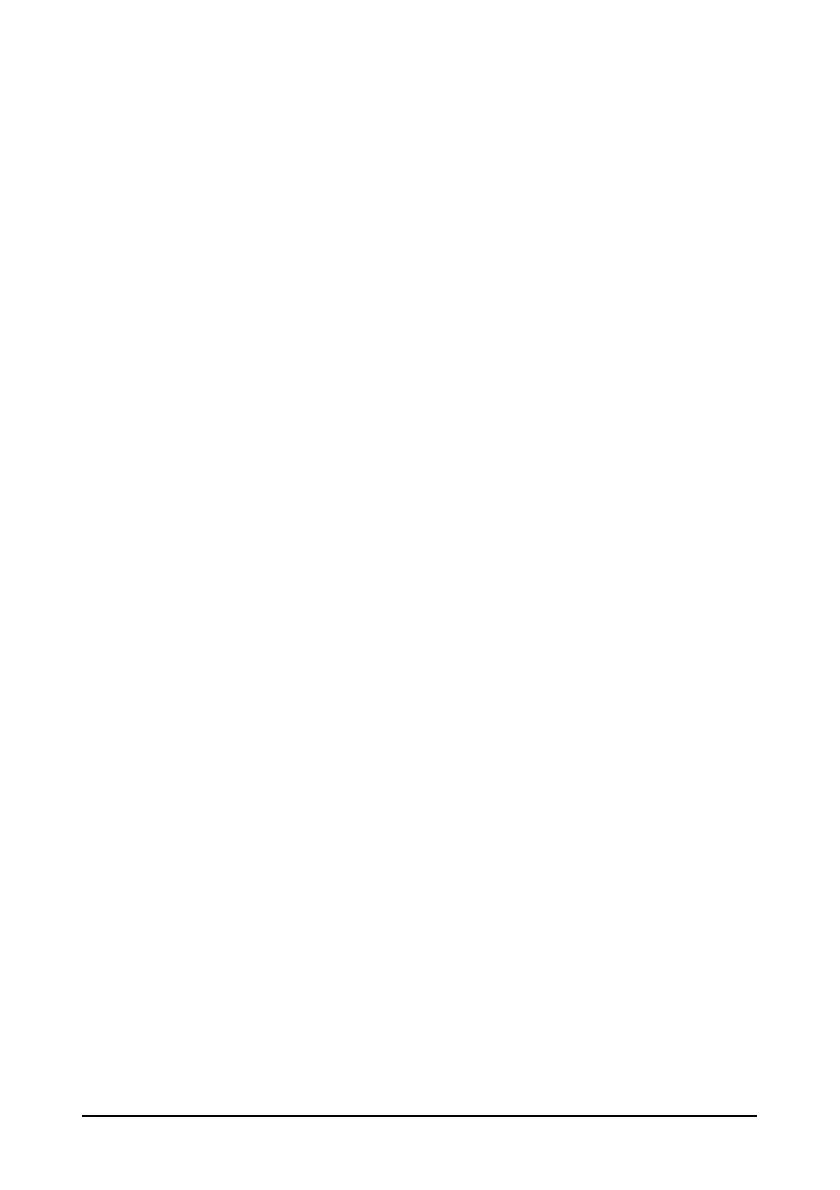11-5
Select [Wave Type] and toggle between [Draw] and [Fill].
[Draw]: The CO
2
wave is displayed as a curved line.
[Fill]: The CO
2
wave is displayed as a filled area.
Select [Sweep] and then select the appropriate setting. The faster the wave
sweeps, the wider the wave is.
Select [Scale] and then change the size of the CO
2
waveform.
11.7.4 Entering the Standby Mode
You can set the CO
2
module to one of the following modes according to the module
status:
Select [Measure] mode when you use the CO
2
module for monitoring.
Select [
Standby] mode when you does not use the CO
2
module to prolong the
serviece life of the CO
2
module.
The default operating mode is [Measure]. If you are not using the CO
2
module, you can
proceed as follows to enter the Standby mode:
1. Select the CO
2
numeric area or waveform area to enter the [CO2 Setup] menu.
2. Set [Operating Mode] to [Standby].
11.7.5 Setting the Auto Standby
The monitor enters the standby mode automatically after the configured period of time if
no breath is detected since the last detected breath.
To set the auto standby, follow this procedure:
1. Select the CO
2
parameter area or waveform area to enter the [CO2 Setup] menu.
2. Set [Auto Standby].
11.7.6 Setting Humidity Compensation
The CO
2
modules is configured to compensate CO
2
readings for either Body Temperature
and Pressure, Saturated Gas (BTPS), to account for humidity in the patient’s breath, or
Ambient Temperature and Pressure, Dry Gas (ATPD).
ATPD:
100/%)()(
22 ambco
PvolCOmmHgP
BTPS:
100/)47(%)()(
22
ambCO
PvolCOmmHgP
Where,
2CO
P
= partial pressure,
%vol
= CO
2
concentration,
amb
P
= ambient pressure,
and unit is mmHg.
To set the humidity compensation, follow this procedure:
1. Select the CO
2
numeric area or waveform area to enter the [CO2 Setup] menu.
