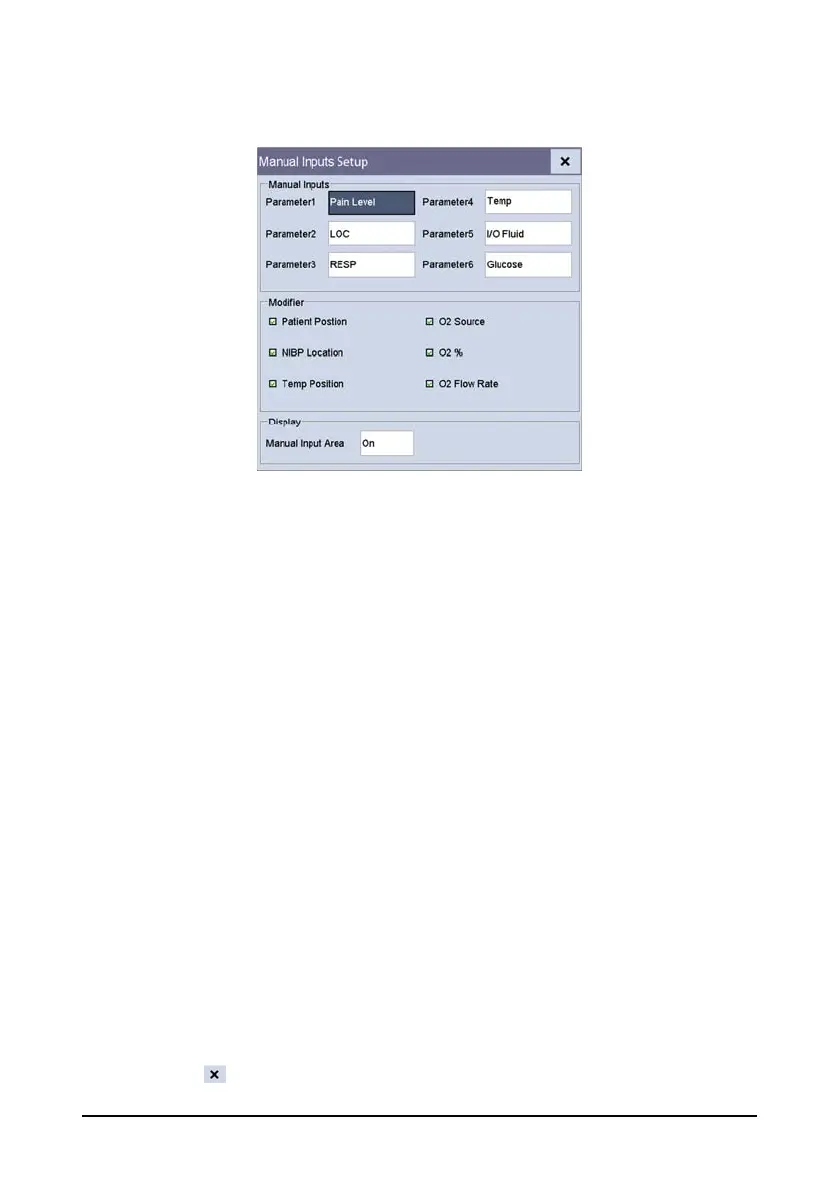4-6
After the manual input area is selected, the [Manual Inputs] menu pops up. The
displayed items correspond to the settings in [Manual Inputs Setup].
4.3 Manually Save Patient Data
Select [Save] QuickKey to save the demographics, scoring data, measurements and
manual input of the current patient.
You can configure the data processing mode for the manually saved data.
1. Select [Main]→[Maintenance >>]→[User Settings >>]→enter the required
password→select [Ok] to access [User Settings] menu.
2. Select [‘‘Save’’ Button Options>>].
3. In [‘‘Save’’ Button Setup] menu, select the followings:
[Automatically Send On Manual Save]: the data will be saved locally and
meanwhile sent to the external devices when the [Save] QuickKey is selected
and confirmed, and/or
[Automatically Record On Manual Save]: the data will be saved locally and
meanwhile printed by recorder when the [Save] QuickKey is selected and
confirmed.
[Clear Clinician ID at Saving]: the data saves locally and the monitor clears the
clinician ID when the [Save] Quickkey is selected.
[Open ‘Results’ Menu at Saving]: the data saves locally and the [Results] menu
displays when the [Save] QuickKey is selected. You can edit patient
demographics and manual input data at [Results] menu.
[Discharge Patient at Spot Check Saving]: the data saves locally and the
monitor discharges the current patient when the [Save] QuickKey is selected.
4. Select to save the configuration and exit the menu.
