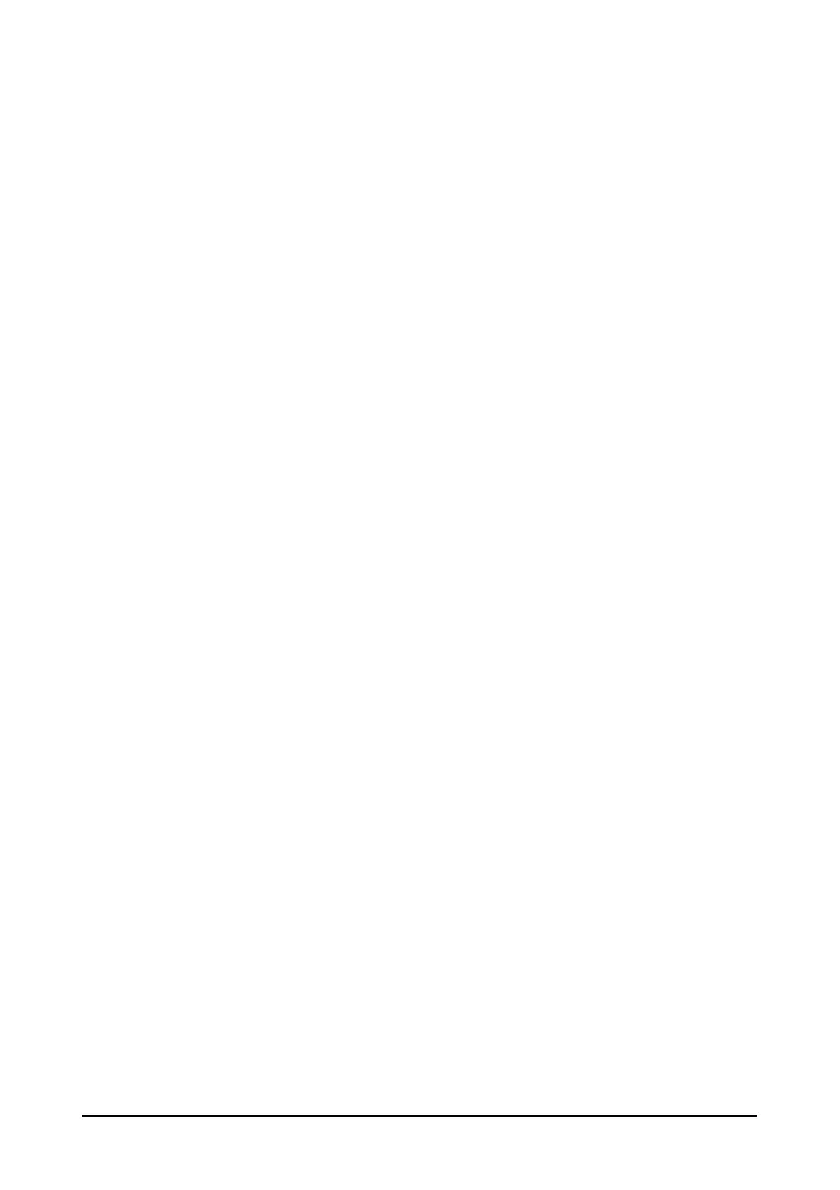5-3
5.5 Transferring a Configuration
When installing several monitors with identical user configuration it is not necessary to
set each unit separately. A USB drive may be used to transfer the configuration from
monitor to monitor.
To export the current monitor’s configuration:
1. Insert a USB disk to the monitor’s external device connector.
2. Select [Export Config >>] in the [Manage Configuration] menu.
3. In the [Export Config] menu, select the configurations and the user maintenance
settings to be exported. Then select the [Export] button.
To import the configuration on the USB drive to the monitor:
1. Connect the USB Drive to the monitor’s external device connector.
2. Select [Import Config >>] in the [Manage Configuration] menu.
3. In the [Import Config] menu, select the configurations and the user maintenance
settings to be imported. Then select the [Import] button. A status message will
report completion of the transfer.
5.6 Loading a Configuration
You may make changes to some settings during operation. However, these changes or the
pre-selected configuration may not be appropriate for the newly admitted patient.
Therefore, the monitor allows you to load a desired configuration so as to ensure that all
the settings are appropriate for your patient.
To load a configuration:
1. Select [Load Configuration >>] from the main menu. The popup menu shows the
existing configurations on the monitor. Selecting [Config on USB drive >>] will
show the existing configurations on the USB drive.
2. Select a desired configuration.
3. Select [Load] to load this configuration.
The current configuration is shown at the top of the [Load Configuration] menu.
