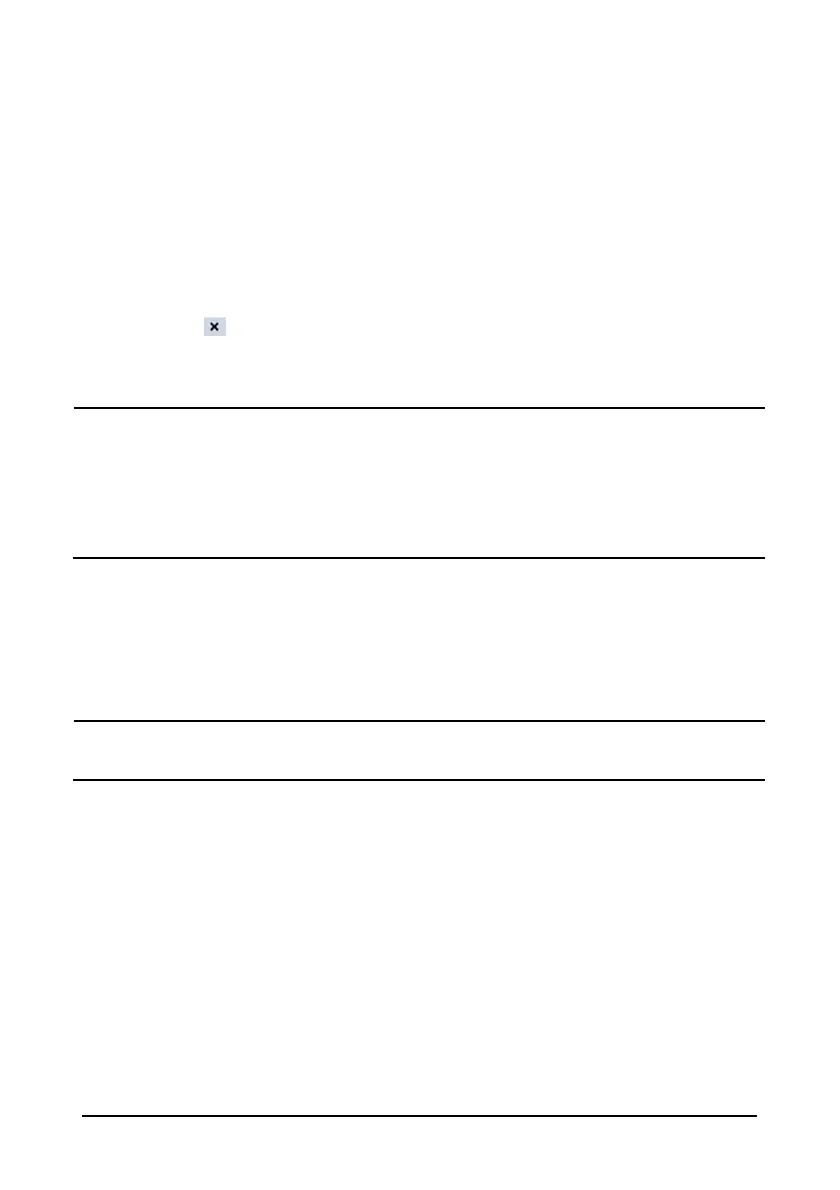4-2
You can self-define the [Patient Demographics] menu.
1. Select [Main]→[Maintenance >>]→[User Settings >>]→enter the required
password→select [Ok] to access [User Settings] menu.
2. Select [Patient Demographics>>].
3. Select the desired items in [Patient Demographics Setup] menu.
[Required Information]: the items that must be entered or selected when you
send the data to the eGateway.
[Optional Information]: the optional information in admitting a patient. You
can also customize four options as optional information.
4. Select to save the configuration and exit the menu.
NOTE
In [User Settings]→[Patient Demographics>>]→[Patient Demographics Setup]
menu, the mark '*' is before the required input item. Only all the items are
entered, the patient's demographics can be sent to the eGateway.
If a clinician ID is entered, but no operation on the monitor for a certain time,
the monitor will clear up the ID. Refer to 3.5.3 Configuring the Timeout of
Clinician ID.
4.1.2 Admitting a Patient by Barcode Scanner
The monitor provides the ability to admit a patient through linear or two-dimension
barcode scanner.
NOTE
If the patient demographics is obtained from barcode scanner, the patient
demographics cannot be changed.
4.1.2.1 With Linear (1D) Barcode Scanner
To admit a patient with a 1D barcode scanner, follow this procedure:
1. Connect the barcode scanner to the USB connector on the monitor.
2. Aim the barcode scanner to the barcode.
3. Select [Ok] key on the [Patient Demographics] menu to admit the patient.
4.1.2.2 With Two-Dimension (2D) Barcode Scanner
Configuring the Scanner
When the scanner is first used in your hospital, you need to clear and re-establish the data
format for the scanner before admit a patient.
