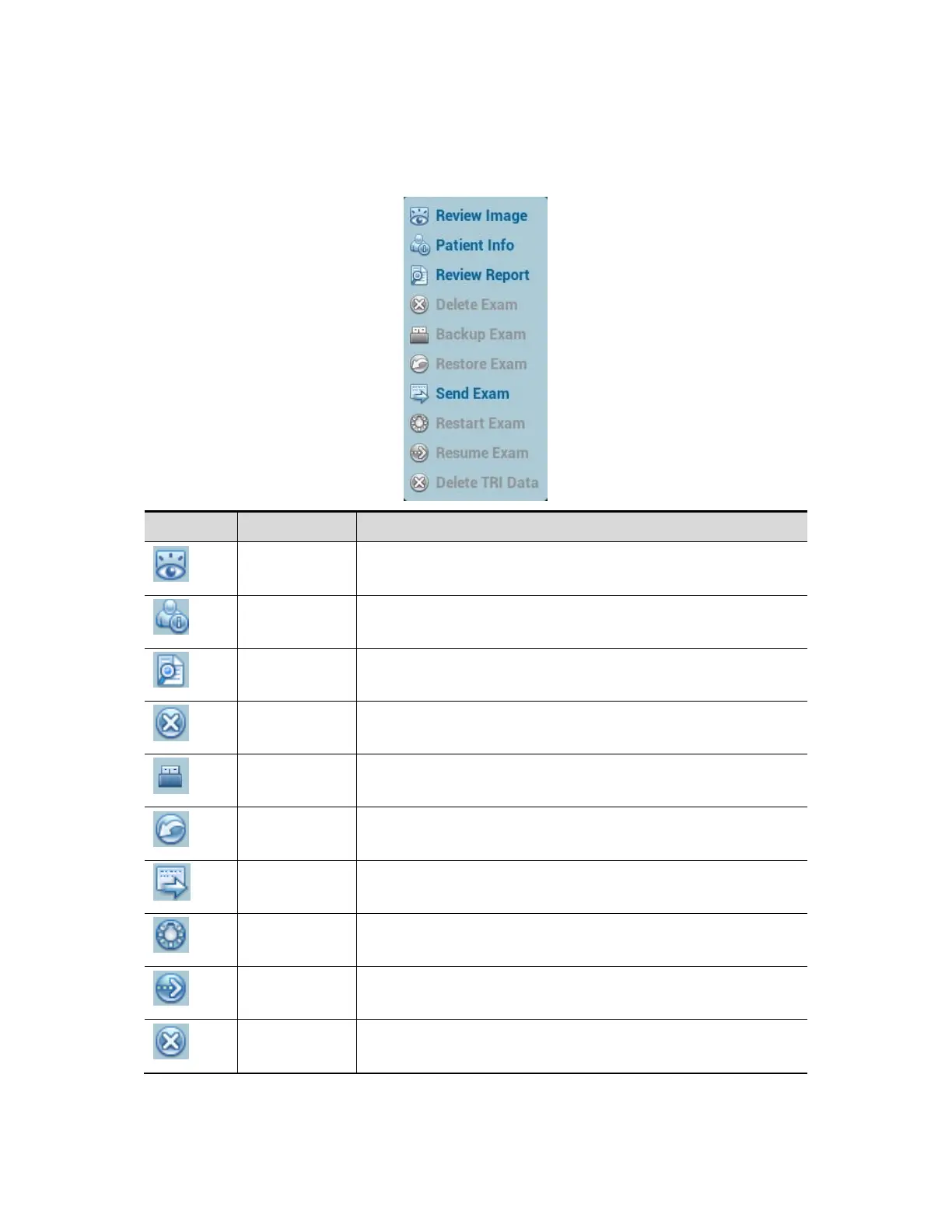Select “Find in results”, the system will search the keyword based on the existed
searched results.
Select "Teaching Exam", the system will search the exam that is send to
teaching exam.
4. Select the desired patient information in the list, and the system pops up the
following menu.
Click to enter the Review screen.
Click to enter the Patient Info screen.
Enter diagnostic report screen.
Delete the selected record.
Click to back up the selected patient record to
media supported.
Click to import the patient data from an external
media.
Click to send the selected patient data to external
device, DICOM storage server, FTP, or printer.
Click to continue an exam that has been finished
within 24 hours.
Click to continue an exam that has been paused
within 24 hours.
Click to delete only the TRI data.