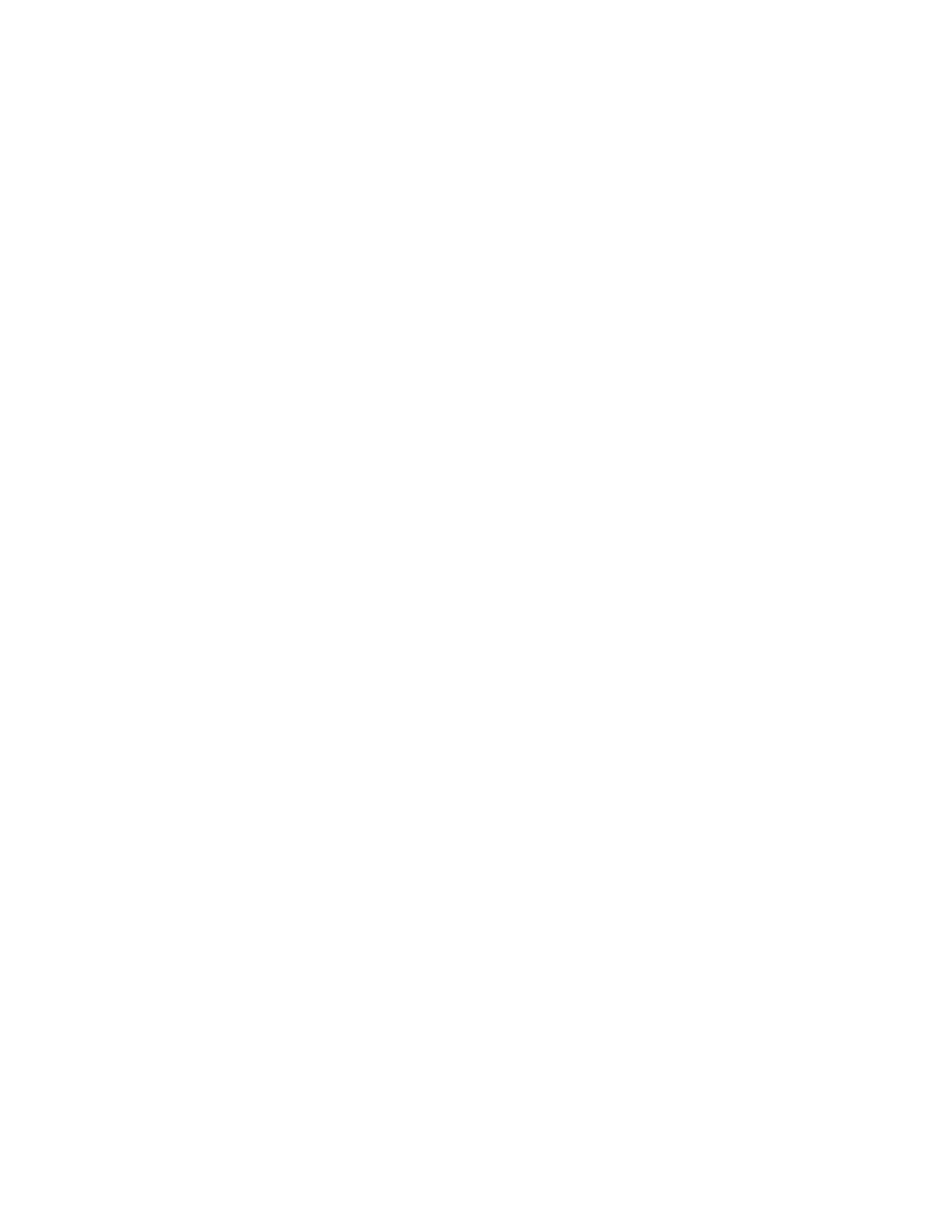Select HL7 server. Search via patient ID, patient name.
b) Click [Query].The scheduled patients, which meet the criteria, are displayed in
the lower part of the screen.
After the first query, you can perform the second query based on the
preview results. The scheduled patients in the list will update in real time.
Enter patient ID, patient name, accession # and exam date, the system
affords the result in real-time.
Or select the keyword type, enter the keywords and then click [Query] to
search.
To reset the criteria, click [Clear] button.
Click [Clear Cache] to clear the Worklist cached data.
5. Select the desired patient from the list.
a) Click [Start Exam], the patient information is imported into the system and
then an exam is started.
b) Click [Edit Pt Information], the patient information is imported into the "Patient
Info" screen and it is opened. After you edit the patient information in the
"Patient Info" screen, click [OK] to start a new exam.
c) Click [Show Detail] to see details of patient data.
6. Click [Exit] to exit the Worklist.