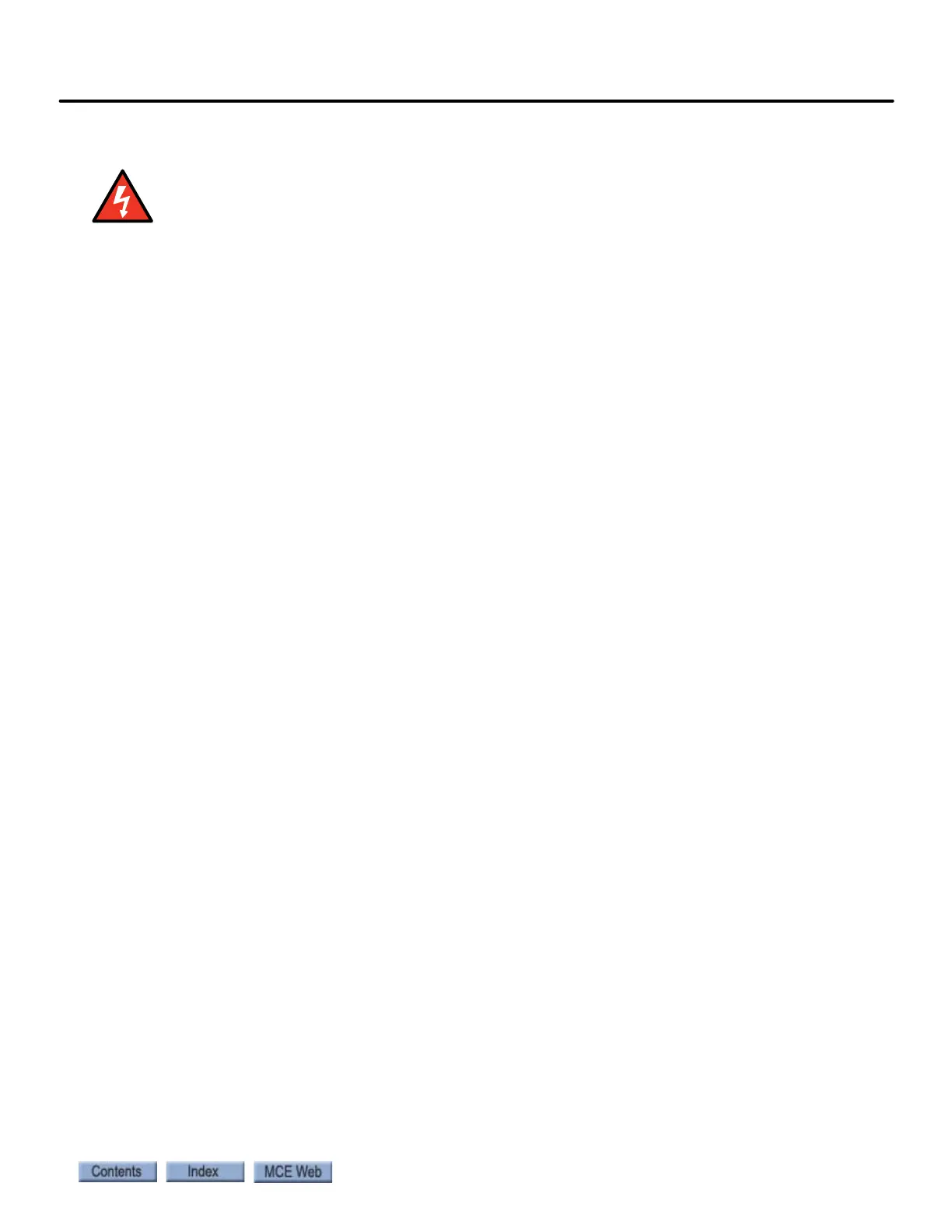4-43
Safety Tests
iControl AC
4
Running a Test
During testing, normal system safeties are disabled. Exercise extreme caution. Be prepared to take
control and stop the elevator if necessary. Only QUALIFIED PERSONNEL, with adequate experience
and knowledge of elevator equipment should attempt elevator adjustment and testing.
1. Put the iBox in Test mode.
2. Select the desired test on the iView > View > Safety Tests > Test Configuration tab.
3. Set the speed which the car must attain to trigger the condition being tested. (All tests
except Emergency Brake Test/Unintended Motion require a speed input.)
• For tests that require the car to overspeed it may be necessary to set up the AC drive for
the overspeed test using the drive keypad:
• For TORQMAX F5 v3.xx: Set LL16 Overspeed Test speed = speed selected in iView.
Then set LL15 Overspeed Test = “Start with Scaling”.
• For TORQMAX F5 V1.71 or later, set LF.49 Overspeed Function Test = overspeed as
a % of Contract speed. Then set LF.3 = OStSt and press ENTER.
• For Magnetek, set A1 > Overspeed Mult = overspeed as a % of Contract Speed. Then
set U4 > Overspeed Test = Yes. The car will over speed for one run only.
• To calculate the Test speed as a percentage of Contract speed, divide Test speed by
Contract speed and multiply by 100, e.g. if Test speed = 375 and Contract speed = 350,
375 /350 x 100 = 107% overspeed as a percentage of Contract speed.
• Note: When running a test, you are allowed only one “motion cycle” of the car. If the
test is not satisfactory, you will have to re-select that test to begin again. Remember
that fault bypasses set for the test will time-out after 15 minutes. If you are delayed in
completing a test, you may have to cycle the Fault Bypass switch to reset the fault
bypasses.
4. Click the Select button. (Sends data to the controller and sets test conditions, including
operating mode and active fault bypasses. Updates instructional display for specific
test.)
5. Visually check on-screen operating mode and fault bypass status displays.
6. Perform instructions displayed on test screen.
7. Press Arm Test.
8. Place a car call as required to run the car up or down the hoistway (Call Registration
panel).
9. Check Operational Status tab and Event Log (Diagnostics > Event Log) for fault verifica-
tion.
Use the iBox Stop switch to stop the test and bring the elevator to an emergency stop if
necessary.Results Faults triggered by the tests are reported on the Operational Status tab and the
Event Log. Non-latching (self-clearing) faults will only appear on the Operational Status tab for
a few moments. Check the Event Log if the triggered faults have already disappeared from the
Operational Status tab.
The following test descriptions provide information specific to each test.