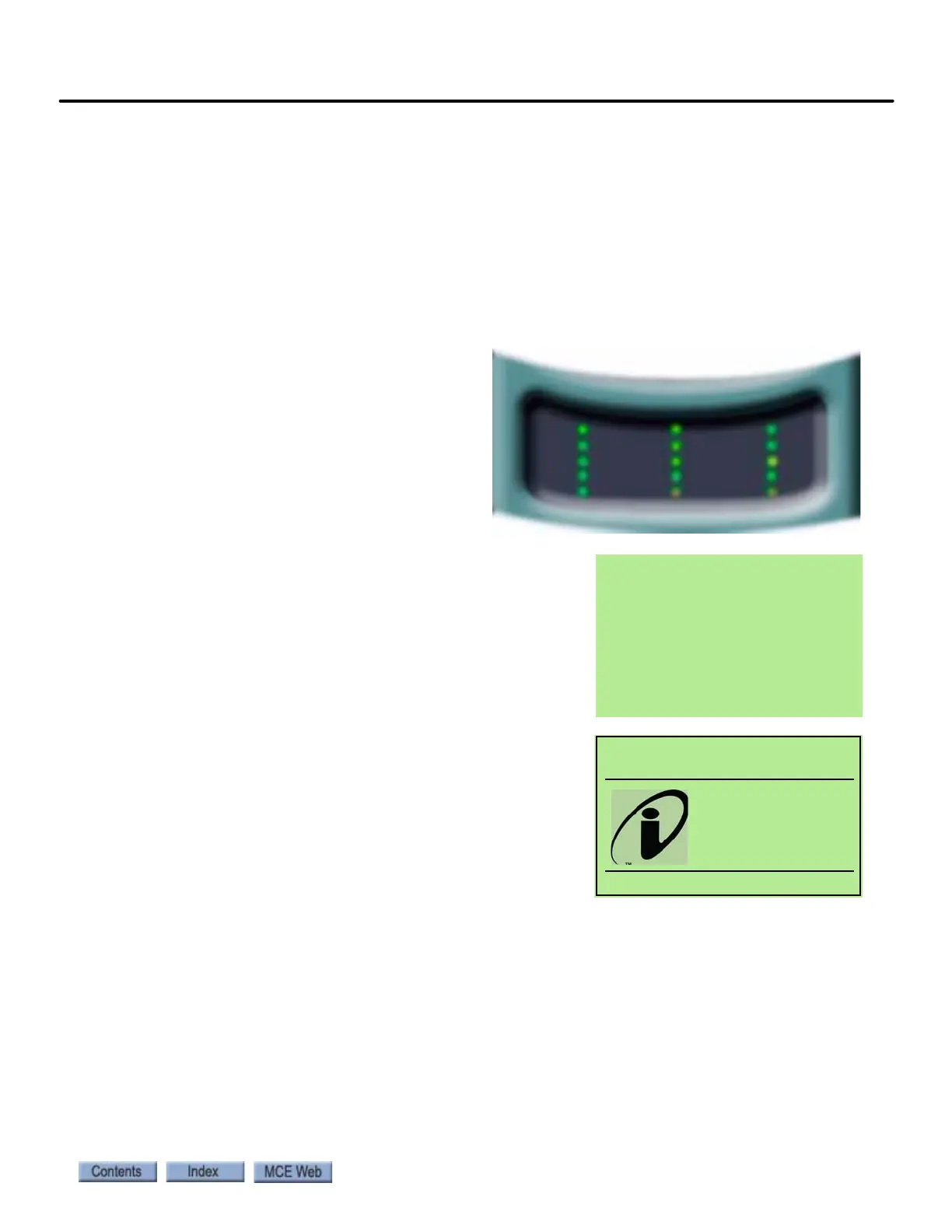6-79
iBox Troubleshooting
iControl AC
6
iBox Troubleshooting
In this section:
• iBox boot-up sequence
• Upgrading iBox firmware
• iBox removal and replacement
iBox boot-up sequence
The iBox provides visual feedback as boot-up progresses. The sequence is as follows:
1. :oo All of the status LEDs on the
iBox turn on momentarily.
2. :02 The Drive On LED turns on
indicating that the root task has
started. The Safety OK, Computer,
Safety A and Safety B LEDs turn on
as the safeties are checked.
3. :05 The message shown on the right appears on
the LCD.
4. :06 The Down LED turns on indicating that the
EEPROMS have been read.
5. :07 The Run LED turns on indicating that the
application has loaded.
6. :10 The Relevel LED turns on indicating that the
application is running.
7. :20 All of the center column of LEDs turn off.
8. :40 The LCD message turns off.
9. :50 The Standard LCD display appears and iCon-
trol begins normal operation.
If the iBox fails to boot-up as described, contact MCE Technical Support.
COMPUTER
SAFETY A
SAFETY B
CARTOP
SYS COMM
UP
DRIVE ON
DOWN
RUN
RELEVEL
SAFETY OK
DOORS LOCKED
INSPECTION
IN GROUP
FAULT
iBox
Boot ROM
Version 4.0.0
System Booting...
@003 s 015 FG RO L03
Passenger
Ofpm
2:26:22AM
11/30/2009
Car Mgmt