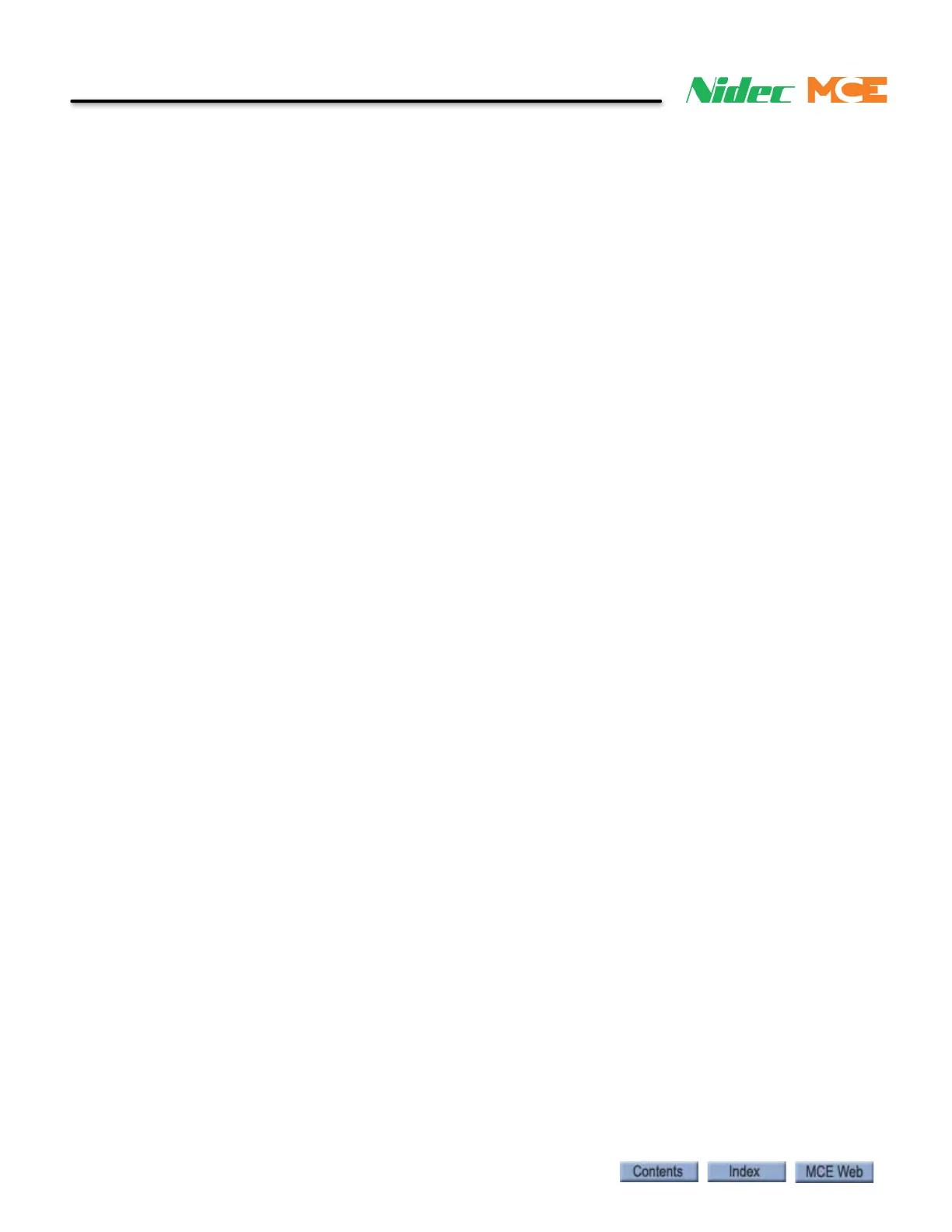2-14 Manual # 42-02-2223
Construction Mode
Applying Power
1. Set the iBox Inspection switch to the Inspection position.
2. Set the Controller Stop switch to the Stop position.
3. Set the Test switch to On.
4. Turn on power at the main disconnect.
5. Watch the front panel displays of the iBox, the controller will take about 60 seconds to
initialize.
6. Check the iBox Computer, Safety A, and Safety B status LEDs. The LEDs should be
lighted solid green.
Setting Initial Operating Parameters
Once all Construction mode connections are complete, certain iControl parameters must be set
or verified. These settings must be accomplished using a computer running iView software.
The iBox may be accessed using iView or the iBox keypad. However, both are not allowed to
make changes at the same time. By default, the iBox keypad has control but once an iView user
has acquired write privileges (Privilege/Acquire) the keypad is prevented from making changes
until the iView user relinquishes the write privilege.
Connecting the iView PC
If you purchased your iView PC from MCE, iView was installed at the factory. In addition, all of
the network assignments (connections) for your job have been created and stored on the iView
PC. Therefore, once the physical connections (cables) between each iController’s iBox and the
iCentral or Comm-Connect Ethernet Switches have been installed per the job prints, you are set
to go. You can power up the PC and launch the iView.NET application.
There are two ways to connect the iBox to a PC:
• Direct Connection: Connect the PC directly to the iBox through the iBox 3=PC port.
• Peripheral LAN Connection: Connect the PC to the LAN hub supporting one or more iBox
controllers (iBox #1 port).
Your job prints provide complete Ethernet instructions for your system.
iView Help
The iView application is documented through on line help. On line help is available from any-
where in the iView application.