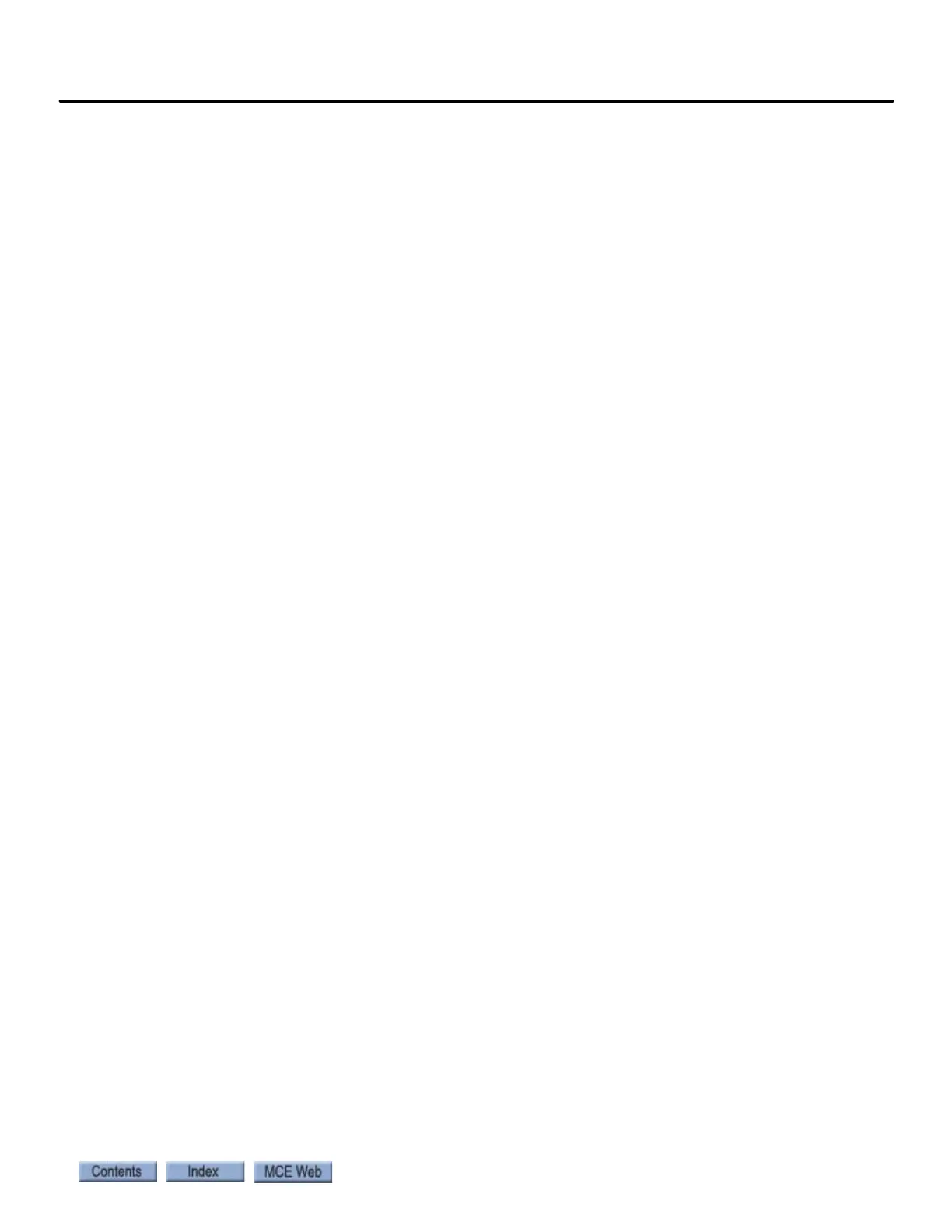2-25
Setting Initial Operating Parameters
iControl AC
2
4. On iView, activate the following bypasses on the Controller > View Diagnostics > Fault
Bypass tab:
• Brake Voltage Not Off.
• Brake Voltage Not On.
5. On iView, set the following parameters as indicated while taking note of their value:
•On the Controller > View > Configuration > Pattern > Common tab,
• Pattern Scaling = 0%.
•On the Controller > View > Configuration > Brake tab,
• Brake Pick Voltage = 5 V.
• Brake Partial Pick Voltage = 5V.
• Brake Hold Voltage = 5 V.
• Brake Weakening Voltage = 5V.
6. On iView, set the following parameters as indicated while taking note of their value:
• On the Configuration tab of the Controller > View > Configuration > Brake tab,
• 10% Current Reference value = 0.0.
• 20% Current Reference value = 0.0.
7. On the drive's Home > Prog > Tune Parameters menu, begin the motor learn procedure
by setting the LL01 parameter to “Start”.
8. On the controller, pick and hold up or down direction until the drive's display indicates
that the procedure has completed.
9. Once the tuning procedure has completed, drop direction on the controller.
10. On the drive's Home > Prog > Tune Parameters menu, begin the encoder learn proce-
dure by setting the LL05 parameter to “Start”.
11. On the controller, pick and hold up or down direction until the drive's display indicates
that the procedure has completed.
12. Once the tuning procedure has completed, drop direction on the controller.
13. Restore parameters in steps 3 through 6 above to their original value.
14. On the drive's Home > Prog > Tune Parameters menu, begin the encoder synchroniza-
tion procedure by setting the LL07 parameter to “Start”.
15. On the controller, pick and hold up or down direction until the drive's display indicates
that the procedure has completed.
16. Once the tuning procedure has completed, drop direction on the controller.
17. The LM30 parameter on the drive's Home > Prog > Tune Parameters menu will be set
to “Motor Model + Flux Control”.
The Drive Manual
The information included above is very basic. If you are not familiar with the TORQMAX F5
drive, please take time to look through the drive manual to learn how to proceed, what to
expect, and what adjustments are available through the drive.
Note: Instructions regarding TORQMAX drive parameter adjustments in this user guide show
the version 3.xx drive parameter first, followed by the version 1.xx drive parameter in parenthe-
sis, e.g. “adjust the motor parameter LN02 (LF.22) Gear Reduction Ratio in small increments to
obtain the correct Inspection speed”.