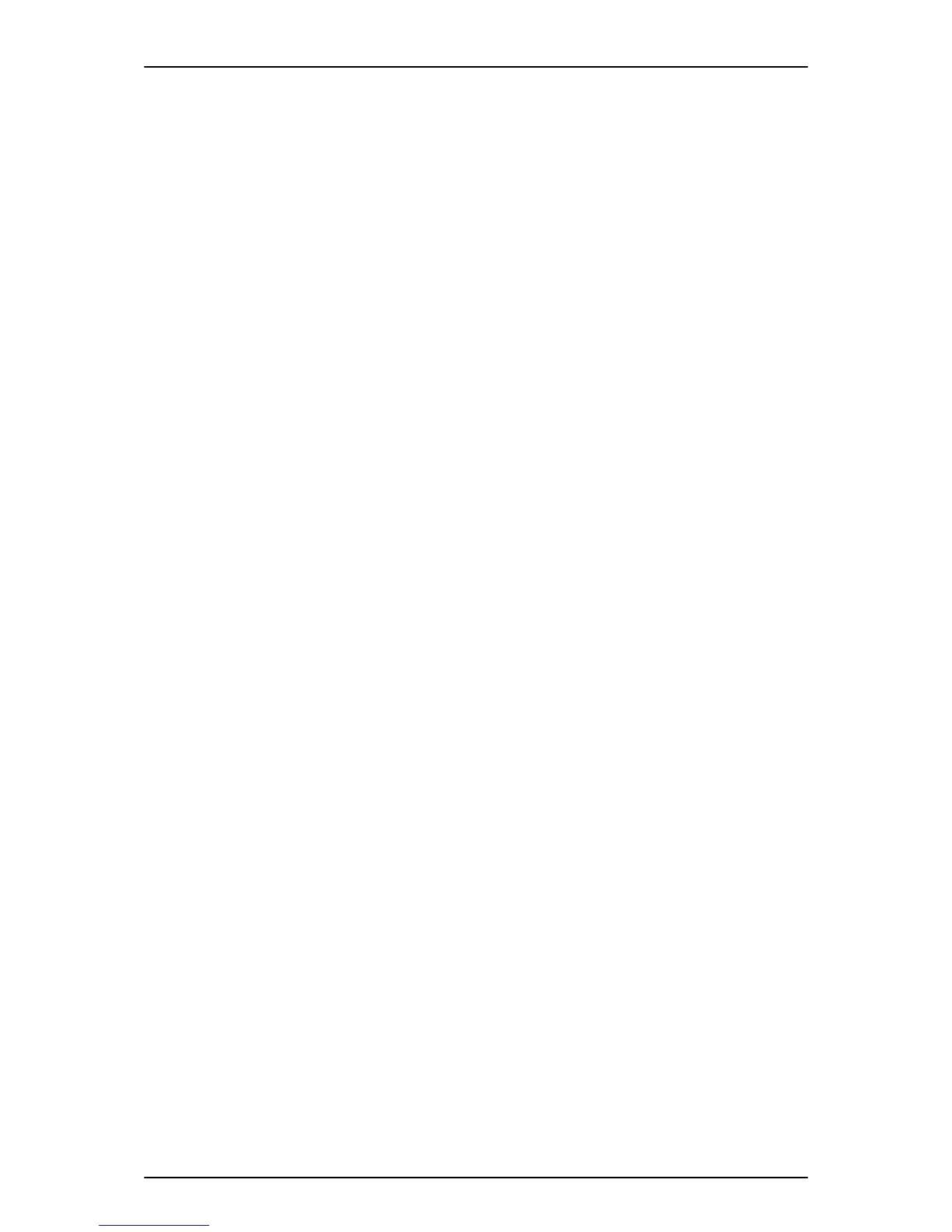Figure 2-152 Single Repeater Attached to Base........................................................... 2-105
Figure 2-153 Six Repeaters Attached to Base............................................................... 2-106
Figure 2-154 Daisy-Chain Layout.................................................................................. 2-106
Figure 2-155 Combo Star and Daisy-Chain Layout....................................................... 2-107
Figure 2-156 Back View of the DTL-RPT-2 Repeater.................................................... 2-108
Figure 2-157 Removing the Adapter Cover................................................................... 2-109
Figure 2-158 Threading the AC Adapter Cord............................................................... 2-109
Figure 2-159 Mapping the Base’s Coverage Area......................................................... 2-111
Figure 2-160 Incorrect Installation................................................................................. 2-112
Figure 2-161 Correct Repeater Installation.................................................................... 2-112
Figure 2-162 Base Station Front and Back View........................................................... 2-114
Figure 2-163 Connecting the Base Station.................................................................... 2-115
Figure 2-164 Base Mounting Dimensions...................................................................... 2-116
Figure 2-165 Handset Front View.................................................................................. 2-117
Figure 2-166 Charger Top View..................................................................................... 2-118
Figure 2-167 Installing the Handset Battery................................................................... 2-118
Figure 2-168 Inserting Handset into the Charger........................................................... 2-119
Figure 2-169 1-Port Digital Logging Unit........................................................................ 2-120
Figure 2-170 VSR Connection Configuration................................................................. 2-121
Figure 2-171 Hardware Update Welcome Screen......................................................... 2-122
Figure 2-172 Hardware Update Screen – Installation Options...................................... 2-122
Figure 2-173 Hardware Installation – Logo Testing Screen........................................... 2-123
Figure 2-174 1-Port IP Call Logging Unit....................................................................... 2-124
Figure 2-175 IP Call Logger Configuration.................................................................... 2-125
Figure 2-176 IP Call Logger – Hardware Update Wizard.............................................. 2-126
Figure 2-177 IP Tap – InstallShield Wizard................................................................... 2-127
Figure 2-178 IP Tap – License Agreement.................................................................... 2-127
Figure 2-179 IP Tap – Choose Destination Location..................................................... 2-128
Figure 2-180 IP Tap – Choose Data Folder................................................................... 2-128
Figure 2-181 IP Tap – Ready to Install the Program..................................................... 2-129
Figure 2-182 IP Tap – Setup Status.............................................................................. 2-129
Figure 2-183 IP Tap – Wizard Complete....................................................................... 2-130
Figure 2-184 Dterm VSR Player – Welcome Screen..................................................... 2-132
Figure 2-185 Dterm Player – License Agreement.......................................................... 2-132
Figure 2-186 Dterm VSR Player – Choose Destination Location.................................. 2-133
Figure 2-187 Dterm VSR Player – Choose Data Folder................................................ 2-133
Figure 2-188 Dterm VSR Player – Ready to Install the Program................................... 2-134
Figure 2-189 Dterm VSR Player – Wizard Complete Screen........................................ 2-134
Figure 3-1 Lithium Battery Protection Sheet...................................................................... 3-1
Figure 3-2 Power Switch Location..................................................................................... 3-2
Figure 3-3 Load Button (S1) Location................................................................................ 3-2
Figure 3-4 Status LED (D5) and RUN LED Location......................................................... 3-3
Figure 3-5 Display Indication (Idle) ................................................................................... 3-3
Figure 3-6 Entering Programming Mode Display 1............................................................ 3-5
Figure 3-7 Entering Programming Mode Display 2............................................................ 3-5
Figure 3-8 Exiting the Programming Mode Display 1........................................................ 3-5
Figure 3-9 Exiting Programming Mode Display 2.............................................................. 3-5
Figure 3-10 Inserting the CF card...................................................................................... 3-6
Figure 3-11 PRG90-03 Display.......................................................................................... 3-6
Figure 3-12 PRG90-04 Display.......................................................................................... 3-6
Figure 3-13 Inserting the CF card...................................................................................... 3-7
Figure 3-14 PRG90-04 Display.......................................................................................... 3-7
Figure 3-15 Next PRG Display........................................................................................... 3-7
SL1100
ISSUE 5.0
x Hardware Manual
