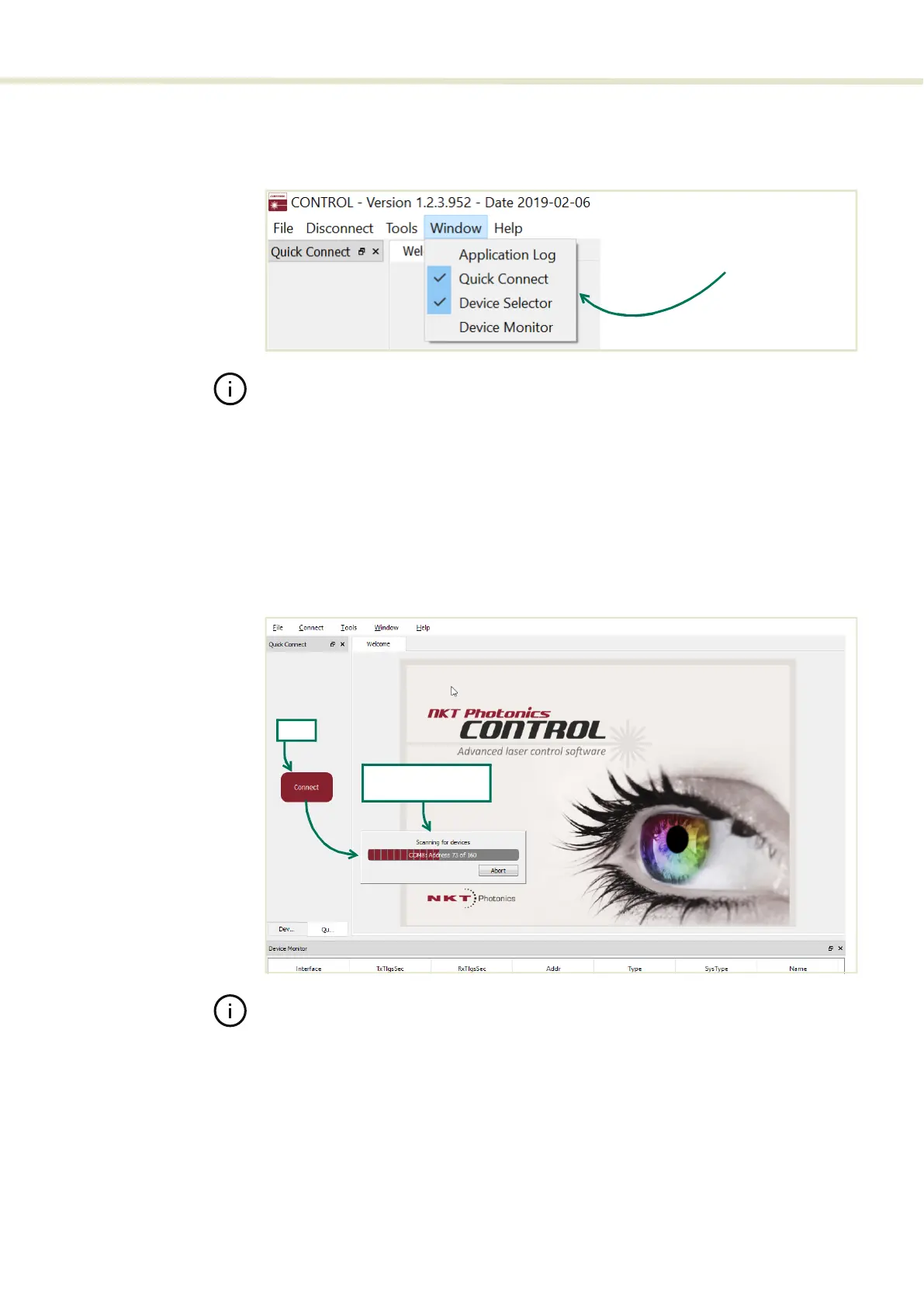53
CONTROL overview
Toggling panels Use the Menu > Window drop down menu to check and uncheck panels to be
viewed.
Figure 26 Toggling panel visibility
Note: Clicking the X in the upper right corner of any panel will also close it.
Connecting to the
laser
When CONTROL is launched, the Welcome panel is displayed as in Figure 27.
On the left is the Quick Connect panel. Click the “CONNECT” button and
CONTROL will scan all available ports for NKTP devices that it can connect to.
Once CONTROL finishes the scan, a list of the devices will be presented.
See either “Connecting a PC to the laser using a USB cable” on page 46
Figure 27 Quick connect
Note: Devices must already be connected to the CONTROL PC for quick connect
to find them. A connected device means the laser USB connector is connected
and a Windows COM port is assigned to it. For Ethernet connected lasers, the
TCP/IP parameters must already be configured.
Check the panels to
display them
Click
CONTROL scans for
connected devices
