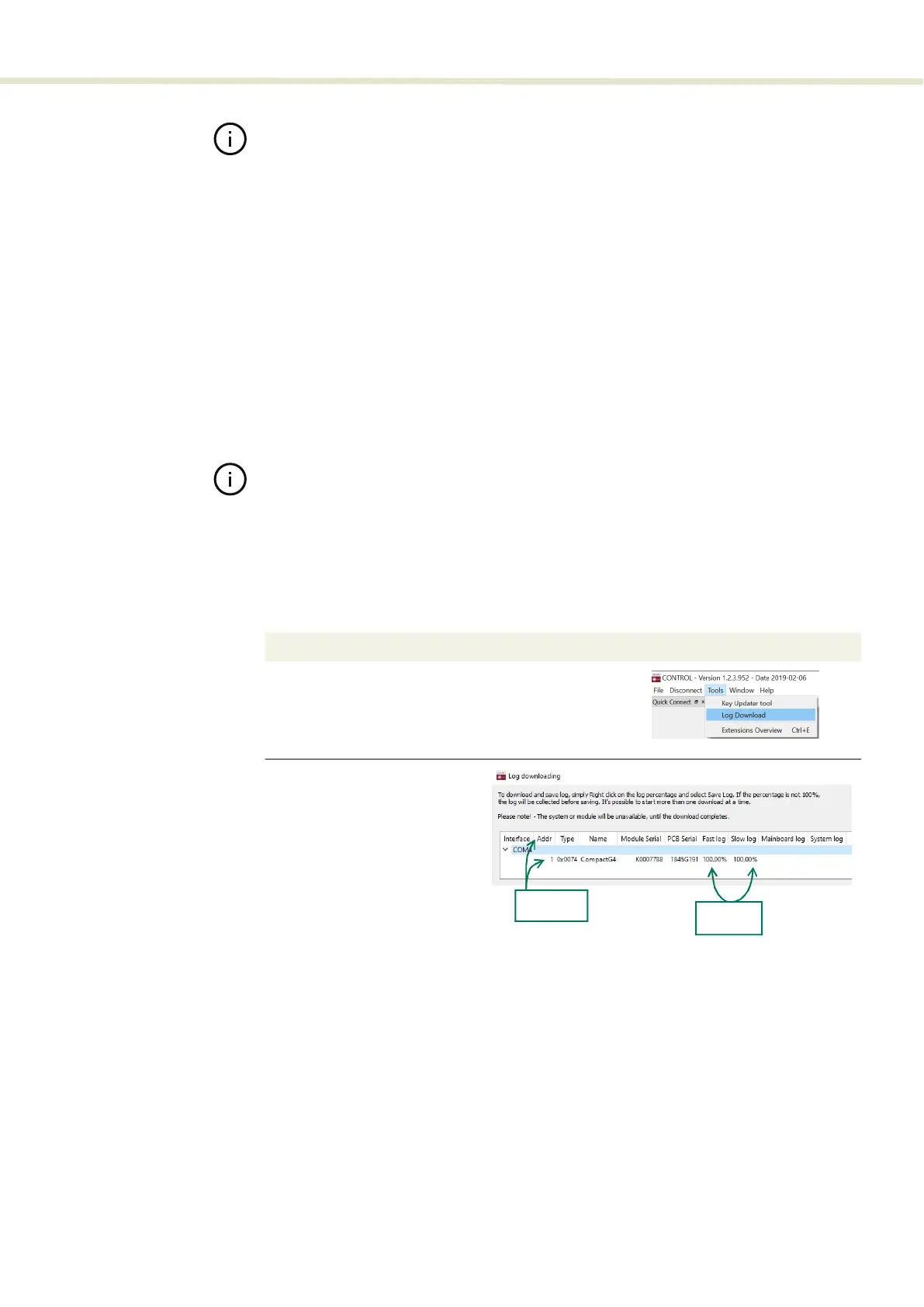59
CONTROL menu
Note: Certain keys will generate a new locally generated key code. Locally gen-
erated keys are usually required during a support session and are emailed back
to the NKT Photonics support personnel.
Log downloader If your laser requires support from NKT Photonics, our support engineers may
request that you send the log files collected by the laser. You can use the log
downloader tool to save the laser log files to your CONTROL PC.
NKTP CONTROL automatically downloads log files from the modules of any
connected devices. The log files are stored in a local database on the CONTROL
PC. However, certain NKTP modules, including the SuperK COMPACT main
board do not support automatic download of log files. For these modules. you
can use the Log Downloader tool to put the device into dedicated log download
mode by enabling a collect log function.
Note: When the collect log function is enabled, it will temporarily disable automat-
ic log collection from all other devices. The CONTROL interface will turn grey
(gray), and communication with the laser and log collection with all other modules
will be disabled
To download log files use the Log Downloader as described in Procedure 6.
Procedure 6 Using the Log Downloader
Action
1 Open the Tools menu and click on Log Download to start
the Log Downloader tool.
2 The tool displays all connected
modules with log capability. To
decrease the download time of
the module log files, CONTROL
continuously collects module
log data and stores this log
data in a local database on the
PC. The percentage indicator
shows the amount of log data
collected for each module.
Logs are collected from each
module. The total collected
percentage is displayed for the
module’s logs.
Connected
Modules
Percent
Collected
