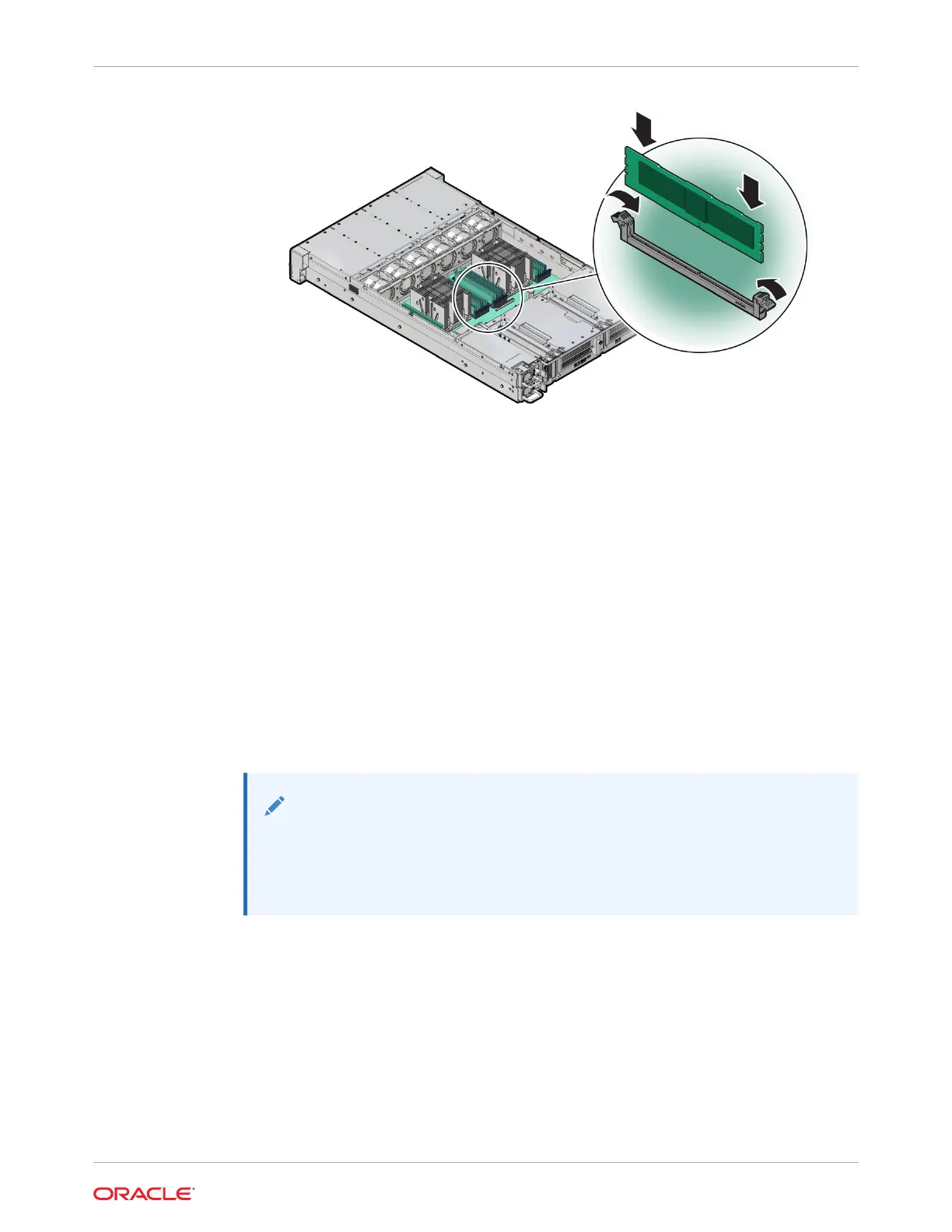4. Repeat Step 3 until all replacement DIMMs are installed.
5. Return the server to operation.
a. Install the server top cover.
See Install the Server Top Cover.
b. Return the server to the normal rack position.
See Return the Server to the Normal Rack Position.
c. Reconnect the power cords to the server power supplies, and power on the server.
See Powering On Oracle Database Appliance.
d. Verify that the System OK LED indicator is lit.
6. (Optional) Use Oracle ILOM to clear server DIMM faults.
DIMM faults are automatically cleared after a new DIMM has been installed. If you need
to manually clear DIMM faults, refer to Oracle ILOM Documentation.
Note:
If you want to move a failed DIMM to a new DIMM slot or re-seat a DIMM for
troubleshooting, you must first manually clear the associated DIMM fault.
Otherwise, the DIMM fault might follow the DIMM to the new slot location or
reoccur in the current slot location, causing a false DIMM fault condition.
Servicing PCIe Cards (CRU)
Perform tasks to service PCIe cards in the system.
PCIe cards are replaceable components that require you to power off the server before
servicing.
Chapter 4
Servicing PCIe Cards (CRU)
4-15