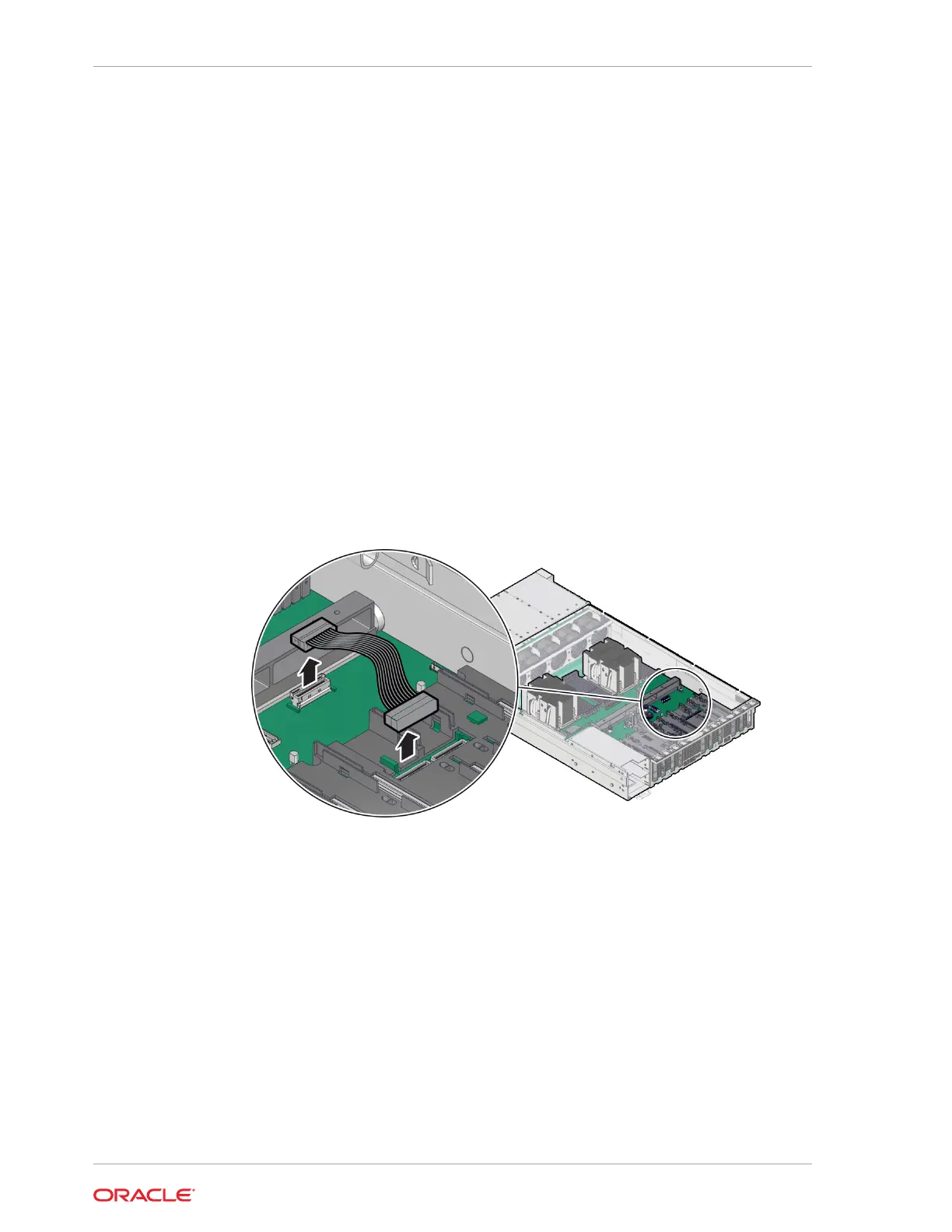a. Power off the server.
See Powering Down the Server.
b. Disconnect the power cords from the power supplies.
See Disconnect Cables From the Server.
c. Extend the server into the maintenance position.
See Extend the Server to the Maintenance Position.
d. Attach an antistatic wrist strap to your wrist, and then to a metal area on the
chassis.
See Take Antistatic Measures.
e. Remove the server top cover.
See Remove the Server Top Cover.
2. Locate the PCIe Flyover cable in the server.
The PCIe Flyover cable is installed near the rear of the system system between
the motherboard handle and behind PCIe slots 6 and 7. The PCIe Flyover cable is
connected to the PCIe slot 6 connector.
3. Disconnect and remove the PCIe Flyover cable.
At each end of the cable, press and hold the metal clip to disengage the locking
mechanism, then gently lift the PCIe Flyover cable from the connector.
Install the PCIe Flyover Cable
1. Unpack the replacement PCIe Flyover cable.
2. Connect the PCIe Flyover cable to the motherboard and the PCIe slot 6 connector.
Chapter 5
Servicing the PCIe Slot Flyover Cable (FRU)
5-38
