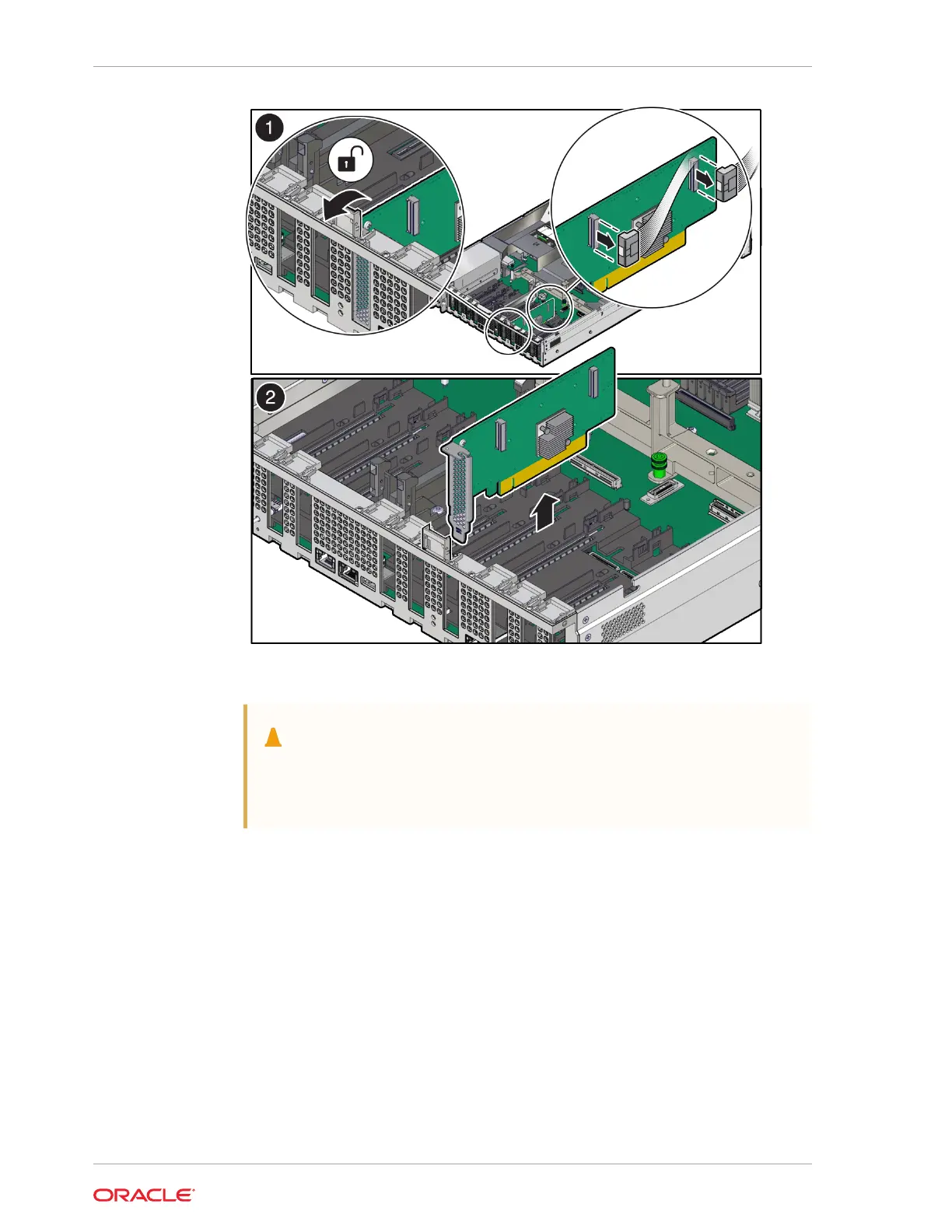6. Place the PCIe card on an antistatic mat.
Caution:
If you are not immediately inserting a replacement PCIe card into the
empty slot, insert a PCIe filler panel in the slot to reduce the possibility of
radiated electromagnetic interference (EMI).
Install a Half Height PCIe Card
1. Unpack the replacement PCIe card, and place it on an antistatic mat.
Before replacing or installing a PCIe card, refer to the card documentation for
specific installation and cabling instructions.
2. Locate the proper PCIe slot for the card you are replacing.
PCIe slots 1 through 4 are nonfunctional in single-processor systems.
3. If necessary, remove the PCIe filler panel from the slot.
Save this filler panel in case you need to remove the PCIe card from the system.
4. Insert the PCIe card into the correct slot [1], and rotate the PCIe locking
mechanism downward to secure the PCIe card in place [2].
Chapter 4
Servicing PCIe Cards (CRU)
4-20