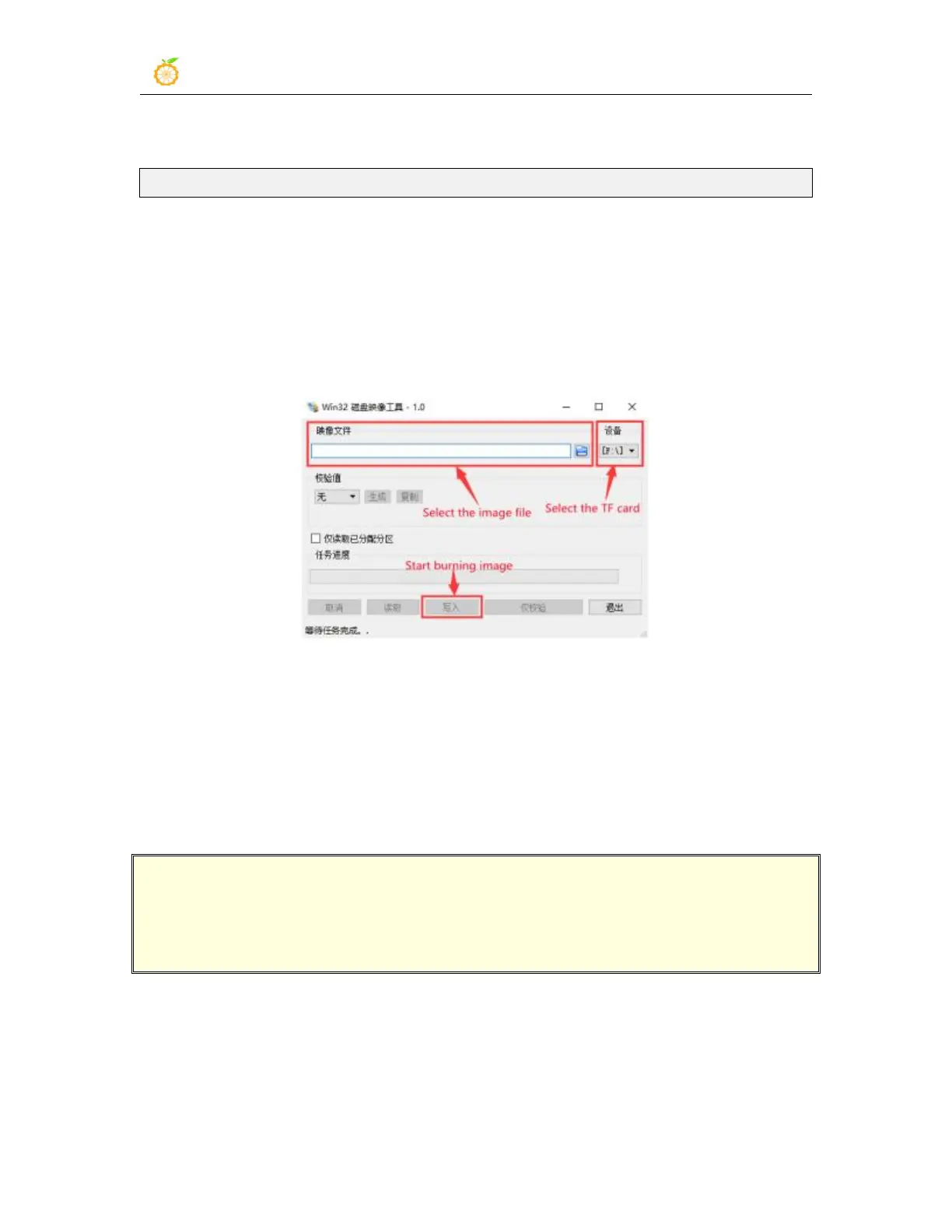range Pi User Manual Copyright reserved by Shenzhen Xunlong Software Co., Ltd
27
5) Use Win32Diskimager to burn the Linux image to the TF card
a. The download page of Win32Diskimager is
http://sourceforge.net/projects/win32diskimager/files/Archive/
b. After downloading, install it directly. The interface of Win32Diskimager is as
follows
a) First select the path of the image file
b) Then confirm that the drive letter of the TF card is consistent with that
displayed in the "Device" column
c) Finally click "Write" to start burning
c. After the image writing is completed, click the "Exit" button to exit, and then
you can pull out the TF card and insert it into the development board to start
2.4. Method of burning Linux image to TF card based on
Ubuntu PC
Note that the Linux image mentioned here specifically refers to the images of
Linux distributions such as Debian and Ubuntu downloaded from the Orange Pi
data download page, and the Ubuntu PC refers to the personal computer with the
Ubuntu system installed.
1) First prepare a TF card with a capacity of 16GB or more. The transmission speed of
the TF card must be class 10 or above. It is recommended to use a TF card of SanDisk
and other brands
