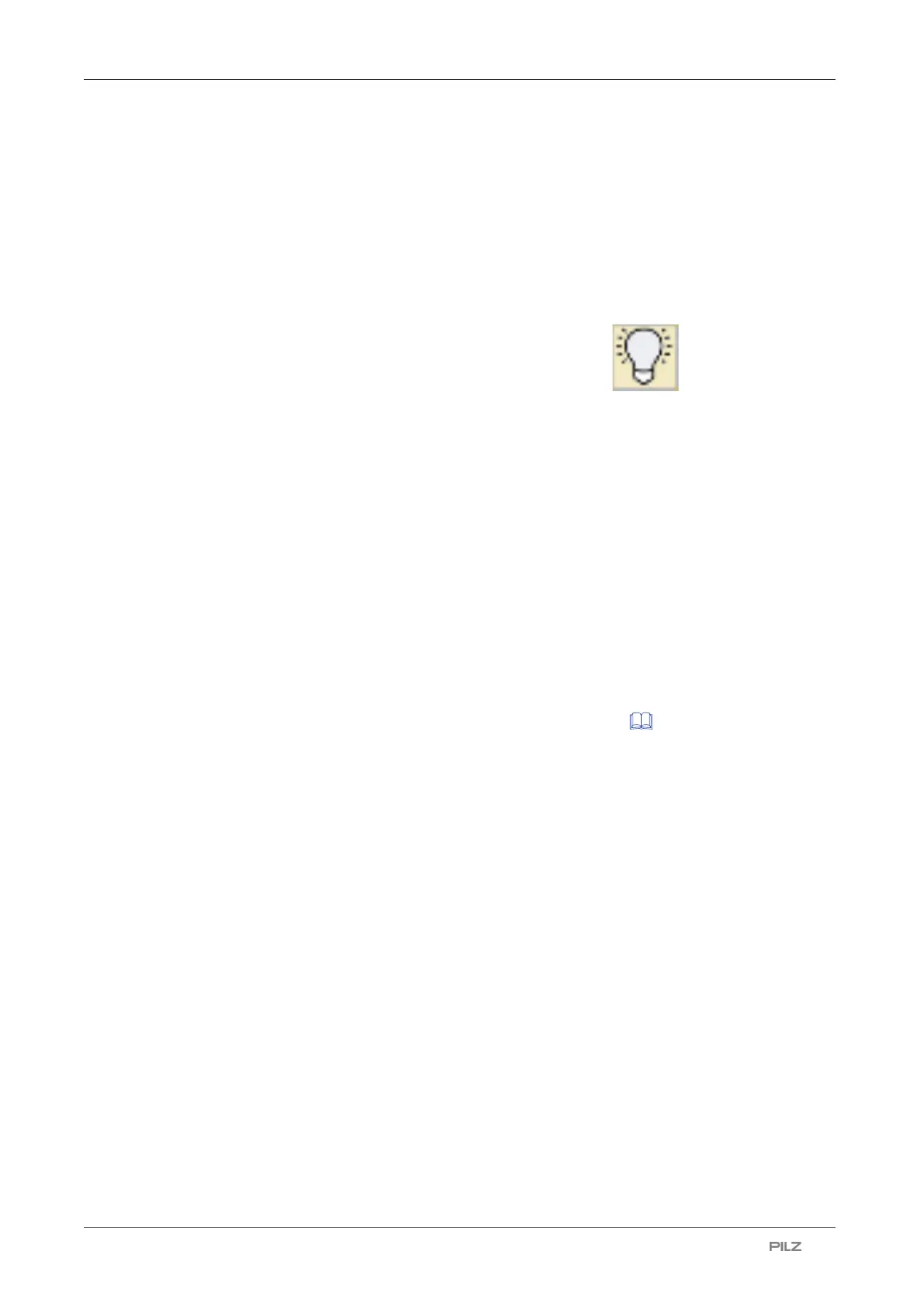PSENscan Configurator
Operating Manual PSEN sc M 3.0/5.5 08-17
1005387-EN-05
| 85
9.2.3.3 Connect automatically
The PSENscan Configurator offers the option of automatically finding a device available in
the network.
1. Select Device -> Search device.
The network is searched for connected devices of the PSEN sc M 3.0/5.5 08-17 series.
Connected devices of the PSEN sc M 3.0/5.5 08-17 series are listed under Network
environment.
To locate the PSEN sc M 3.0/5.5 08-17 series, click on . The wave symbol is
shown on the display of the selected PSEN sc M 3.0/5.5 08-17 series.
2. Double-click on the safety laser scanner found in the Network environment.
The safety laser scanner is displayed in the workspace with IP address, firmware ver-
sion and status information.
On a safety laser scanner with a connected subscriber unit or several subscriber units,
all safety laser scanners are displayed as an arrangement.
3. Select Settings -> Change network settings.
Enter the password for the safety laser scanner (the factory-set default setting for the
password is admin).
4. Enter the network data for connecting to the network and click OK.
5. The safety laser scanner switches to the OFF state. Click OK to continue.
6. The safety laser scanner is displayed automatically with an updated IP address.
7. Double-click on the device to Create a new configuration [ 88].
9.3 Download configuration to device
You can use the Download configuration to device function to download the configura-
tion in the PSENscan Configurator to a connected device. Once the configuration test has
been completed, the new configuration in the connected device can be accepted or rejec-
ted.
Load configuration
1. Make sure that the Download configuration work window shows a report, listing the
differences between the existing configuration on the connected device and the config-
uration in the PSENscan Configurator.
The configuration on the connected device is labelled DEV.
The configuration in the PSENscan Configurator is labelled GUI.
2. Check the whole report to ensure it is correct.
3. Click on Download.
The configuration in the PSENscan Configurator is downloaded to the connected
device. The connected device goes offline as the configuration is downloaded. The con-
figuration settings will not be available again until you Accept or Reject the configura-
tion.
