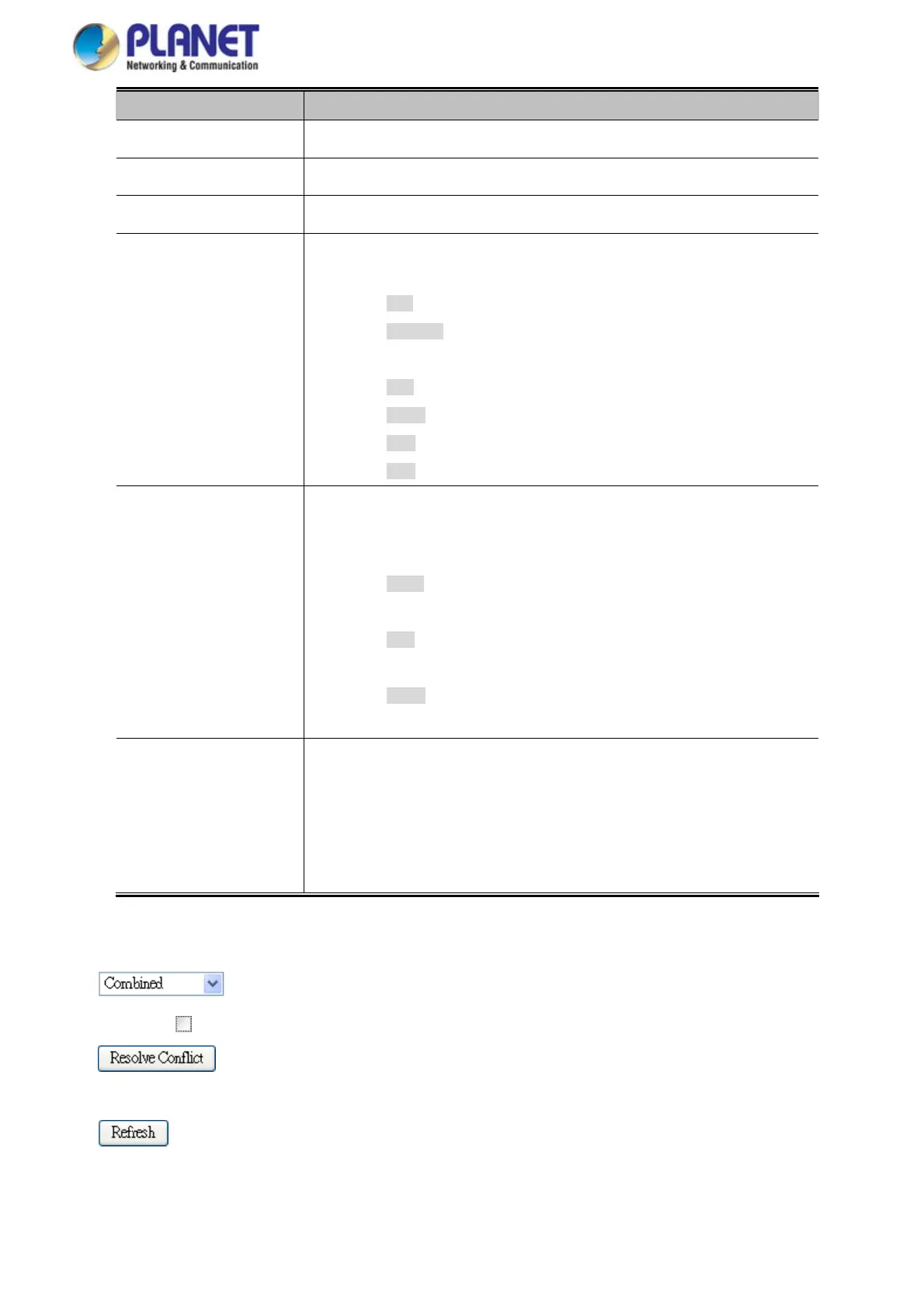User’s Manual of IGS-20040MT
Object Description
Indicates the QCL us
er.
User
Indicates the inde
x of QCE.
QCE#
Indicates the list of port
s configured with the QCE.
Port
Frame Type
Indicates the type of frame to look for incomming frames. Possible frame types
are:
■ Any: The QCE will match all frame type.
■ Ethernet: Only Ethernet frames (with Ether Type 0x600-0xFFFF) are
allowed.
■ LLC: Only (LLC) frames are allowed.
■ SNAP: Only (SNAP) frames are allowed.
■ IPv4: The QCE will match only IPV4 frames.
■ IPv6: The QCE will match only IPV6 frames.
Action
Indicates the classification action taken on ingress frame if parameters
configured are matched with the frame's content.
There are three action fields: Class, DPL and DSCP.
■ Class: Classified QoS class; if a frame matches the QCE it will be
put in the queue.
■ DPL: Drop Precedence Level; if a frame matches the QCE then DP
level will set to value displayed under DPL column.
■ DSCP: If a frame matches the QCE then DSCP will be classified with
the value displayed under DSCP column.
Conflict
Displays Conflict status of QCL entries. As H/W resources are shared by multiple
applications. It may happen that resources required to add a QCE may not be
available, in that case it shows conflict status as 'Yes', otherwise it is always 'No'.
Please note that conflict can be resolved by releasing the H/W resources
required to add QCL entry on pressing 'Resolve Conflict' button.
Buttons
: Select the QCL status from this drop down list.
Auto-refresh
: Check this box to refresh the Page automatically. Automatic refresh occurs every 3 seconds.
: Click to release the resources required to add QCL entry, in case the conflict status for any QCL entry
is 'yes'.
: Click to refresh the Page.
212
