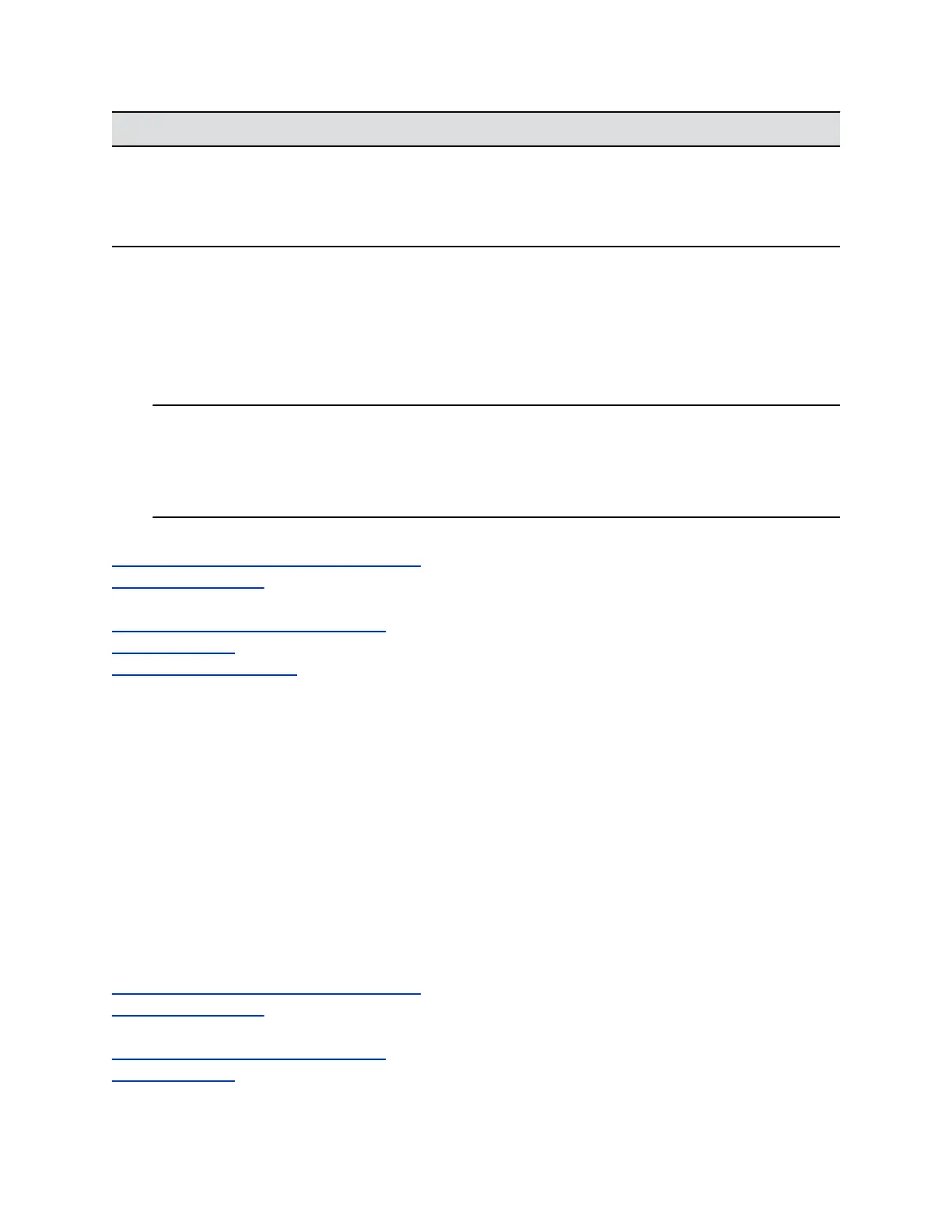Setting Description
SAN: IPv6 Site Local Address Default is the IPv6 Site Local Address of the system.
Maximum Characters: 40
SAN: IPv6 Link Local Address Default is the IPv6 Link Local Address of the system.
Maximum Characters: 40
A message indicating that the CSR is created displays. Two links appear next to the signing request that
you just created (Signing Request Server or Signing Request Client).
• Download Signing Request enables you to download the CSR so that it can be sent to a CA for
signature.
• Create enables you to view the fields of the CSR as they are currently set in the CSR. If you
change any of the values you previously configured, you can click Create to generate a new CSR
that can then be downloaded.
Note: Only a single outstanding CSR of either type can exist at a time. After a CSR is generated,
get it signed and installed on your system before creating another. For example, if you
generate a client CSR and then, prior to having it signed and installed on the system,
another client CSR is generated, the system discards and invalidates the previous CSR,
and any attempt to install a signed version of it results in an error.
Related Links
Security Certificates for RealPresence Touch on page 224
Certificate Revocation on page 111
Related Links
Configure Certificate Validation Settings on page 109
Install Certificates on page 110
Configure the CRL Method on page 112
RealPresence Server Address Configuration in PKI-enabled Environments
You can configure server addresses for services listed in Certificate Validation Settings that need a
client-type CSR, such as SIP, LDAP directory, etc. If the server address is contained in the server
certificate that it presents during a connection, you might need to use a particular address format for your
RealPresence Group Series system. In this case, use the following guidance to configure server
addresses:
• If the certificate contains the fully qualified domain name (FQDN) of the server, use the FQDN when
configuring the server address.
• If the certificate contains the IP address of the server, use the IP address when configuring the
server address.
• If the certificate does not contain any the server's address in any form, you can use either the
FQDN or the IP address of the server when configuring the server address.
Related Links
Security Certificates for RealPresence Touch on page 224
Certificate Revocation on page 111
Related Links
Configure Certificate Validation Settings on page 109
Install Certificates on page 110
Securing the System
Polycom, Inc. 108