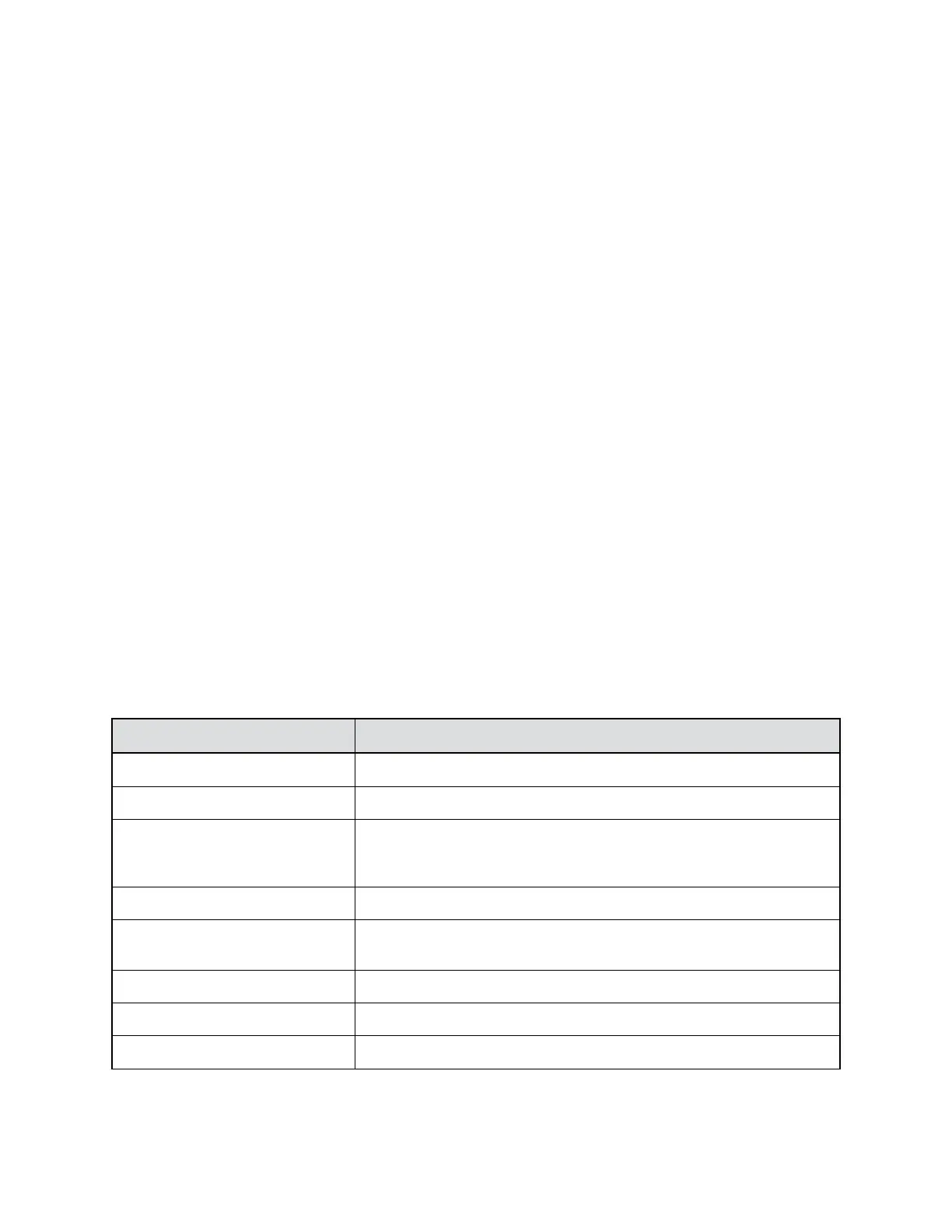Install SCEP
If you already have an SCEP certificate installed in your system, you don’t have to disable EAP/802.1x
authentication before you install SCEP. Verify your system’s certificate settings before you install the
service.
Procedure
1. Do one of the following :
• From the RealPresence Group Series system web interface, go to Admin Settings >
Network > LAN Properties > LAN Options.
• From the RealPresence Touch device web interface, go to Network Settings.
2. Clear the Enable EAP/802.1x check box.
3. Restart the system.
4. Update your system with new software that includes SCEP.
5. Verify the SCEP certificate is installed into the system.
6. Enable EAP/802.1x authentication.
Configure SCEP Settings
You can configure the SCEP settings from the system web interface.
Procedure
1. Do one of the following :
• From the RealPresence Group Series system web interface, go to Admin Settings >
Security > Certificates.
• From the RealPresence Touch device web interface, go to Security > Certificates >
Certificate Options.
2. Select View and Update.
3. Select Enable SCEP and configure the following settings:
Setting Description
SCEP URL The URL of the SCEP server.
SCEP Challenge Password Password configured in the SCEP server to generate a certificate.
Automatic Renewal The automatic renewal period before certificates expire. You can choose
the period based on the number of Days or Percentage of time left on a
completed certificate.
Days The number of days before expiration to renew the certificate.
Percentage The percentage of the certificate that the system must validly complete to
renew the certificate.
Renewal Entry Attempts The number of times a certificate attempts to renew.
Enrollment Retry Attempts The time interval a certificate attempts to renew.
CA Profile The profile in the server set by the Admin.
Securing the System
Polycom, Inc. 114