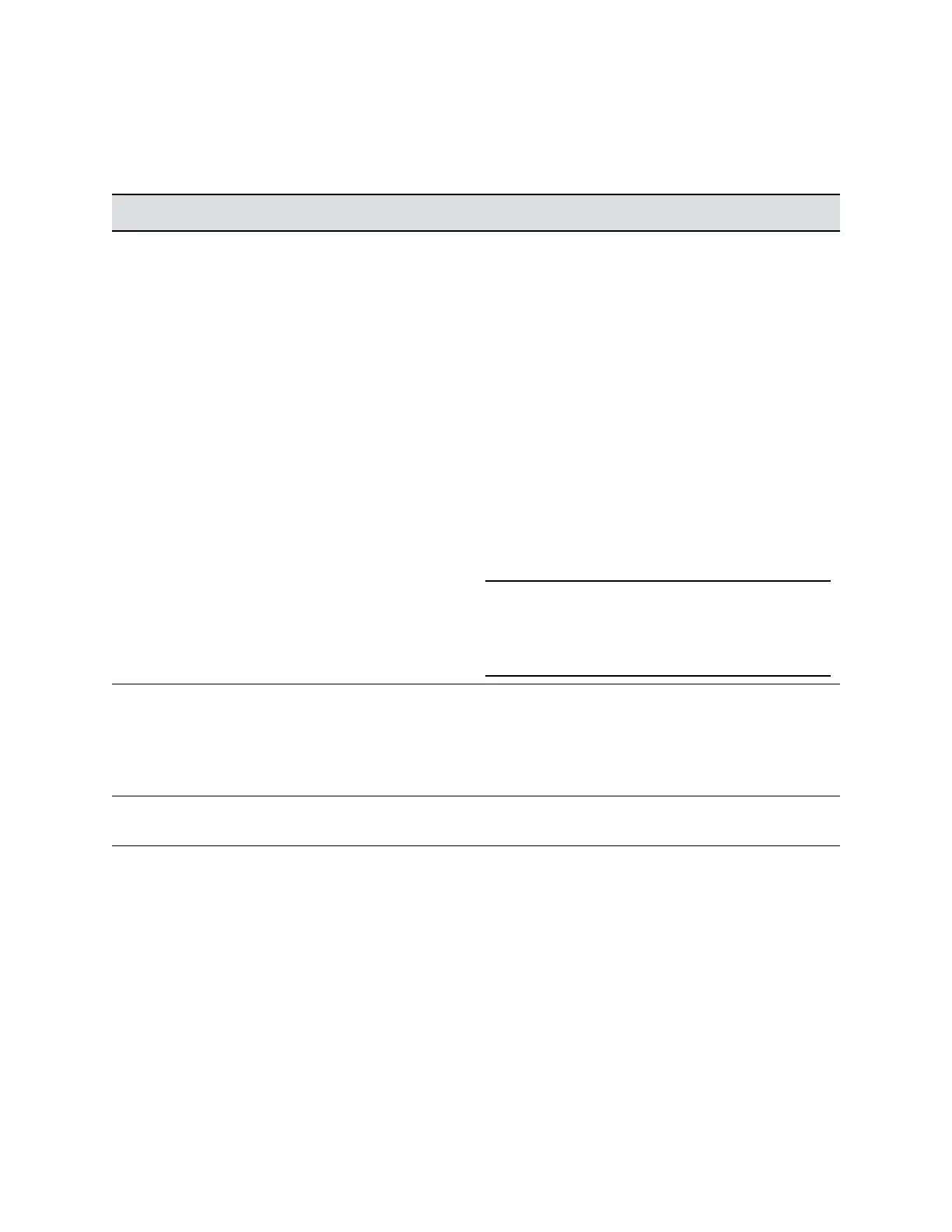Procedure
1. In the system web interface, go to Admin Settings > General Settings > Serial Ports.
2. Configure the following settings in the sections on the Serial Ports screen.
Setting Description
RS-232 Mode Specifies the mode used for the RS-232 serial port.
Available settings depend on the system model.
• Off: Disables the serial port.
• Pass Thru: Passes data to an RS-232 device, such
as a serial printer or certain types of medical
devices, connected to the serial port of the far-site
system. This option is only available in point-to-
point calls.
• Closed Caption: Receives closed captions from a
dial-up modem or a stenographer machine through
the RS-232 port.
• Camera Control: Passes data to and from a third-
party camera.
• Control: Receives control signals from a touch-
panel control. Allows any device connected to the
RS-232 port to control the system using API
commands.
Note: If you have a RealPresence Group 300, 310,
or 500 system, use only the Polycom serial
cable with part number 2457-63542-001 to
connect devices to the RS-232 serial port.
Baud Rate
Parity
Data Bits
Stop Bits
Set these options to the same values configured on the
serial device.
RS-232 Flow Control This setting works with RS-232 modes that aren’t
currently available. You can’t configure this setting.
Configuring Video Settings
Polycom, Inc. 160
