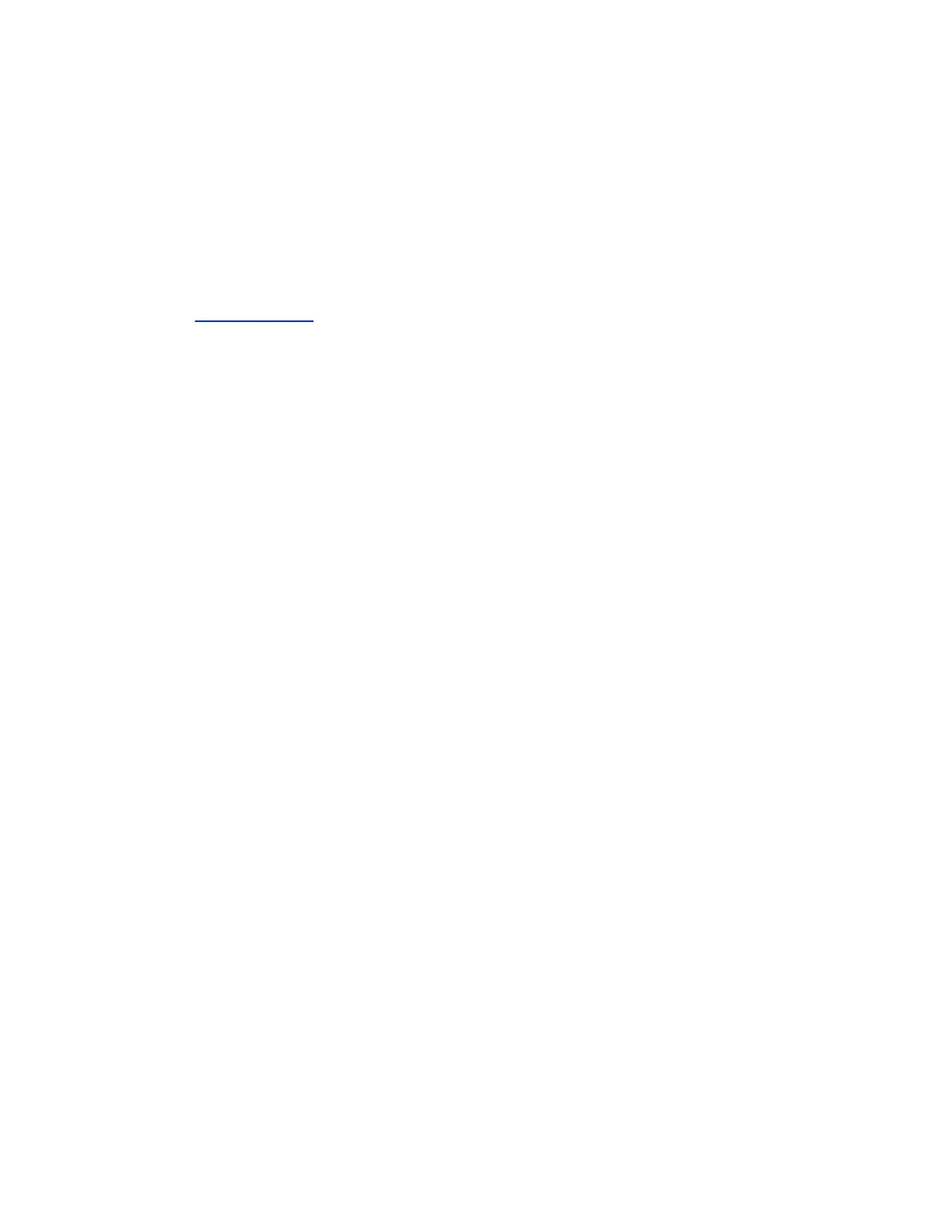• A Polycom
®
Resource Manager system
• A server on your network
• The online software server hosted by Polycom
• Distribution files uploaded from your computer using a system web interface to access the system
• A USB 2.0 storage device that you connect to the system
If you use your system within a Department of Defense (DoD) environment, contact your Information
Assurance Office (IAO) for approval before using a USB device with your system.
For additional details on system hardware and software compatibility, see the product release notes
available at Polycom Support.
Downgrading Tips
Be aware of these points when performing system downgrade:
• When you use your system within a DoD environment, be sure to contact your Information
Assurance Office (IAO) for approval before using a USB storage device with your system.
• Before downgrading, refer to the release notes to verify the interoperability of the camera,
peripheral, hardware, and software versions you plan to install.
• When you downgrade the system software, the Polycom EagleEye Producer, Polycom EagleEye
Director and Polycom EagleEye Director II are automatically downgraded to a compatible version.
• When you downgrade the system software, the Polycom RealPresence Touch software is
automatically downloaded to a compatible version after being paired. However, the RealPresence
Touch platform version 2.0 might not automatically downgrade to version 1.0. In this case, to
manually downgrade from version 2.0 to 1.0, you must use a USB storage device or initiate a
downgrade from a server repository that includes version 1.0.
• When you downgrade the system software to version 6.1.1, RealPresence Touch software does not
automatically downgrade. You must manually downgrade RealPresence Touch software through
USB storage device.
• You must downgrade Polycom Touch Control software with a USB storage device.
• Because of changes in software functionality and the user interface, some settings might be lost
when you downgrade. Polycom recommends that you store your system settings using profiles and
download your system directory before updating your system software. Do not manually edit locally
saved profile and directory files.
• You can downgrade system software to a minimum version 6.0.0.
Upgrade or Downgrade Software through Software Server
You can manually install RealPresence Group Series system software updates from the Polycom server
or your own web server.
Procedure
1. Open a supported browser, and configure it to allow cookies.
2. In the browser address line, enter the IP address of the system using the format http://IPaddress
(for example, http://10.11.12.13).
3. In the system web interface, select Admin Settings.
If necessary, enter the Admin ID as the user name (default is admin), and then enter the Admin
remote access password, if one is set.
System Maintenance
Polycom, Inc. 266