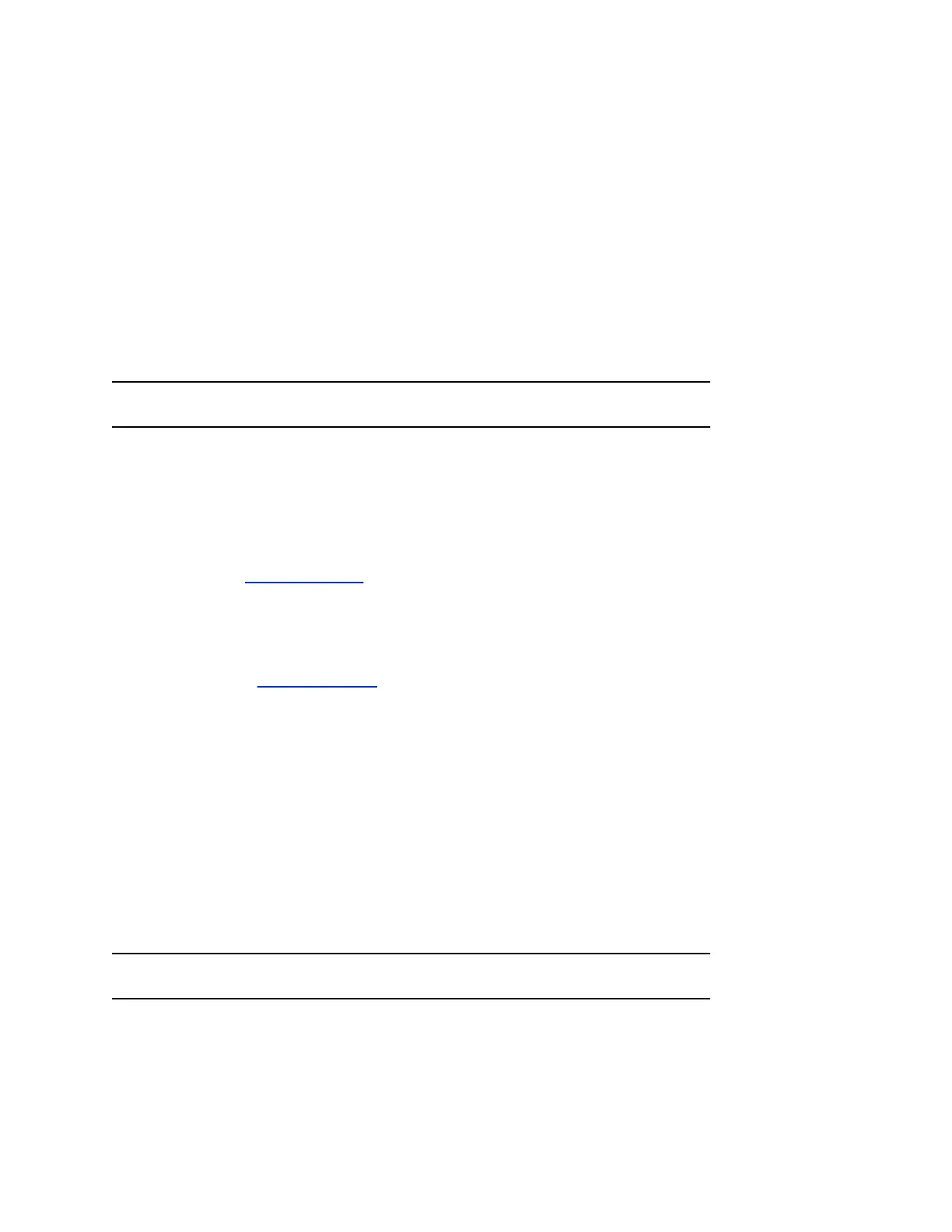The first time you open the system web interface each day, you might need to enter a user name
and password after you select any of the interface options.
4. Go to General Settings > Software Updates.
5. Under Software Server in the Server Address field, enter the path and address of the update site
where you posted the system software (for example, http://10.11.12.100/
rpsystem_repo).
To use the Polycom server, enter polycom.
6. Click Check for Software Updates to have the system detect updates.
The system contacts the designated server to find available updates.
7. If the system indicates an update is available, click Start Update to install it.
8. When the Export Restrictions notice appears, click Accept Agreement.
Follow the on-screen instructions to complete the update.
Note: After the downgrade, if the system does not respond, perform a factory restore.
Upgrade or Downgrade Software through Local Drive
You can manually install RealPresence Group Series system software updates from the local drive.
Procedure
1. Open a supported browser, and configure it to allow cookies.
2. Navigate to Polycom Support.
3. Under Documents and Downloads, select Telepresence and Video.
4. Navigate to the page that has the desired software update for your system.
5. Save the software package (.tar) file to the local drive.
6. In the browser address line, enter the IP address of the system using the format http://IPaddress
(for example, http://10.11.12.13.)
7. In the system web interface, select Admin Settings.
If necessary, enter the Admin ID as the user name (default is admin), and then enter the Admin
remote access password, if one is set.
The first time you open the system web interface each day, you might need to enter a user name
and password after you select any of the interface options.
8. Go to General Settings > Software Updates.
9. Under Manual Software Updates, select Browse to select the software package from your local
drive.
10. Select Start Transfer to have the system detect the file.
11. Select Start Update to install it.
12. When the Export Restrictions notice appears, select Accept Agreement.
Follow the on-screen instructions to complete the update.
Note: After the downgrade, if the system does not respond, perform a factory restore.
System Maintenance
Polycom, Inc. 267