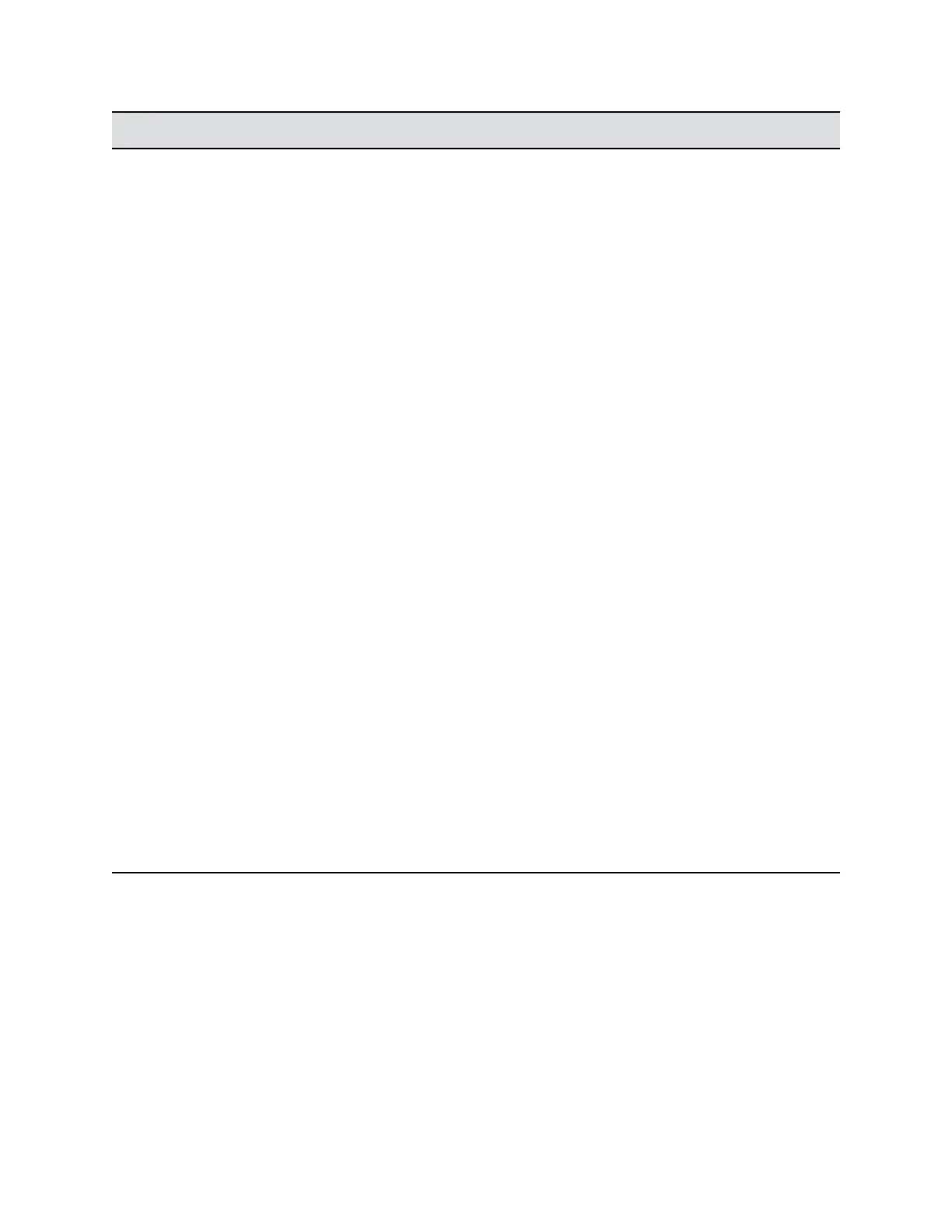Status Screen Description
Active Alerts Displays the status of any device or service listed within
the Status screens that has a current status indicator of
red. Alerts are listed in the order they occurred. When a
system device or service encounters a problem, you
see an alert next to the Settings button on the menu.
Call Control Displays the status of the Auto-Answer Point-to-Point
Video and Meeting Password settings.
Audio Displays the connection status of audio devices such
as the microphones and SoundStation IP.
EagleEye Director Displays the connection status of the EagleEye
Director, if one is connected. If the camera system is
not connected, this choice is not visible on the screen.
VisualBoard Displays the connection status of the VisualBoard, if
one is connected. If VisualBoard is not connected, this
choice is not visible on the screen.
LAN Displays the connection status of the IP network.
Servers • Always displays the Gatekeeper and SIP Registrar
Server.
• Displays the active Global Directory Server, LDAP
Server, or Microsoft Server.
• If enabled, displays the Provisioning Service,
Calendaring Service, or Presence Service.
Servers • Displays the Gatekeeper and SIP Registrar Server
status.
• Displays the active Global Directory Server, LDAP
Server, or Microsoft Server status.
• If enabled, displays the Provisioning Service,
Calendaring Service, or Presence Service status.
Log Management Displays the status of the Log Threshold setting. You
can download system logs, call detail reports, and
configuration profiles using the system web interface.
When a system device or service encounters a problem, you see an alert next to the Settings button on
the menu. This screen includes the following system status details for in a call status:
• If the RealPresence Group Series system detects an EagleEye Director, a status line for the device
is displayed.
• When a change occurs in the system status or a potential problem exists, you see an alert next to
the System button on the menu.
Troubleshooting
Polycom, Inc. 283