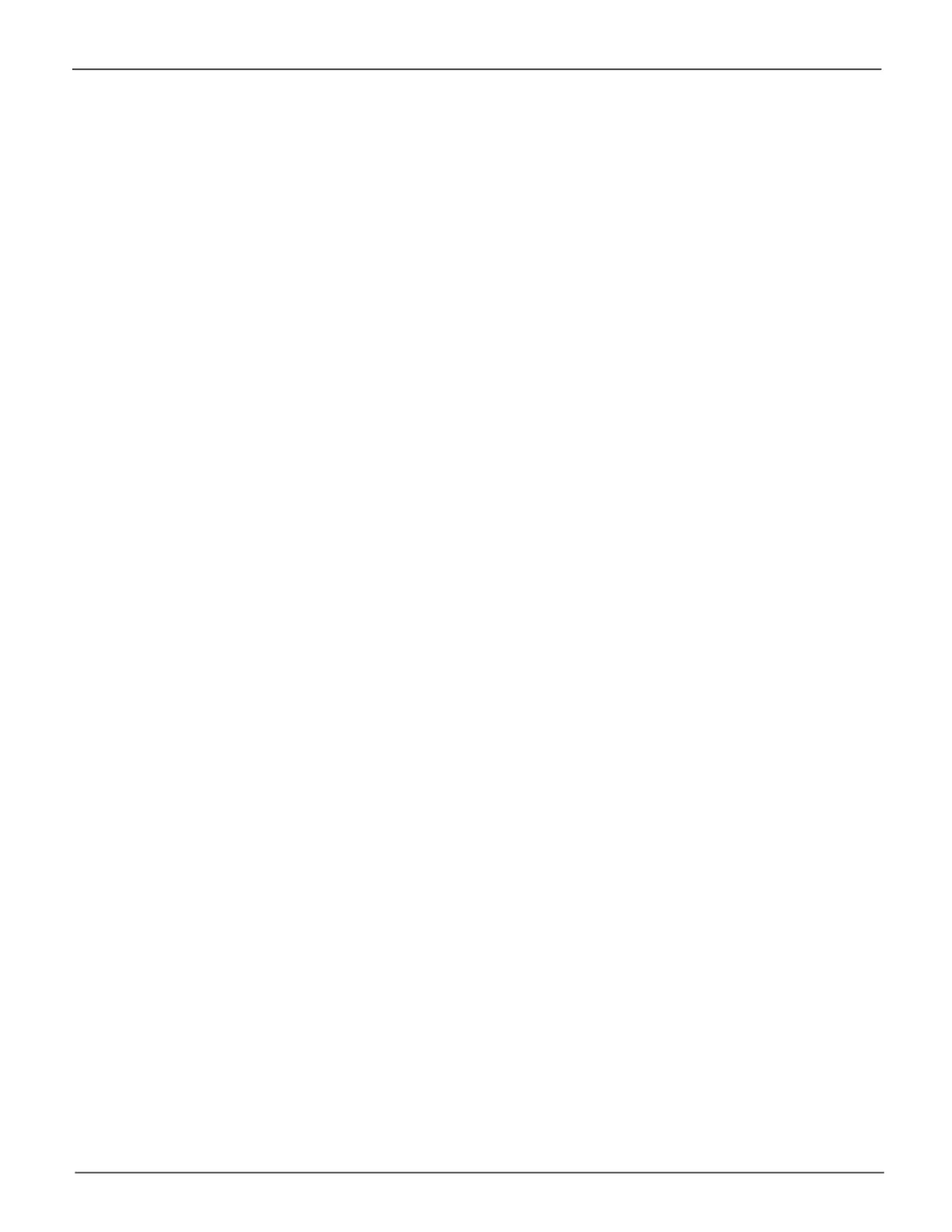30
Promise Technology
Pegasus3 Series
Step 6: Format with Pegasus Utility
NowyouarereadytoformatthePegasus3withatheNTFSlesystemforuseasadirectattached
storage system with your Windows computer. Use Pegasus Utility to format the RAID array and
perform other administrative functions including changing the type of RAID. For information on
theothertasksandfunctionsofPegasusUtility,pleasereadtheproductmanual.Forthepurpose
ofthisinstallationguide,onlythebasicsetupusingthedefaultPROMISEHardwareRAID5array
isdescribed.ThistypeofRAIDprovidesthebestbalanceofperformanceanddatasafety.For
moreinformationonotherRAIDtypes,pleasereadtheproductmanual
DO NOT use the Windows Disk Manager to change the RAID on the Pegasus3. Any changes
totheRAIDarraymustbedoneusingPegasusUtility.
FollowtheinstructionsbelowfortheWindowsOSyouarerunning:
• Windows7users,see“Format Pegasus3 on Windows 7” on page 31.
• Windows10users,see“FormatPegasus3onWindows10”onpage35.
