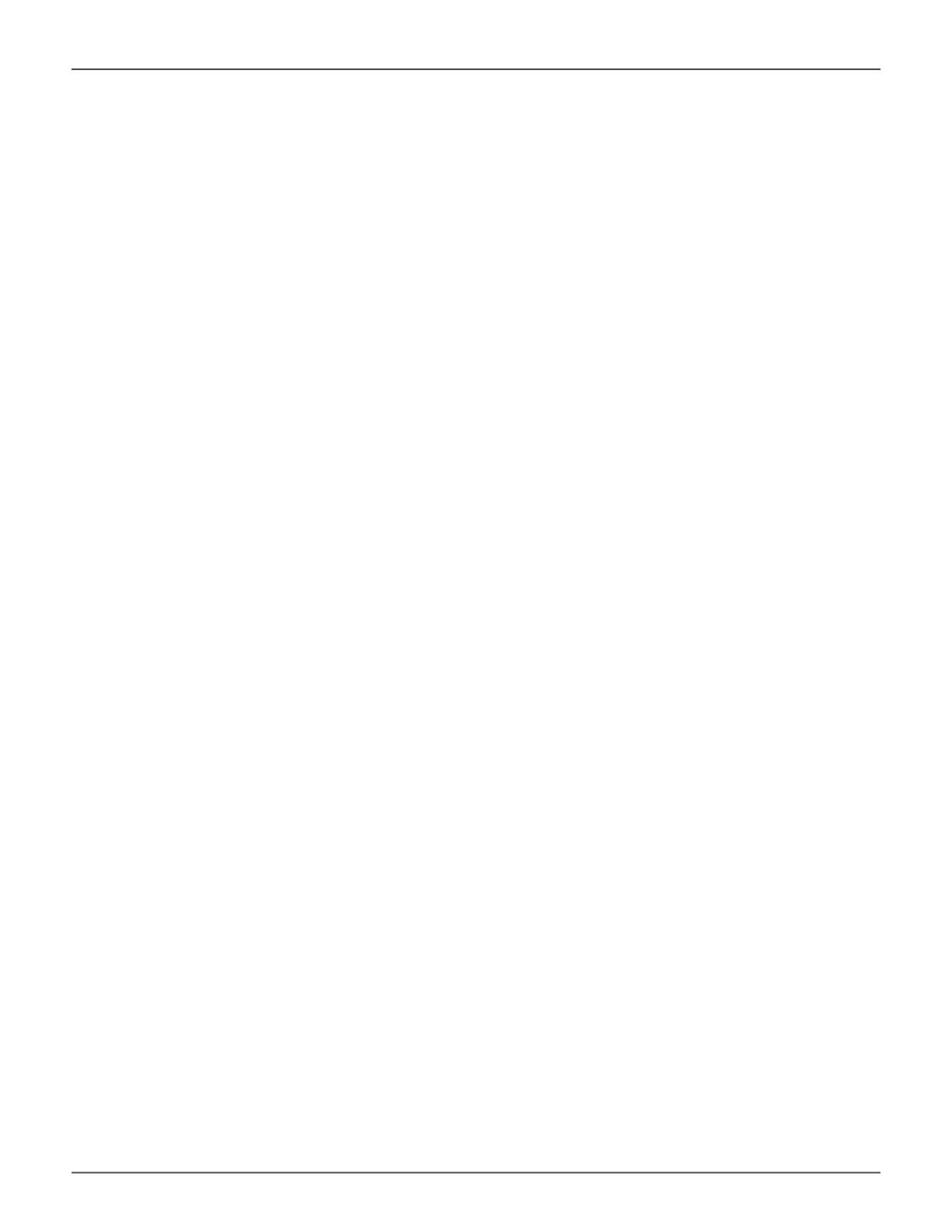Making Maintenance Mode Settings
Each controller has its own IP addresses for access when the controller goes into maintenance mode.
To make maintenance mode settings:
1. Click the Device tab.
2. Click the Network Management tab.
3. Click the Management Portal tab.
4. For maintenance mode, use the Static IP settings.
5. Click the controller and protocol family whose settings you want to change and click the Conguration
button.
6. Make the following settings are needed:
• Check the Enable box to enable this protocol family.
• Check the Enable DHCP box to enable a DHCP server to make your
network settings. DHCP is currently supported in IPv4 only.
• For manual network settings, type the IP address, subnet mask, gateway
IP address, and DNS server IP address into the elds provided.
7. Click the Submit button.
Making Maintenance Mode Port Settings
The IP settings of management ports are also congured in Network Management.
To make physical management port settings:
1. Click the Device tab.
2. Click the Management Portal icon.
3. Under Static IP, click on the gear icon and choose the Modify option.
4. In the new menu, make the following settings are needed:
• Check the Enable DHCP box to enable a DHCP server to make
your network settings. DHCP is currently supported in IPv4 only.
Note that you will have the option to enable Auto DNS.
• For manual network settings, type the RAID subsystem’s IP address,
subnet mask and gateway IP address into the elds provided.
• You can choose to Enable Physical IP.
5. Click the Save button.
123
Promise Technology
Management with WebPAM PROe
