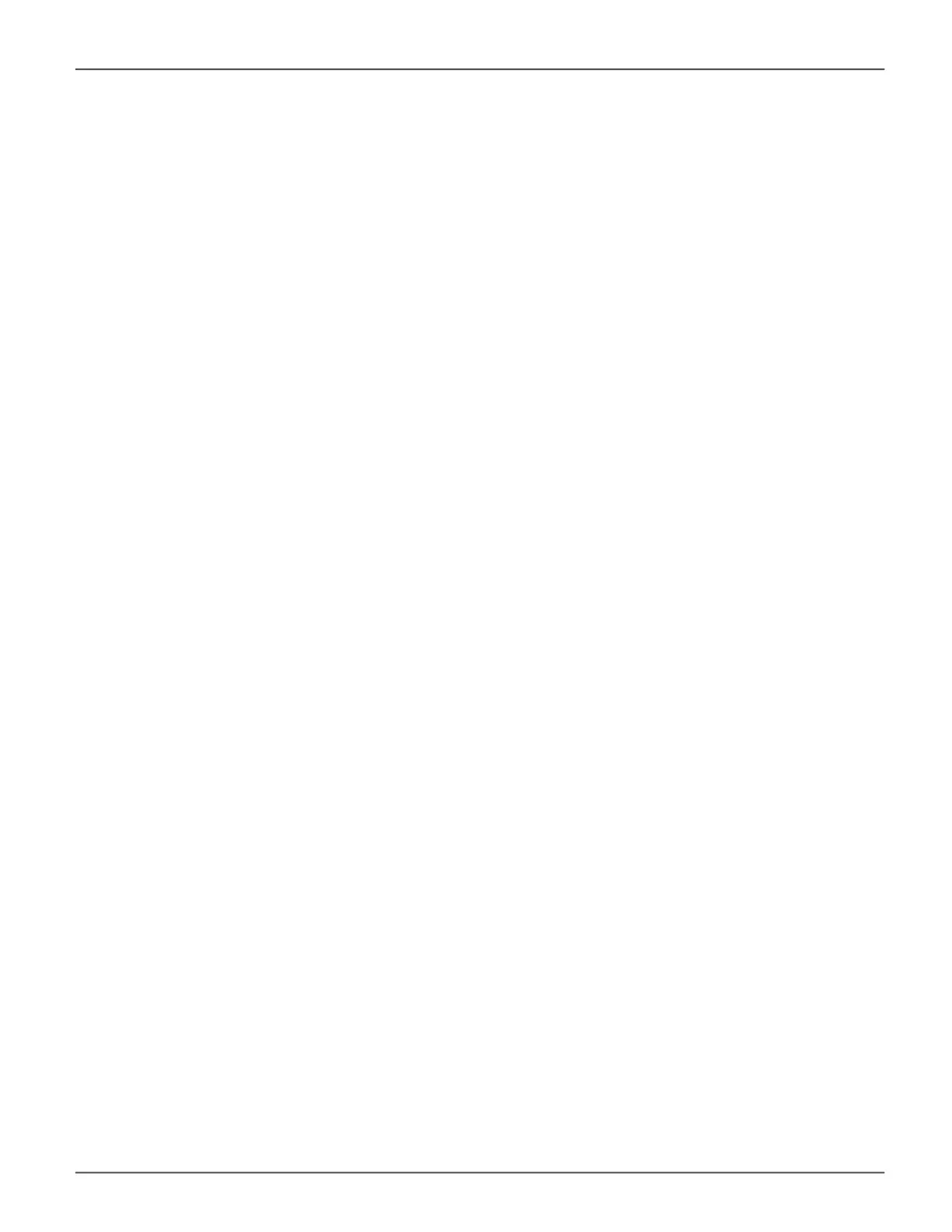Viewing Events
To display Events:
1. Click the Administration tab.
2. Click the Events icon.
The log of Events appears. Events are added to the top of the list. Each item includes:
• Index number – Begins with 0 at system startup.
• Device – Disk Array, Logical Drive, Physical Drive by its ID number.
• Event ID – Hexadecimal code for the specic event
• Severity – see table on previous page
• Time – Date and time the event happened.
• Description – A description of the event in plain language.
3. Press the up and down arrow keys to scroll through the log. Choose the page size and event log page
you want to view.
Saving Events
This feature saves a plain text le of runtime events to your host PC or server using your browser.
To save the Events log:
1. Click the Administration tab.
2. Click the Events icon.
3. Click the Save button.
4. Follow your browser’s procedure to save the event le to the desired location.
Clearing Events
To clear the Events log:
1. Click the Administration tab.
2. Click the Events icon.
3. Click the Clear button.
4. In the Conrmation box, type the word “conrm” in the eld provided and click the Conrm button.
136
Promise Technology
Vess R3600 / Vess J3600 Product Manual
