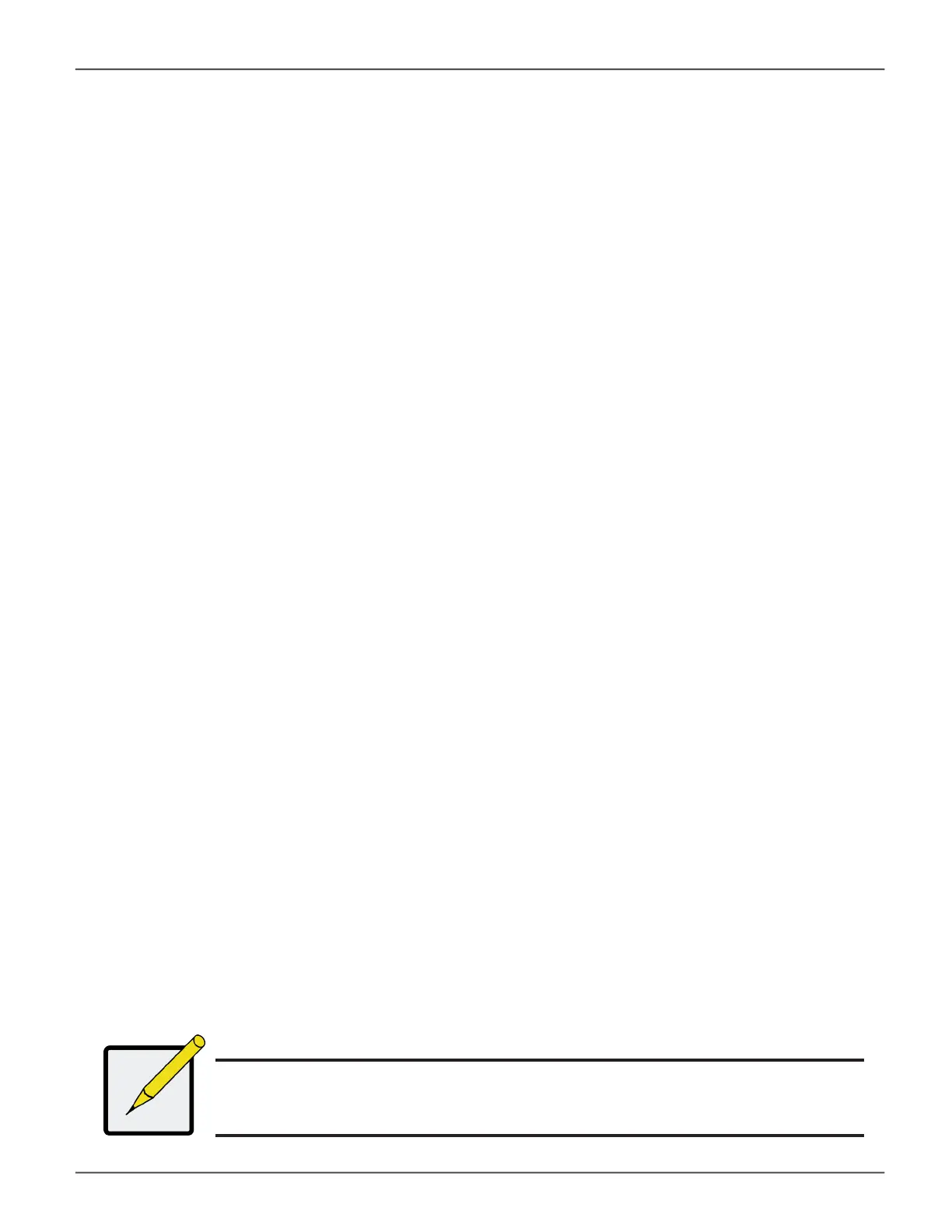Making Email Settings
To change Email service settings:
1. Click the Administration tab.
2. Click the Service icon.
3. Click the gear icon for Email service and select the Settings option.
4. Make settings changes as required:
• Choose a startup type,
* Automatic – (default) Starts and runs with the subsystem.
* Manual – You start the service when you need it.
• SMTP Server IP address
• SMTP Server Port
• SMTP Authentication – Choose the Yes radio button to enable
authentication or the No radio button to disable authentication.
• Authentication Username – Required if SMTP authentication is enabled.
• Authentication Password – Required if SMTP authentication is enabled.
• Sender (From) Address – The sender’s name shown on notication messages.
• Email Subject – The subject line of the notication message.
5. To enable SSL for the connection to the Email server, check the Enable SSL box.
6. To send a test email, one time, check the Send a Test Email box.
7. Click the Save button.
8. Type “CONFIRM” in the popup menu and click the Conrm button.
Note
To verify your settings, send a test message.
Restarting Email Service
To restart the Email service:
1. Click the Administration tab.
2. Click the Service icon.
3. Click the gear icon for Email service and select the Restart option.
142
Promise Technology
Vess R3600 / Vess J3600 Product Manual
