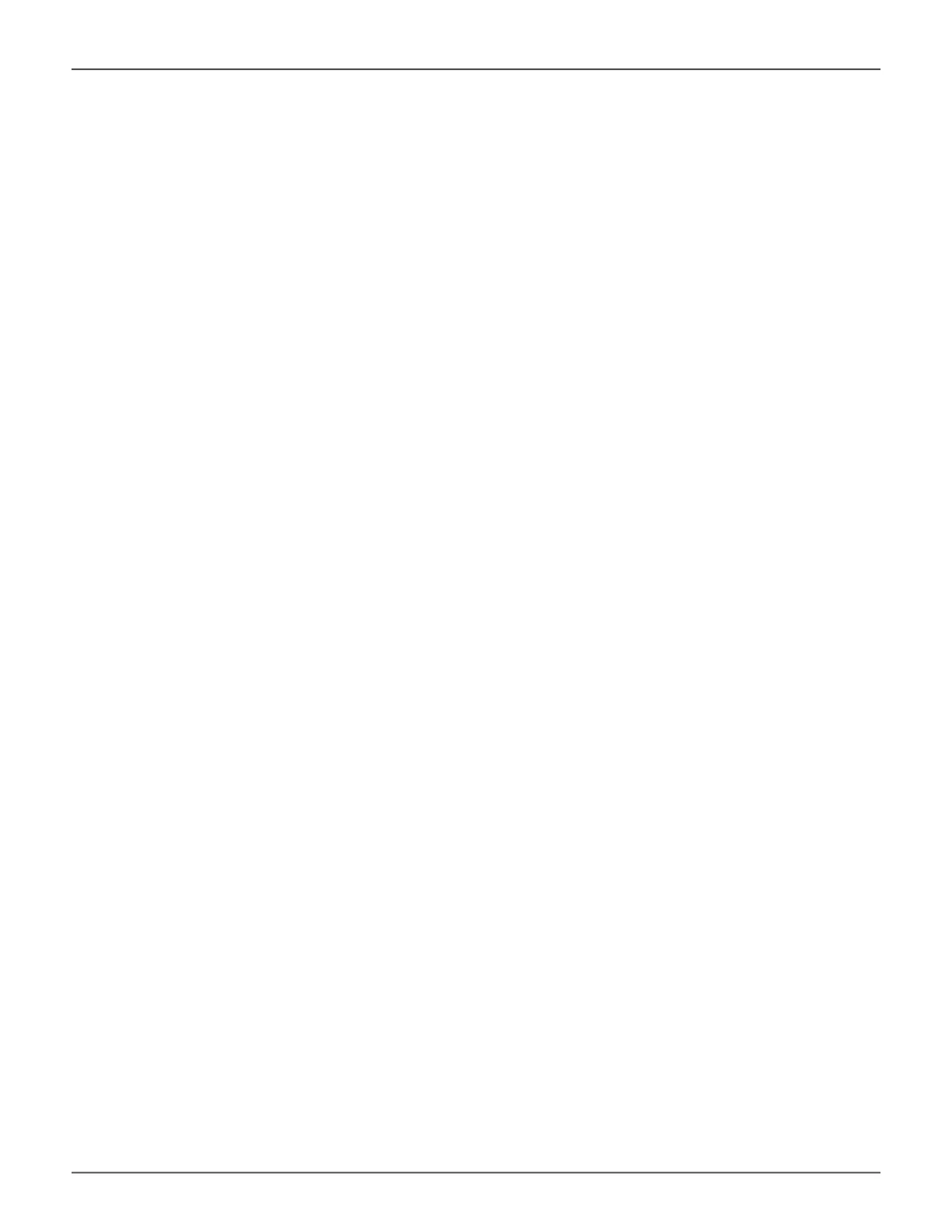Add a Scheduled Background Activity
To add a new scheduled background activity:
1. Click the Administration tab.
2. Click the Background Activities tab.
The list of background appears.
3. Click the Background Activity Scheduler button.
The list of currently scheduled background activities appears.
4. Click the Add Schedule button.
5. In the new menu, choose the option (radio button) for the activity you want:
• Redundancy Check
• Spare Check
6. Check the box to Enable This Scheduler if you want to make the schedule active. (Remove check if you
want to disable.)
7. Choose a Start Time from the drop-down menus.
The menus have a 24-hour clock.
8. Choose a Recurrence Pattern option, daily, weekly, or monthly.
• For the Daily option, enter an interval in the Every eld.
• For the Weekly option, enter an interval in the Every eld
and choose one or more days of the week.
• For the Monthly option, choose, Day of the Month option then choose a number from the
drop-down menu.
The day of the week option then choose the day of the month from the drop-down menus.
9. Choose a Start From date from the drop-down menus.
10. Choose an End On option,
• No end date or perpetual.
• End after a specic number of activity actions.
• Until date from the drop-down menus.
153
Promise Technology
Management with WebPAM PROe
