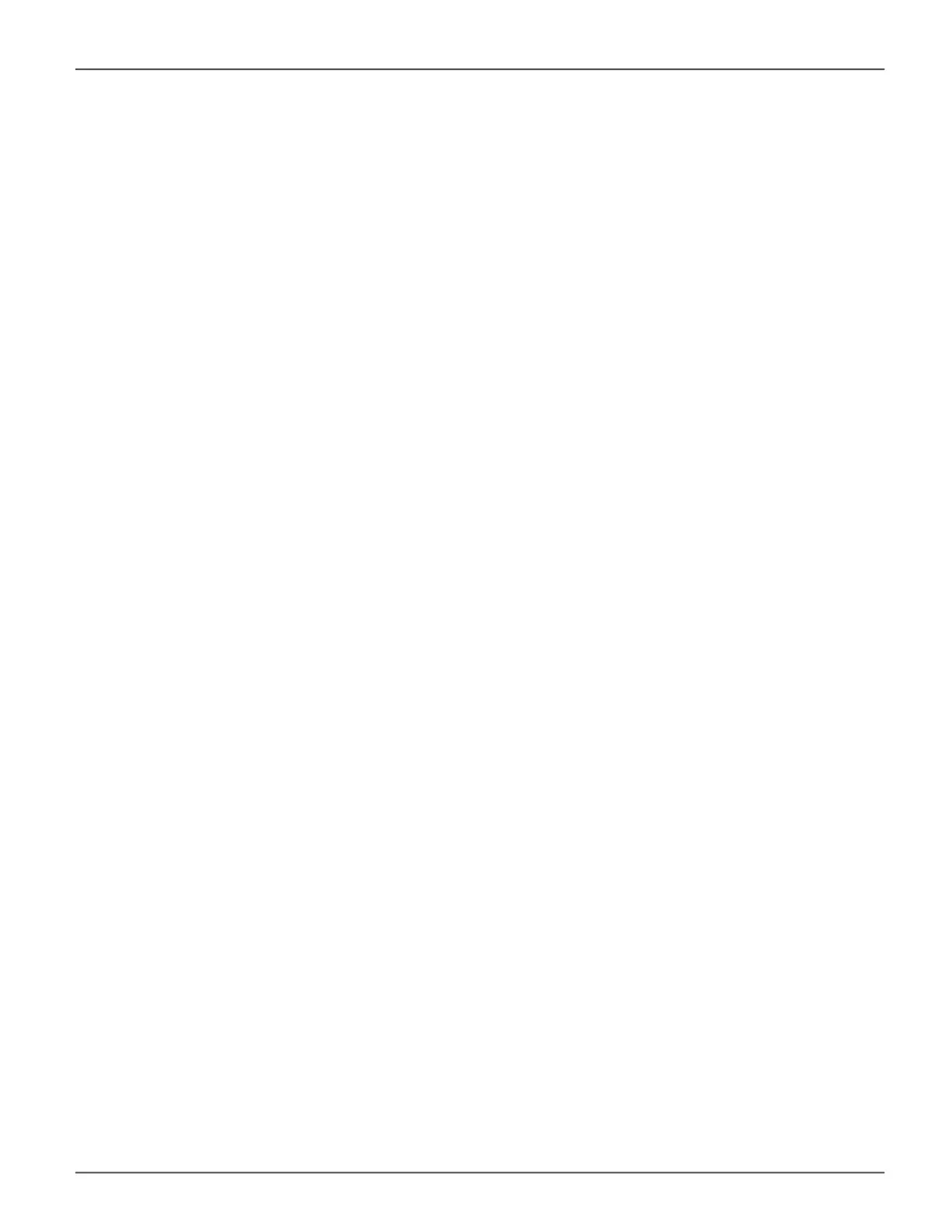11. For Redundancy Check, choose,
• Auto Fix option – Attempts to repair the problem when it nds an error. Check to enable
• Pause on Error option – The process stops when it nds
a non-repairable error. Check to enable
• Select LD – Check the boxes for the logical drives to run
Redundancy Check. Check at least one logical drive
12. Click the Submit button.
Change a Background Activity Schedule
To change an existing scheduled background activity:
1. Click the Administration tab.
2. Click the Background Activities tab.
The list of background appears.
3. Click the Scheduler button.
The list of currently scheduled background activities appears.
4. Click the background activity and click the Settings button.
5. Make settings changes as required:
• Choose a Start Time from the drop-down menus.
The menus have a 24-hour clock.
• Choose a Recurrence Pattern option, daily, weekly, or monthly.
For the Daily option, enter an interval in the Every eld.
For the Weekly option, enter an interval in the Every eld and choose one or more days of
the week.
For the Monthly option, choose the Day of the Month option or the day of the week option,
and choose the day from the drop-down menu.
• Choose a Start From date from the drop-down menus.
• Choose an End On option,
No end date or perpetual.
End after a specic number of activity actions.
Until date from the drop-down menus.
• For Redundancy Check, choose,
Auto Fix option – Attempts to repair the problem when it nds an error. Check to enable
Pause on Error option – The process stops when it nds a non-repairable error. Check to
enable
Select LD – Check the boxes for the logical drives to run Redundancy Check. Check at
least one logical drive
6. Click the Save button.
154
Promise Technology
Vess R3600 / Vess J3600 Product Manual
