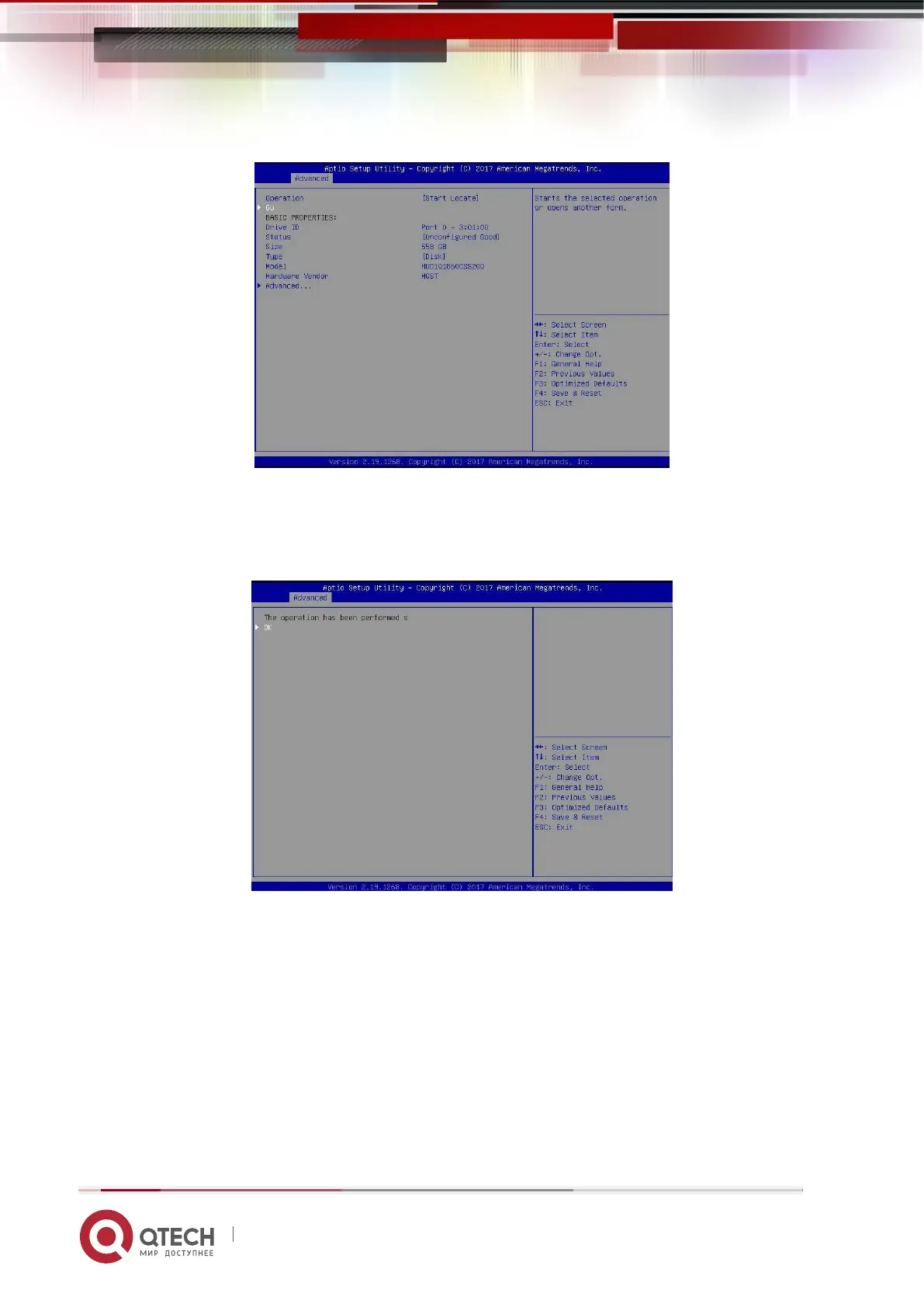Руководство пользователя
6. RAID Setting Instructions 175
www.qtech.ru
Figure 6-58
1.5. Enter the interface of Figure 6-59 to complete the operation of locating the
physical disk position.
Figure 6-59 Finish positioning the physical disk location
Figure 6-59
2. Locate all disks in the logical disk
2.1. As shown in Figure 6-60, select Virtual Drive Management on the RAID card
configuration interface, and press Enter.
Figure 6-60 RAID card configuration interface