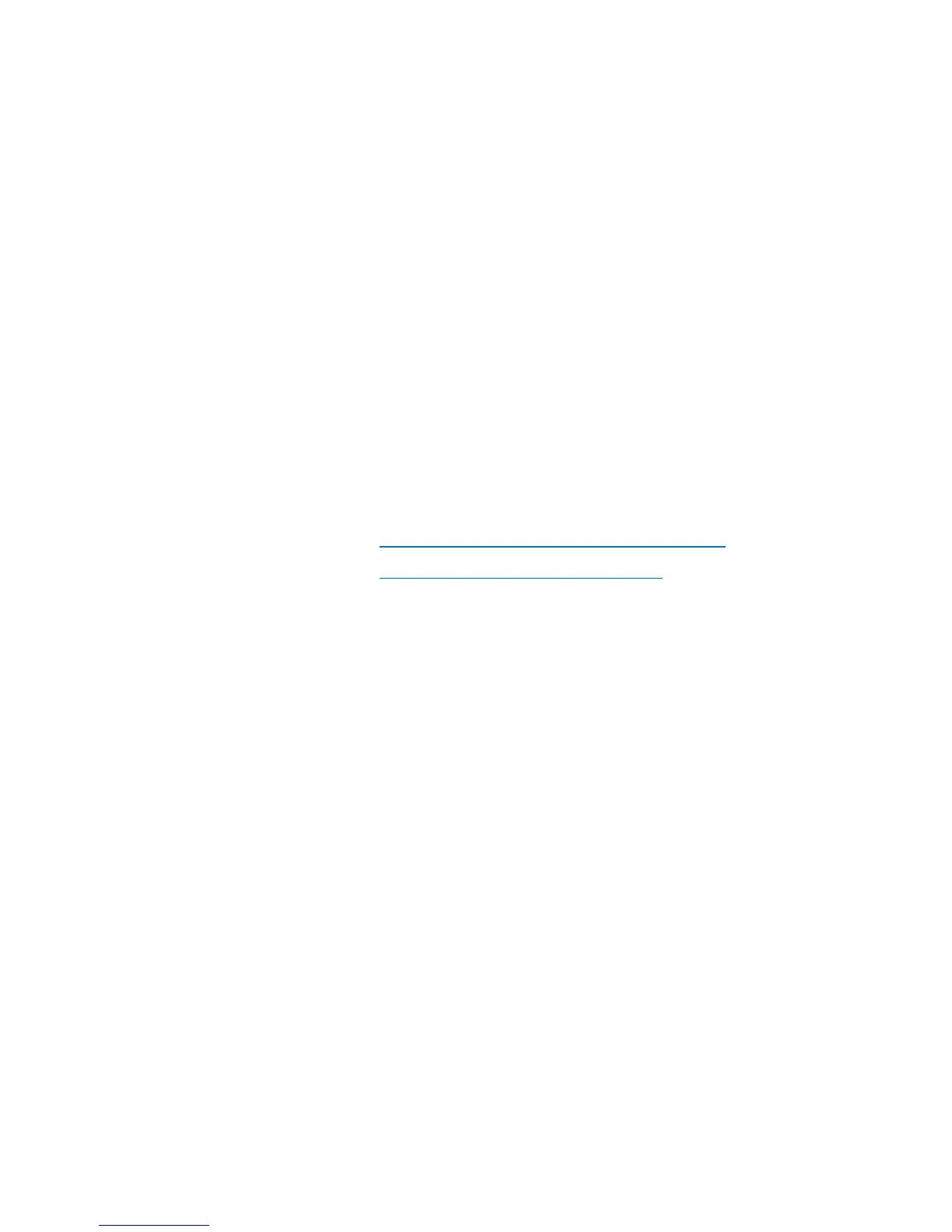Chapter 6: Performing Library Operations
Performing Media Operations
154 Quantum Scalar i40 and Scalar i80 User’s Guide
3 Close the I/E station.
The I/E Assign screen displays on the operator panel if Manual
Cartridge Assignment is enabled on the operator panel (Setup >
System Settings).
4 If the I/E Assign screen displays, do the following:
a Using the operator panel, select the partition to which you want
to assign the cartridges. All unassigned cartridges in the I/E
station will be assigned to the same partition.
b Press Apply. (Alternatively, you may press Cancel to bypass this
step if you wish to assign cartridges to different partitions using
the Web client. Note that you must disable manual cartridge
assignment from the operator panel before you can import
unassigned cartridges, as described in the Note above.)
5 Continue using one of these options:
• Importing Cartridges via the Operator Panel on page 154
• Importing Cartridges via Web Client on page 155
Importing Cartridges via the Operator Panel
You can import one cartridge at a time, or all cartridges at once, using
the operator panel.
1 Select Actions > I/E > Import Tape.
2 If the cartridges in the I/E station are assigned to multiple partitions,
select the partition into which you want to import.
3 If there is more than one cartridge in the I/E station, use the Up and
Down buttons to select a cartridge to import, or select ALL to
import all cartridges. The ALL option is only available if there are
enough empty slots in the selected partition to accommodate all the
cartridges.
4 Press Import.
The library imports the tape cartridge(s) into the first empty slot(s)
in the partition.