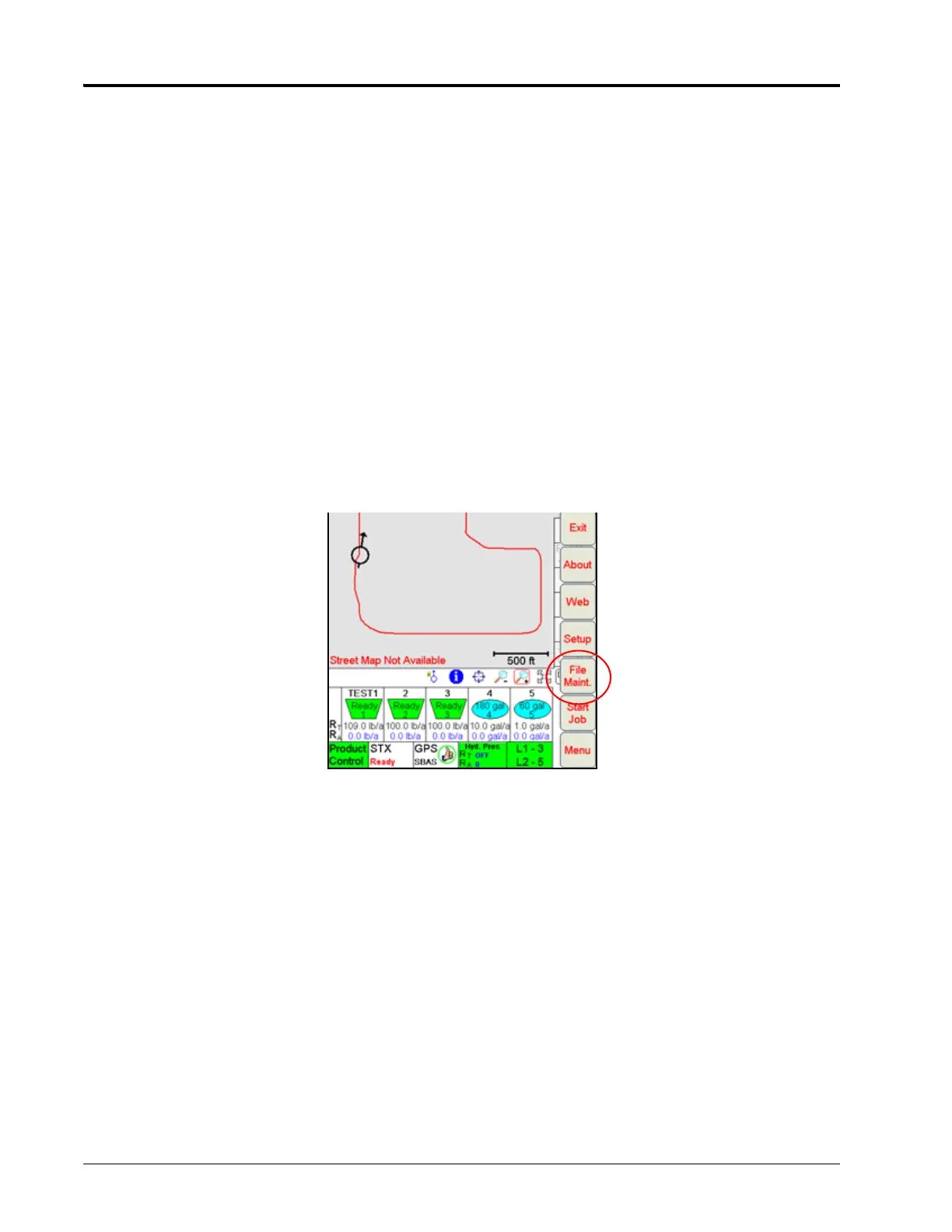Chapter 11
212 OmniSeed™ Viper Pro™ Installation & Operation Manual
If a Slingshot Field Hub is connected to the Viper Pro, files may also be transferred wirelessly to the Slingshot
web site. A user account will be required to access files transferred to the Slingshot web site on a home or
office PC. Refer to Appendix H, Wireless Communications and Remote Service, for more information on using
the wireless file transfer features.
Note: Do not use the Automatic File Maintenance feature to create reports for a Slingshot
account.
The Automatic File Maintenance feature does not export the types to a USB flash drive necessary
for creating Slingshot reports and will remove job data from the Viper Pro. Job data transferred
using the Automatic File Maintenance feature cannot be reinstalled onto the field computer for
export to Slingshot. Refer to the USB File Transfer and Advanced File Maintenance section on
page 219 for instructions on outputting the necessary file types.
Preparing a USB Flash Drive for File Maintenance
The USB flash drive must be prepared with the necessary file folders to simplify file maintenance. To populate
the thumb drive with the necessary file folders, do the following:
1. Start Viper Pro.
2. Insert a clean formatted USB flash drive into the front USB port and touch Menu then File Maint.
