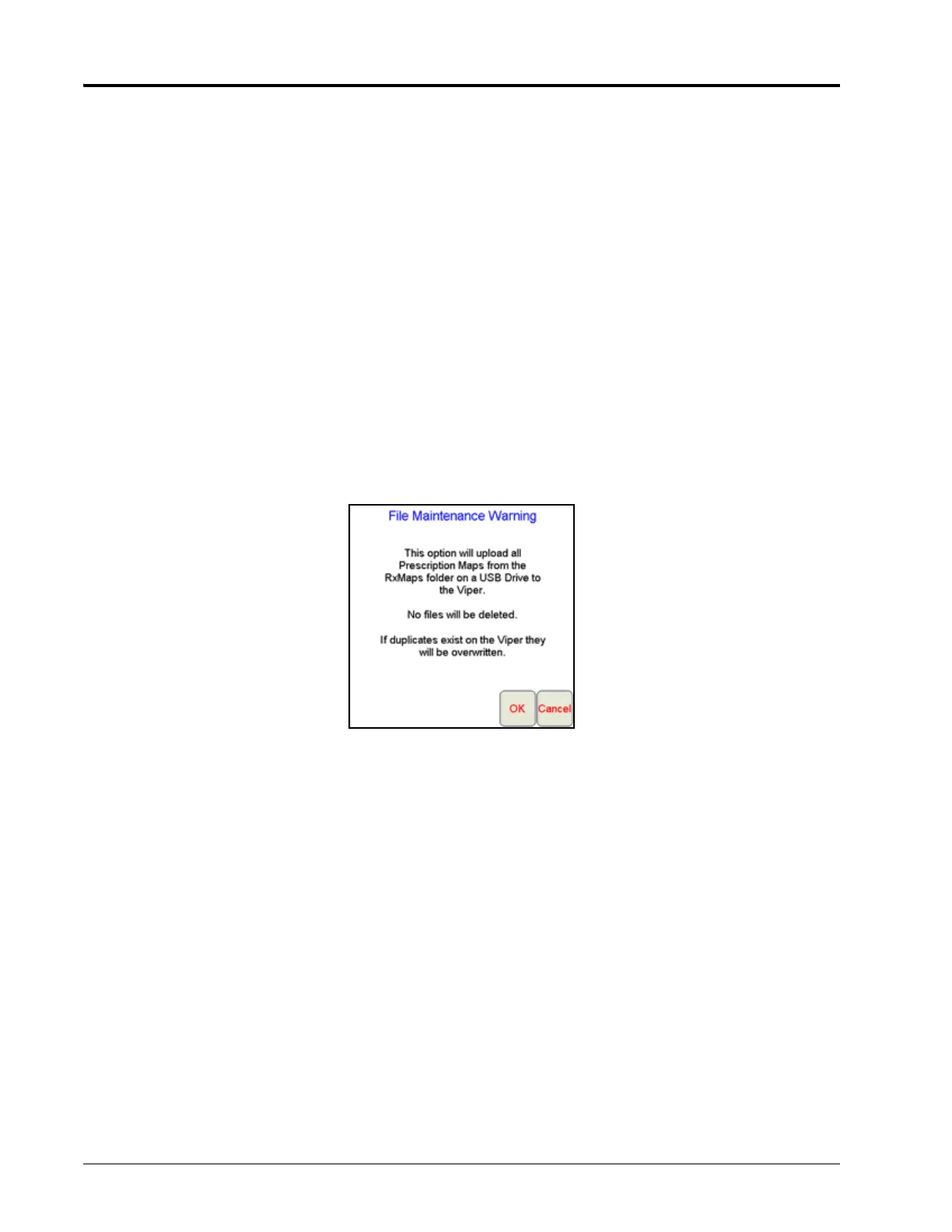Chapter 11
218 OmniSeed™ Viper Pro™ Installation & Operation Manual
Web Notifications
If the field computer is registered with a Raven Slingshot account capable of sending web notifications, the
field computer may be enabled to receive web notifications from a third party (e.g. office data management
server) via the Slingshot server.
Note: Any web notification dialogues or prompts displayed by the field computer are managed by the
third party. Contact the third party system administrator if any assistance is required.
Uploading Prescription Maps from a USB Flash Drive
Prescription maps may be uploaded from the USB flash drive by selecting the USB RxMap Upload button on
the File Maintenance screen.
To upload prescription maps:
1. Touch Menu on the main screen.
2. Select File Maint. from the list of menu options.
3. Select USB RxMap Upload from the list of file maintenance options. The following warning screen will
display.
4. Touch OK to upload the prescription maps from the USB flash drive to the Viper Pro internal storage or
Cancel to abort the upload process.
