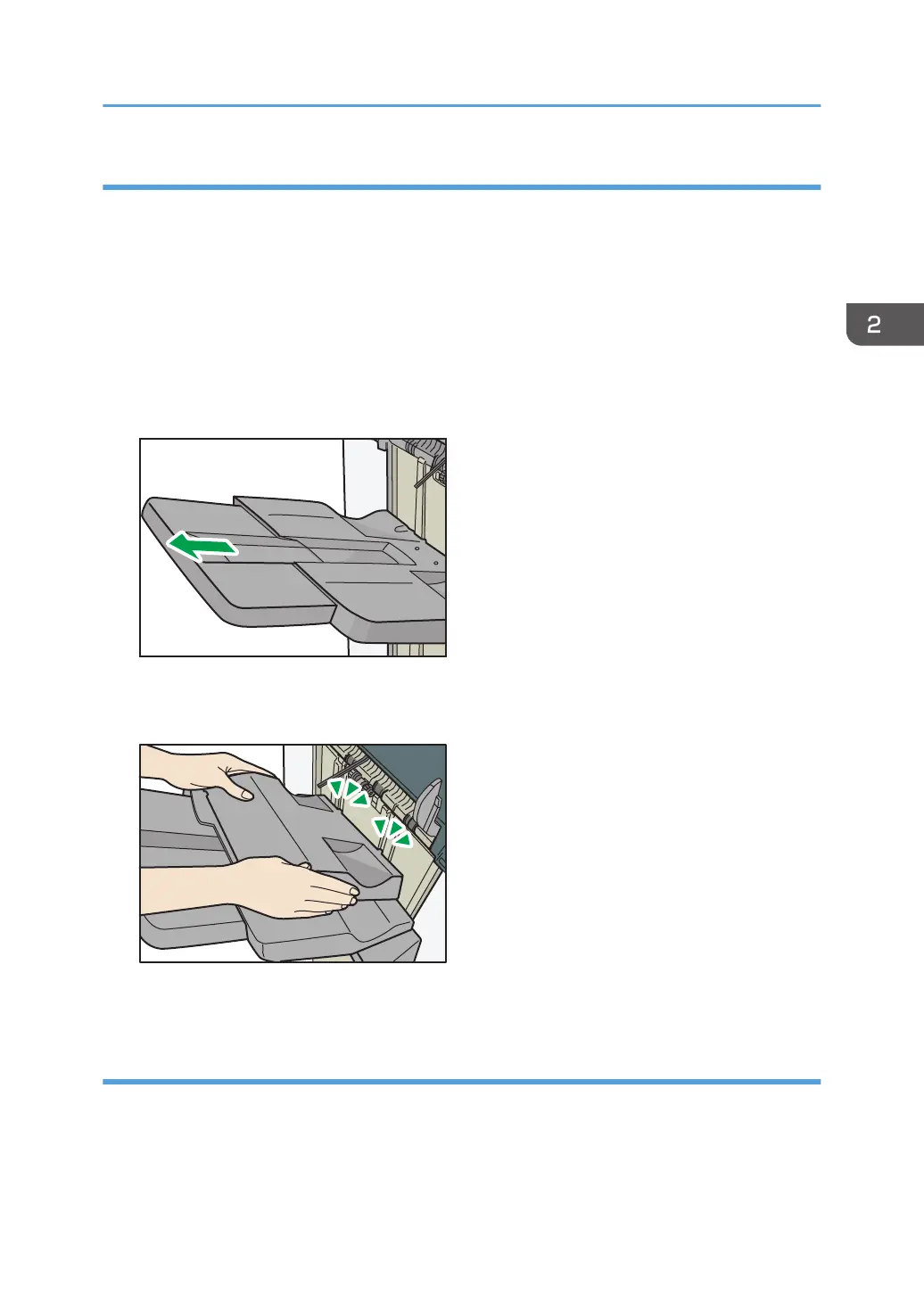When printing on thin paper with Finisher SR5070 or Booklet Finisher SR5080
To print on thin plain paper that has a horizontal length of 420.1 mm (16.54 inches) or longer (A3 or
larger) and weighs 64.0 g/m
2
(17.1 lb. Bond) or less, or to print on coated paper that has a horizontal
length of 420.1 mm (16.54 inches) or longer (A3 or larger) and weighs 80.0 g/m
2
(21.3 lb. Bond) or
less, attach the thin paper support tray
*1
to the finisher shift tray.
*1
The back of the thin paper support tray is embossed with "4".
1. Press the [Suspend / Resume] key.
2. Remove the stack of paper from the finisher shift tray.
3. Pull the extender of the finisher shift tray out.
4. Attach the thin paper support tray by setting its protrusions onto the back fence of the
finisher shift tray.
5. Press the [Suspend / Resume] key to restart the print.
Precautions for using Finisher SR4120 or Booklet Finisher SR4130
• When moving the finisher, do not hold the guide covers. Otherwise, the covers might be damaged.
Guide to Functions of the Machine's Options
39