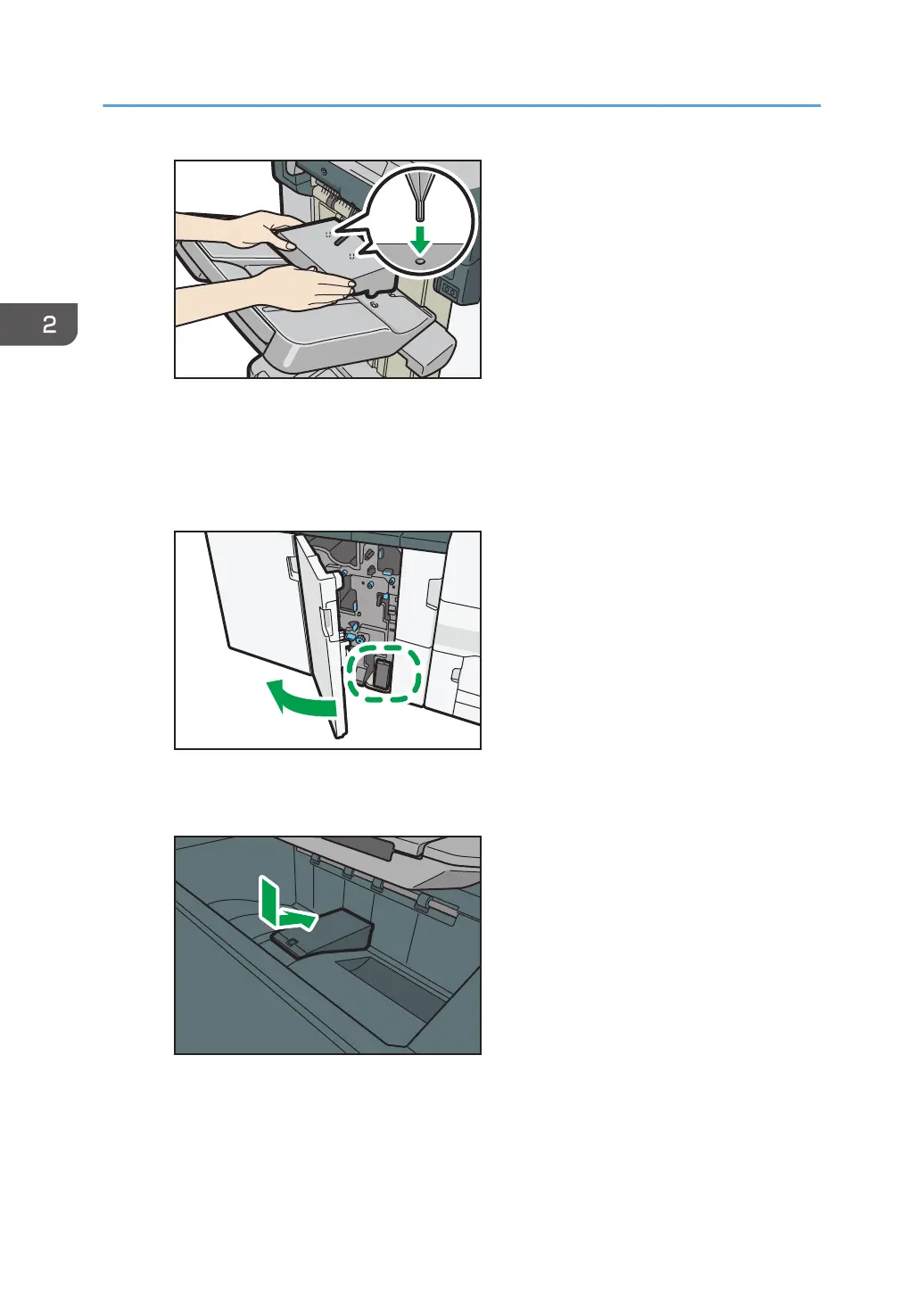*1
The back of the Z-fold support tray is embossed with "5".
Multi-folding unit
1. Open the front cover of the multi-folding unit and take out the Z-fold support tray for multi-
folding unit (located at the bottom of the multi-folding unit).
2. Attach the Z-fold support tray for multi-folding unit in the slope of the folding unit tray so that it
is flush against the end fence.
3. Close the front cover of multi-folding unit.
When you have finished using the Z-fold support tray for multi-folding unit, open the front
cover of the multi-folding unit and re-attach the tray to its stowage hook.
2. Getting Started
38
