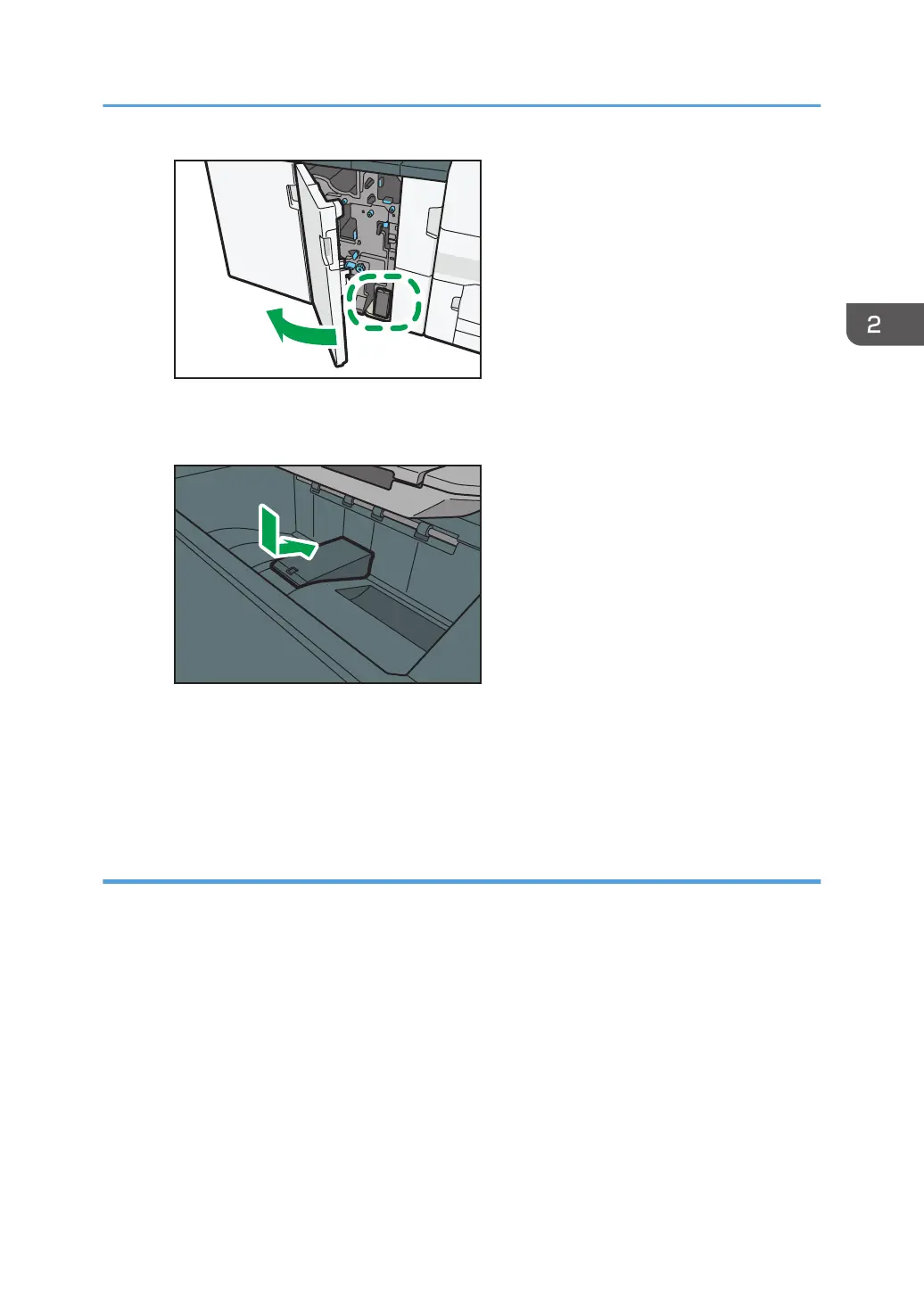2. Attach the Z-fold support tray for multi-folding unit in the slope of the folding unit tray so that it
is flush against the end fence.
3. Close the front cover of multi-folding unit.
When you have finished using the Z-fold support tray for multi-folding unit, open the front
cover of the multi-folding unit and re-attach the tray to its stowage hook.
When using the Z-fold function with Finisher SR5070 or Booklet Finisher SR5080 and
Multi-folding unit
To use the Z-fold function, you must attach the Z-fold support tray.
Finisher SR5070 and Booklet Finisher SR5080
• Finisher shift tray
Attach the Z-fold support tray
*1
by inserting the two protrusions on its underside into the holes
on the finisher shift tray.
Guide to Functions of the Machine's Options
37
