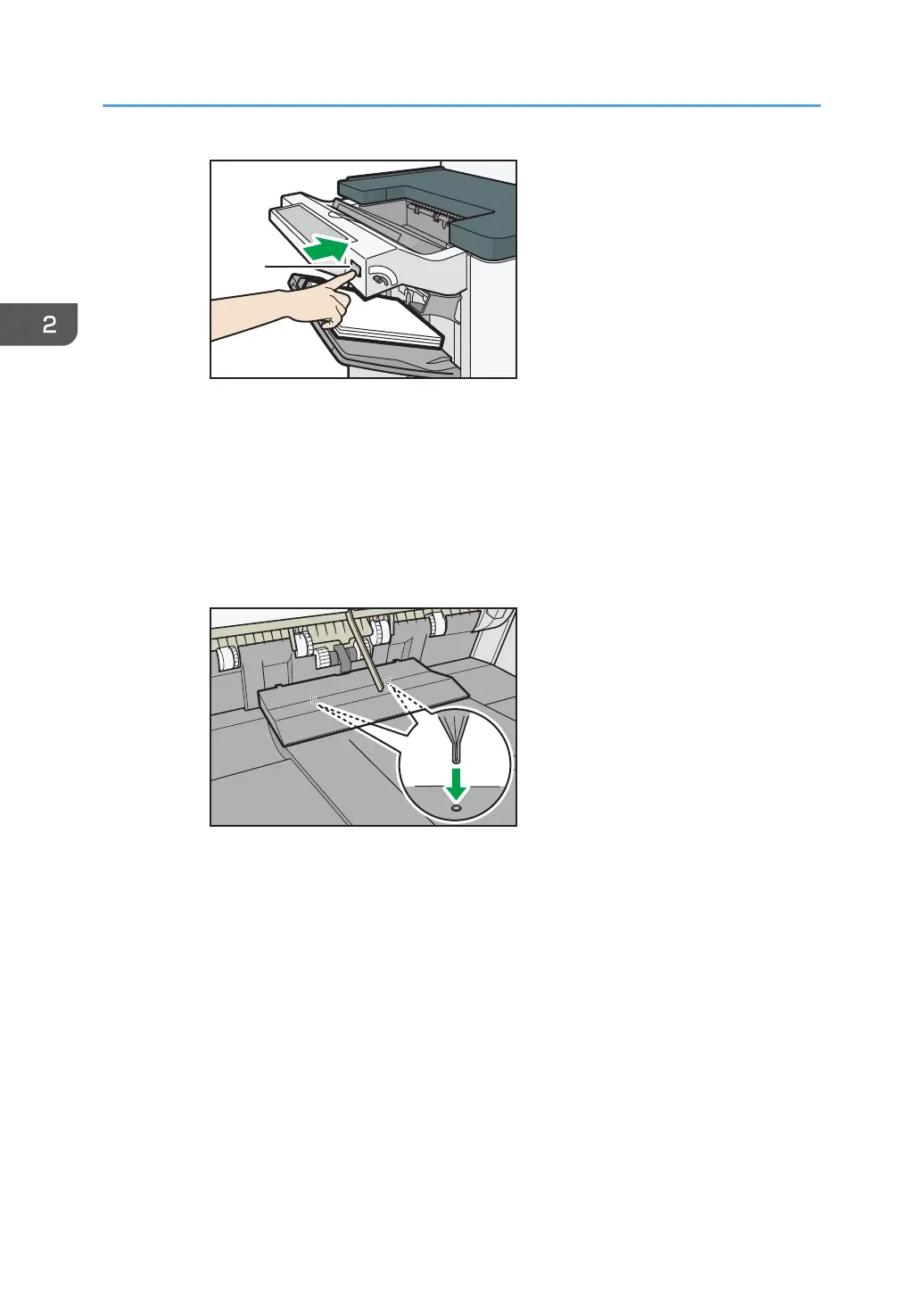1. [Suspend / Resume] key
If the finisher is not installed with the cooling fan unit, proceed to Step 2.
2. Remove the stack of paper from the finisher shift tray.
3. Attach the Z-fold support tray 3
*3
.
*3 The back of the Z-fold support tray 3 is embossed with "3".
Z-fold support tray 3
Attach the Z-fold support tray 3 by inserting the two protrusions on its underside into the
holes on the finisher shift tray.
If the finisher is installed with the cooling fan unit, proceed to Step 4.
4. Press the [Suspend / Resume] key.
Multi-folding unit
1. Open the front cover of the multi-folding unit and take out the Z-fold support tray for multi-
folding unit (located at the bottom of the multi-folding unit).
2. Getting Started
36
