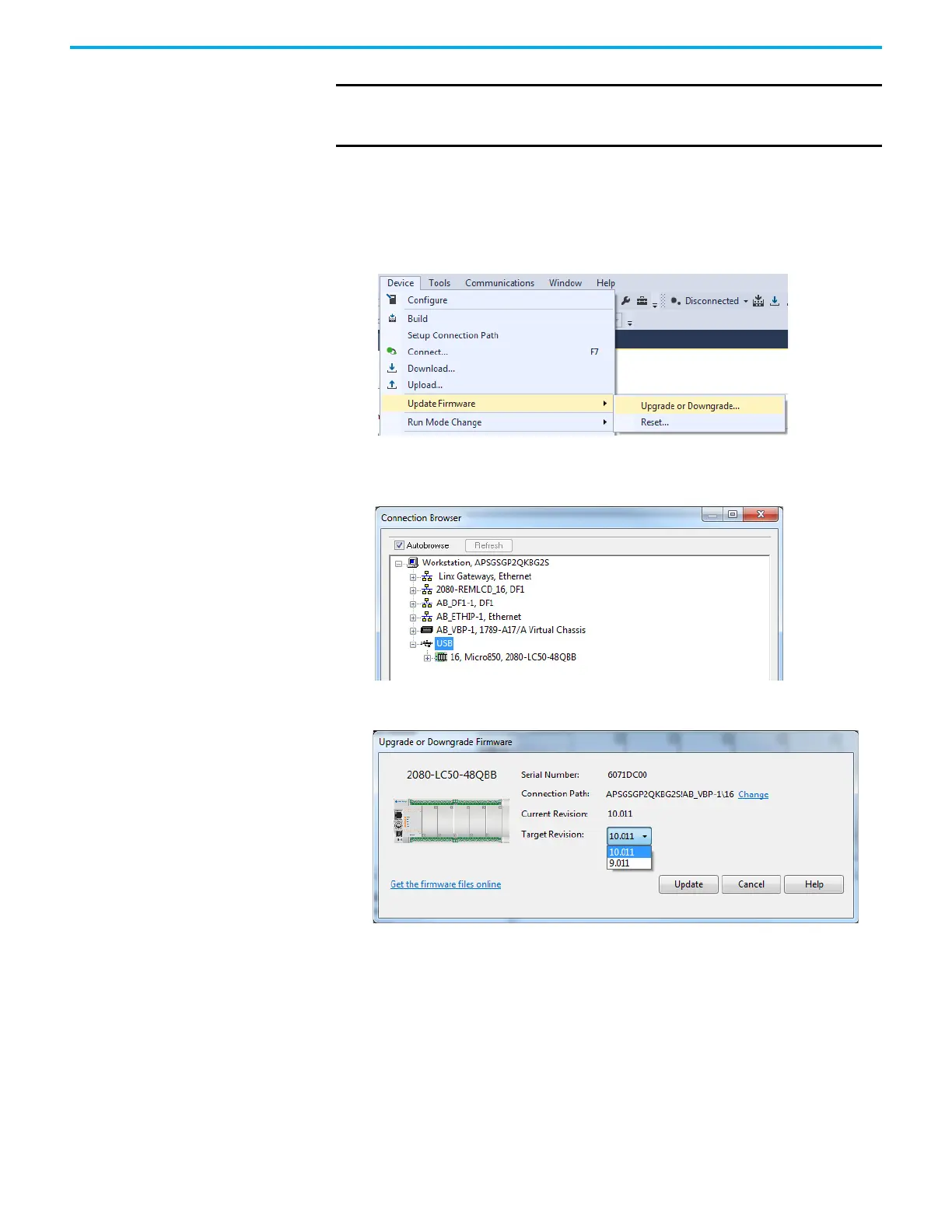258 Rockwell Automation Publication 2080-UM002M-EN-E - April 2022
Appendix B Quickstarts
To begin, launch the Connected Components Workbench software:
1. In the menu, select Device
→ Update Firmware → Upgrade or
Downgrade...
Alternatively, in the Project Organizer, right-click the controller and
select Update Firmware
→ Upgrade or Downgrade...
2. If your project does not have a connection path to the controller, the
Connection Browser dialog appears. Select your controller, then click
OK.
3. In the Upgrade or Downgrade Firmware dialog box, select the desired
Target Revision to flash update the controller.
If the desired firmware revision is not shown in the drop-down list, you
can download that firmware revision by clicking the “Get the firmware
files online” link.
You can also change the Connection Path by clicking the “Change” link.
4. When you have confirmed the settings, click Update to begin flash
updating the controller.
The update progress is shown in the dialog box.
IMPORTANT
Flash update over USB using FactoryTalk Linx software with a 32-bit
operating system is not supported. Use either a 64-bit operating system
or RSLinx Classic software.
