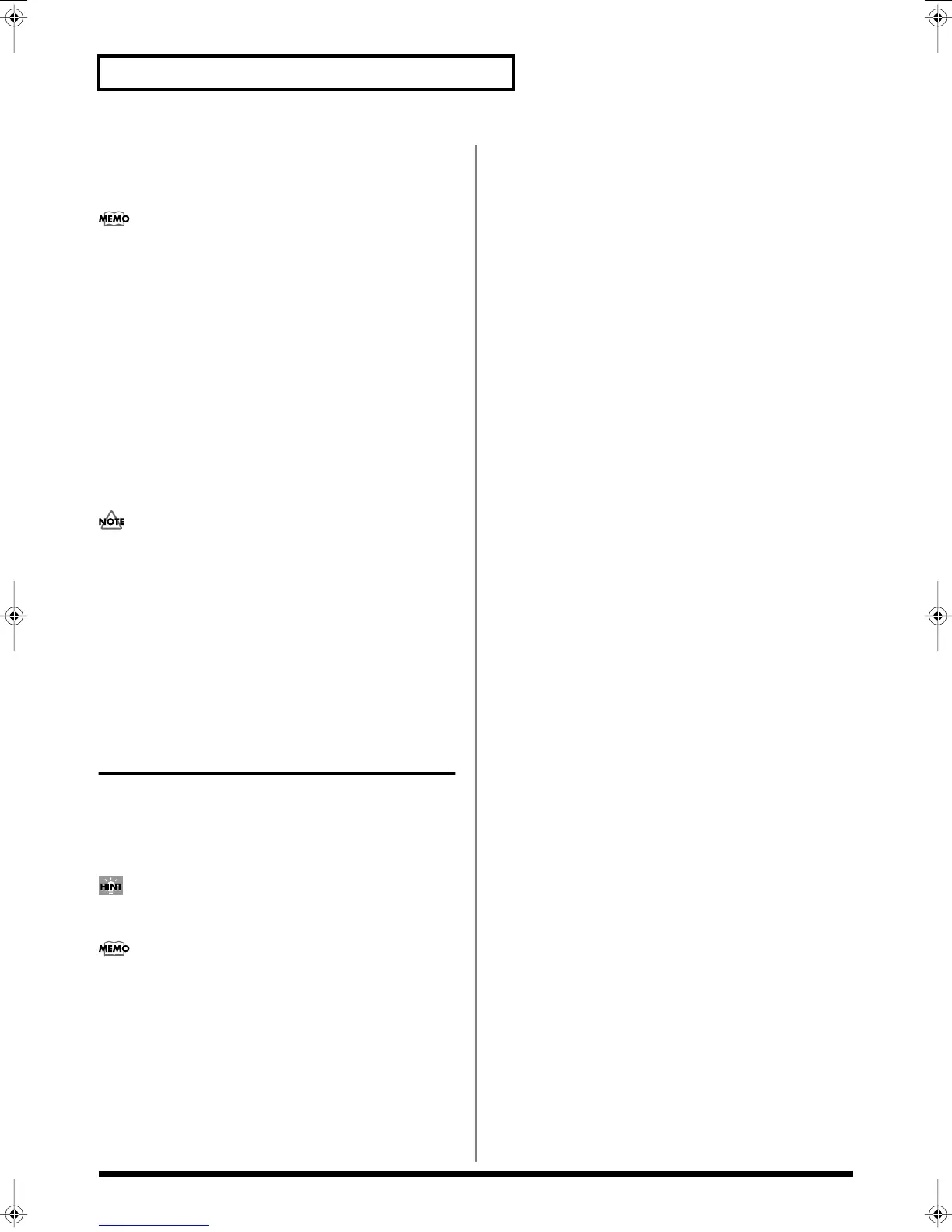86
Creating a Patch
Sub-Oscillator (ANALOG)
The sub-oscillator adds a low pitch to create a thicker sound. You
can use the Detune parameter to add a detune effect.
Detune
is the effect or technique of adding (layering) a sound at
a slightly different pitch. When using the sub-oscillator, you can
apply a detune effect by setting Detune to a value other than “0.”
Octave Select (Sub Oscillator Octave Select)
When using the sub-oscillator, this specifies the number of octaves
below the basic pitch at which it will be sounded.
Value
OFF:
The sub-oscillator will not be used.
-2:
The sub-oscillator will be added two octaves below the basic
pitch.
-1:
The sub-oscillator will be added one octave below the basic
pitch.
0:
The sub-oscillator will be added at the same pitch as the basic
pitch.
If you use the sub-oscillator (i.e., when the value is -2, -1, or 0),
the Fat parameter will be ignored.
Sub Level (Sub Oscillator Level)
Specifies the volume of the sub oscillator.
Value:
0–127
Impact (Analog Oscillator Impact)
Specifies the sharpness of the attack of the analog oscillator. Higher
settings will produce a sharper attack.
Value:
0.0–4.0
PCM OSC
Waveform (PCM Oscillator Waveform)
Selects the wave upon which the sound is to be based when using a
PCM oscillator.
Value:
1–999 (wave number)
When you touch <List>, the Wave List window will appear,
allowing you to select the wave from the list.
When you select a wave, the wave name, encoding type, and
stereo/mono will also be displayed.
Start Offset (PCM Oscillator Start Offset)
Specifies the starting address of the wave.
Value:
0–**
Playback Mode (PCM Oscillator Playback Mode)
Specifies how the wave will be assigned to each key.
Value
RETRIGGER:
The sample will play back from the beginning each
time you play a key.
LEGATO:
When you play legato, the playback point will be
synchronized with the currently playing sound.
STEP:
Each time you play a key, the sample will play back to the
next event (p. 119) and then stop.
EVENT:
The sample will be divided at each event and assigned to
separate keys. Each time you press a key, the sample will play from
the beginning of the corresponding event.
Vari Sw (PCM Oscillator Vari Switch)
Switches whether the sound will be produced using Vari Phrase
(ON) or linearly (OFF).
Value:
OFF, ON
Time Trip Sw (Time Trip Switch)
Selects whether Time Trip will operate (ON) or not (OFF).
Value:
OFF, ON
Beat Keep (Time Trip Beat Keep)
After Time Trip is operated, this selects whether you will “chase” to
the beat location where you otherwise would have been if Time Trip
had not been operated (ON), or whether this “chase” will not occur
(OFF).
Value:
OFF, ON
Loop (PCM Oscillator Loop Switch)
Specifies whether the wave will be played as a loop (ON) or not
(OFF).
Value:
OFF, ON
Robot Voice (PCM Oscillator Robot Voice Switch)
Specifies whether the pitch of the wave will be held steady (ON) or
not (OFF).
Value:
OFF, ON
Tempo Sync (PCM Oscillator Tempo Sync Switch)
Specifies whether the wave will be sounded in sync with the tempo
clock (ON) or not (OFF).
Value:
OFF, ON
Reference_e.book 86 ページ 2005年3月10日 木曜日 午後5時6分