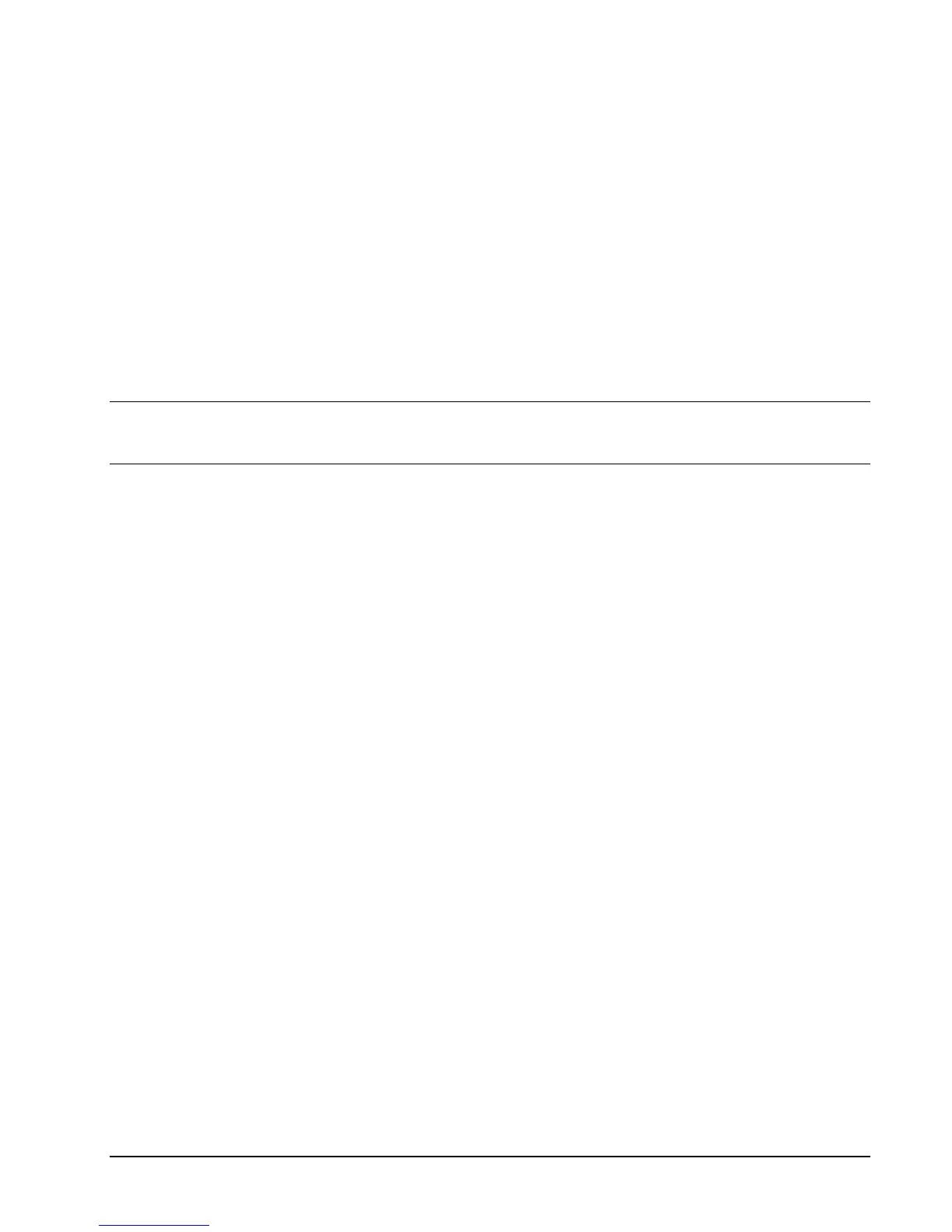SPS-2000 Program Manual v1.30 P Mode Programming 137
RED?
Touch NO or YES in the RED column to select red/black print (provided the printer is capable of 2-color
print).
+/-
Touch the button in the +/- column to select NONADD, +(ADD), or –(SUB) status for the selected total.
Depending upon your selection the total will not affect, add to, or subtract from the total at the end of the
custom report. When the subtotal TTL# code (i.e.'999') is entered on a later line, previous totals with a +
or - designation are added and printed.
DESCRIPTOR
The default descriptor automatically displays when the TTL# is entered. If you wish, enter a new
descriptor by replacing default descriptor. Touch the Descriptor key, type new information into the field,
and then touch OK.
NOTES: Use the total #998 to create a dashed separator line on the report; use the total #999 to create a
subtotal line. The subtotal line will calculate the totals designated "+" or "-" that appear sequentially after the
previous subtotal line. Enter a custom descriptor for the subtotal line.
Financial Report/Employee Report
The Financial Report and the Employee Report can be modified so that specific totals are deleted from the
report or printed in red (provided the printer is capable of 2-color print).
1. From the PGM mode PROGRAMMING MENU touch REPORT to view the REPORTS selection
window.
2. Touch FINANCIAL REPORT or EMPLOYEE REPORT to modify the report.
3. For each total, you can select YES or NO in the PRINT and RED columns. Use the PAGE UP
and/or PAGE DOWN keys to view all of the totals.
4. Touch CLOSE to exit the program.
String Report
Up to four string reports can be created that automatically generate a sequence of up to 24 different reports.
Typically, string reports are used to automate end-of-day or end-of-period reporting requirements. Reports
selected in the string sequence can be X (read) or Z (reset) reports and can be from report level 1-5.
1. From the PGM mode PROGRAMMING MENU touch REPORT to view the REPORTS selection
window.
2. Touch STRING REPORT to view the STRING REPORT #1 PROGRAMMING screen.
3. If you are programming a string report other than string report #1, touch STRING REPORT # and
select another report number (2-4).
4. You can program a descriptor for the string report by touching DESCRIPTOR.
5. Select X or Z, the REP LVL (1-5) and the RPT# for each report you wish to include in the report
sequence.
6. Touch CLOSE to exit the program.
