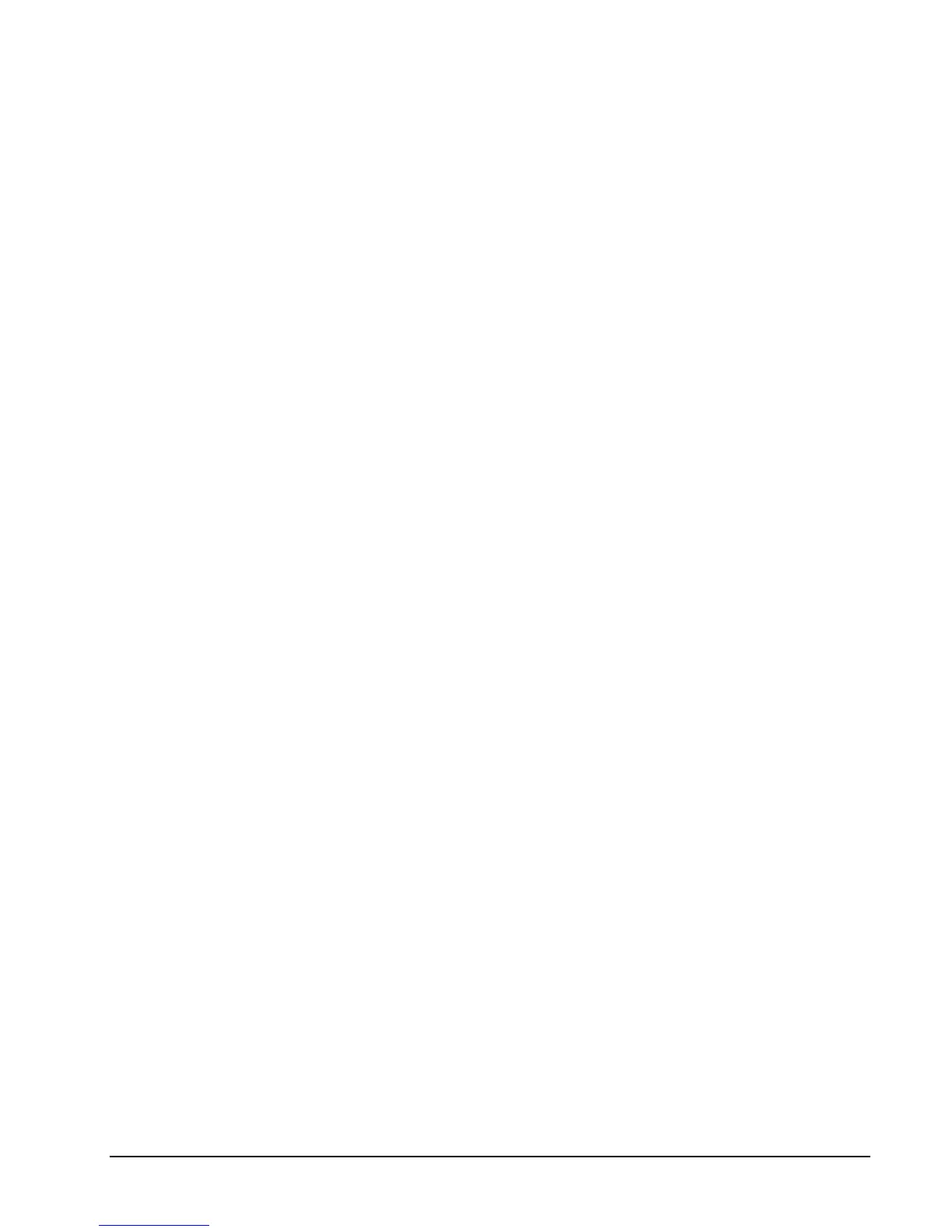SPS-2000 Program Manual v1.30 S Mode Programming 75
Save Reports
(Note that the Report Save/Restore feature requires V2.00s software or later.)
Reports can be saved to an SD card. All reports are saved simultaneously. Each report is saved in .rpt format.
You must use CRS supplied conversion utilities to convert to a text file (.txt) or Excel (.xls) format. Reports
are stored on the SD card at the following path:
sps2000/backup/xxxxxx/REP_mmddyyyy
Where “xxxxxx” represents the 6-digit numeric store number (or store name) and “mmddyyyy” represents the
date the reports were saved. Multiple stores and multiple report dates can be stored on the same SD card.
1. Insert a SD card in the SPS-2000.
2. Go to S Mode and touch SRAM Backup.
3. Touch SAVE REPORT TO SD.
4. At the Confirmation dialog box, touch YES. The PLEASE WAIT message displays until the
download is complete.
Restore Reports
(Note that the Report Save/Restore feature requires V2.00s software or later.)
Previously saved reports may be able to be restored to the memory of the SPS-2000. Report saving is advised
whenever service activity or updates are required on installed ECRs. In case of memory clearing, customer
totals can be restored without disrupting store security or accounting.
1. Insert a SD card in the SPS-2000.
2. Go to S Mode and touch SRAM Backup.
3. Touch RESTORE REPORT FROM SD.
4. At the selection window, touch the date of the report(s) you wish to restore.
5. Touch OK. The PLEASE WAIT message displays until the upload is complete.
