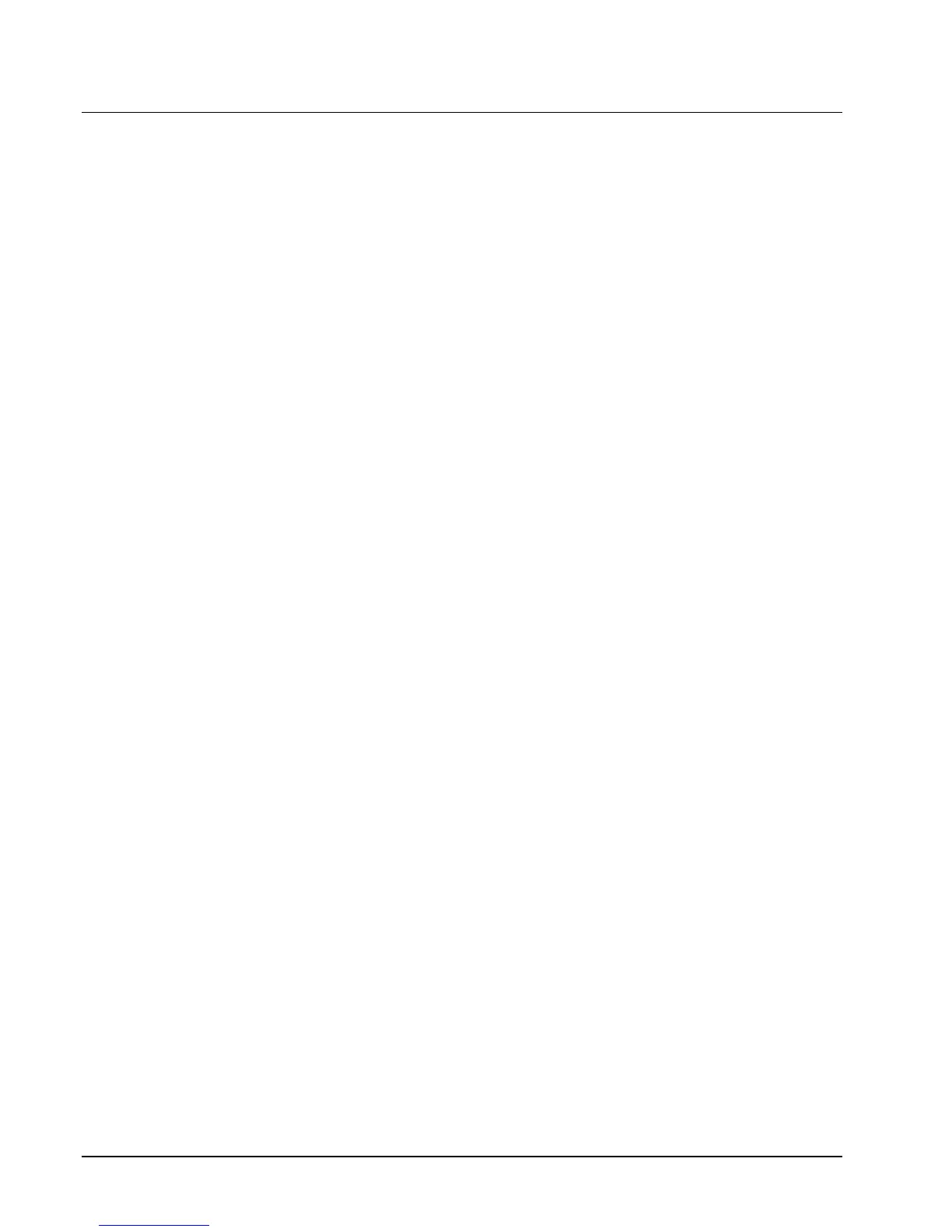74 S Mode Programming SPS-2000 Program Manual v1.30
SRAM Backup
Use this function to load or save an end user programs or report data to or from an SD memory card.
Save End User Program
1. Insert a SD card in the SPS-2000.
NOTE: SD cards must be formatted as FAT 32. To avoid compatibility issues, CRS recommends
that you purchase SD cards from CRS.
NOTE: This action will backup the SPS-2000 end user program on the SD Card in the path:
SPS2000/backup/xxxxxx, where xxxxxx is the store number set in S-Mode system options. When
you restore programs, SPS-2000 will look for program data for the store number set in system
options. If you had previously saved a program for the same store on the same SD card, the backup
function will write over your previous end user program. Be sure to archive previously saved
programs to your PC.
2. Go to S Mode and touch SRAM Backup.
3. Touch BACKUP PGM TO SD.
4. At the Confirmation dialog box, touch YES. The PLEASE WAIT message displays until the
download is complete.
Restore End User Program
1. Verify that the store number set in S-Mode System Options matches the store number folder where
the program you wish to restore is stored. Programs are stored on the SD card at
SPS2000/backup/xxxxxx, where xxxxxx is the store number set in S-Mode system options.
2. Insert the SD card containing the program in the SPS-2000.
3. Go to S Mode and touch SRAM Backup.
4. You must first restore the program’s memory allocation.
Touch LOAD MEMORY ALLOCATION FROM SD.
5. At the Confirmation dialog box, touch YES. The PLEASE WAIT message displays until the upload
is complete.
6. Close the SRAM Backup screen, then touch Memory Clear. Touch 13. CLEAR PLU FILE. Even if
just the default program is loaded, PLUs must be cleared before restoring the program. Close the
Memory Clear Screen
7. Touch SRAM Backup, then touch RESTORE PGM FROM SD.
8. From the selection dialog, select the individual program you with to restore or select “All” to restore
all programs.
9. At the Confirmation dialog box, touch YES. The PLEASE WAIT message displays until the upload
is complete.
