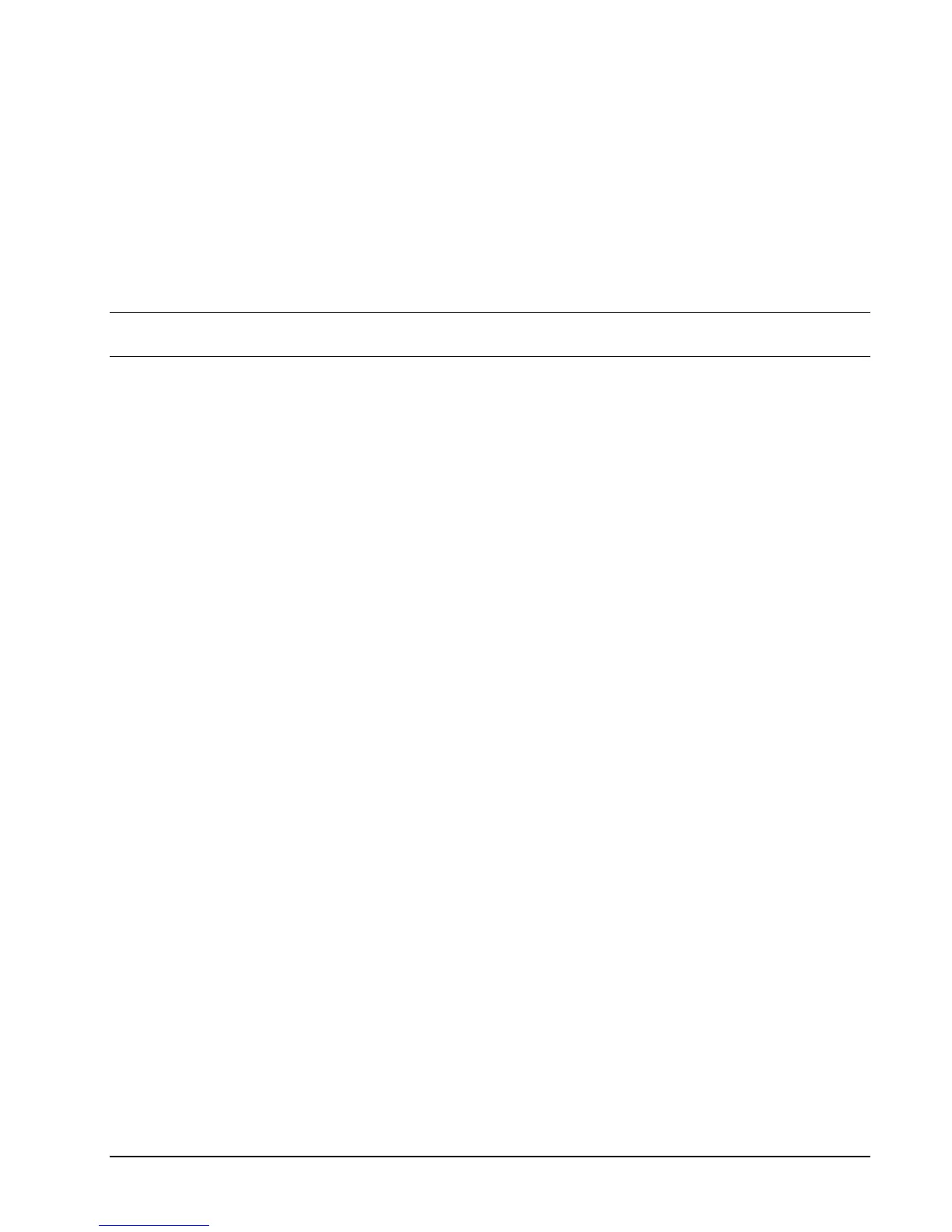SPS-2000 Program Manual v1.30 Software Installation & SD Memory Utilities 41
5. At the Confirmation dialog box, touch YES. The PLEASE WAIT message displays until the upload
is complete.
6. Close the SRAM Backup screen, then touch Memory Clear. Touch 13. CLEAR PLU FILE. Even if
just the default program is loaded, PLUs must be cleared before restoring the program. Close the
Memory Clear Screen
7. Touch SRAM Backup, and then touch RESTORE PGM FROM SD.
8. From the selection dialog, select the individual program you with to restore or select “All” to restore
all programs.
Note: At version 2.02n, “ETC” restores: NON PLU, TARE WEIGHT, AGE VERIFICATION, and TABLE
DISPLAY.
9. At the Confirmation dialog box, touch YES. The PLEASE WAIT message displays until the upload
is complete.
Save Reports
(Note that the Report Save/Restore feature requires V2.00d software or later.)
Reports can be saved to an SD card, USB memory stick or to an FTP site. All reports are saved
simultaneously. Each report is saved in .rpt format. A report viewer utility is available so that the file data is
available to Excel or other PC applications. Reports are stored at the following path:
sps2000/backup/xxxxxx/REP_mmddyyyy
Where “xxxxxx” represents the 6-digit numeric store number and “mmddyyyy” represents the date the reports
were saved. Multiple stores and multiple report dates can be stored on the device.
1. From the S Mode menu touch SRAM BACKUP and select a backup method, SD, USB or FTP.
2. Depending upon the method selected, Insert a SD card in the SPS-2000; or insert a USB memory
device, or connect the SPS-2000 to the FTP site via a router and internet connection.
3. Touch SAVE REPORT TO SD
4. At the Confirmation dialog box, touch YES. The PLEASE WAIT message displays until the
download is complete.
Restore Reports
(Note that the Report Save/Restore feature requires V2.00d software or later.)
Previously saved reports can be restored to the memory of the SPS-2000. Report saving is advised whenever
service activity or updates are required on installed ECRs. In case of memory clearing, customer totals can be
restored without disrupting store security or accounting.
1. From the S Mode menu touch SRAM BACKUP and select a backup method, SD, USB or FTP.
2. Depending upon the method selected, Insert a SD card in the SPS-2000; or insert a USB memory
device, or connect the SPS-2000 to the FTP site via a router and internet connection.
3. Touch RESTORE REPORT FROM SD.
4. At the selection window, touch the date of the report(s) you wish to restore.
5. Touch OK. The PLEASE WAIT message displays until the upload is complete.
