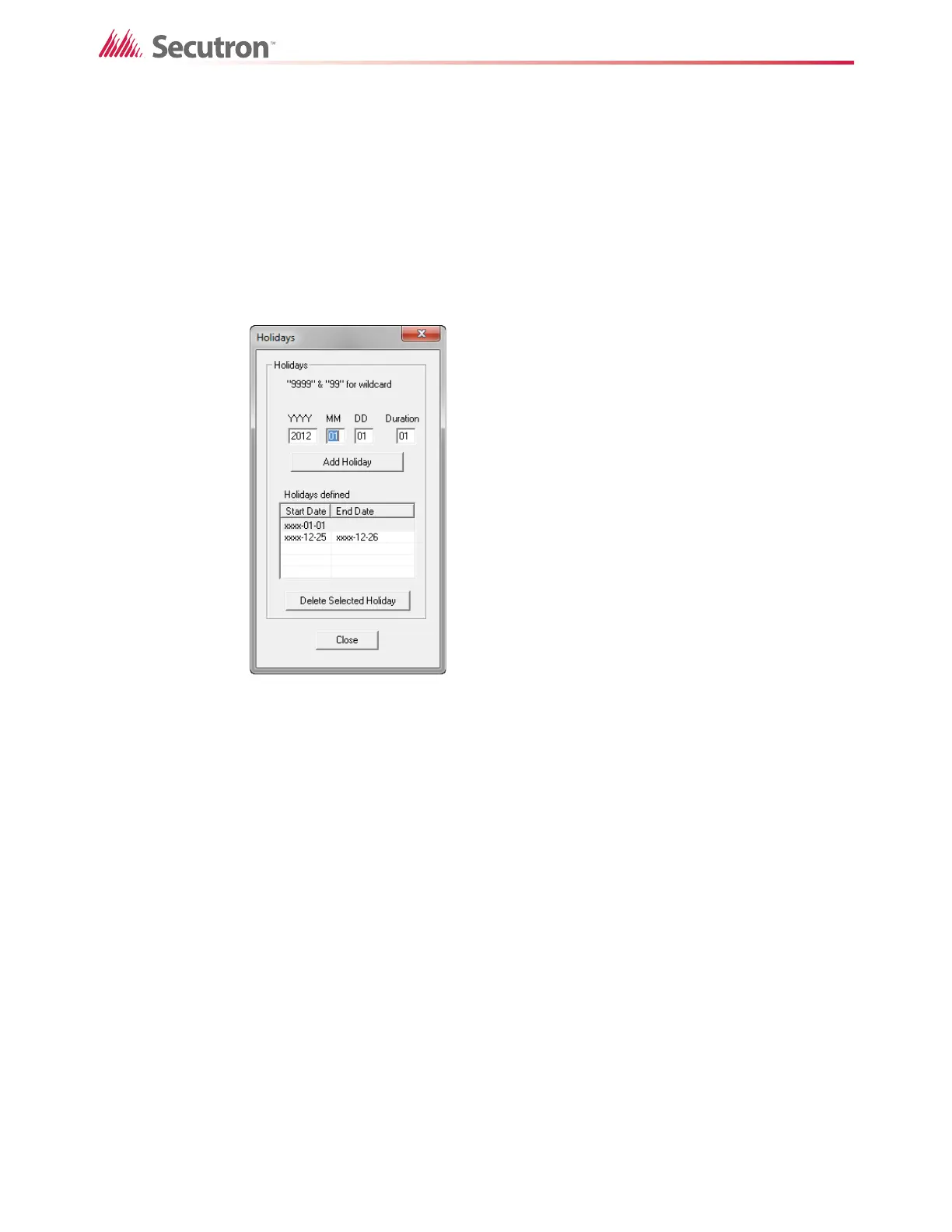152
Using the Configurator
19.5.1 Holidays
During a holiday, the system goes into After Hours mode. You can add and remove holiday
definitions.
To add a new holiday
1. Click Enable Auto After Hours at the bottom of the Job Details.
2. Click Modify.
The Holidays window appears.
Figure 103 Holidays Window
3. Compose a new holiday definition in the YYYY MM DD edit boxes.
4. If the holiday lasts longer than one day, type the number of days in the Duration field.
5. Click Add Holiday.
The holiday appears in the Holidays defined list.
To specify a holiday that recurs once a year
• Type 9999 in the YYYY field.
For example, type 9999 01 01 for New Years Day.
To specify a holiday that recurs once a month or once a day
• Type 99 in the MM or DD field.
For example, type 9999 99 01 to specify that the first of every month is a holiday.
Type 9999 07 99 to specify that the plant is shut down every day in July for summer
vacation.