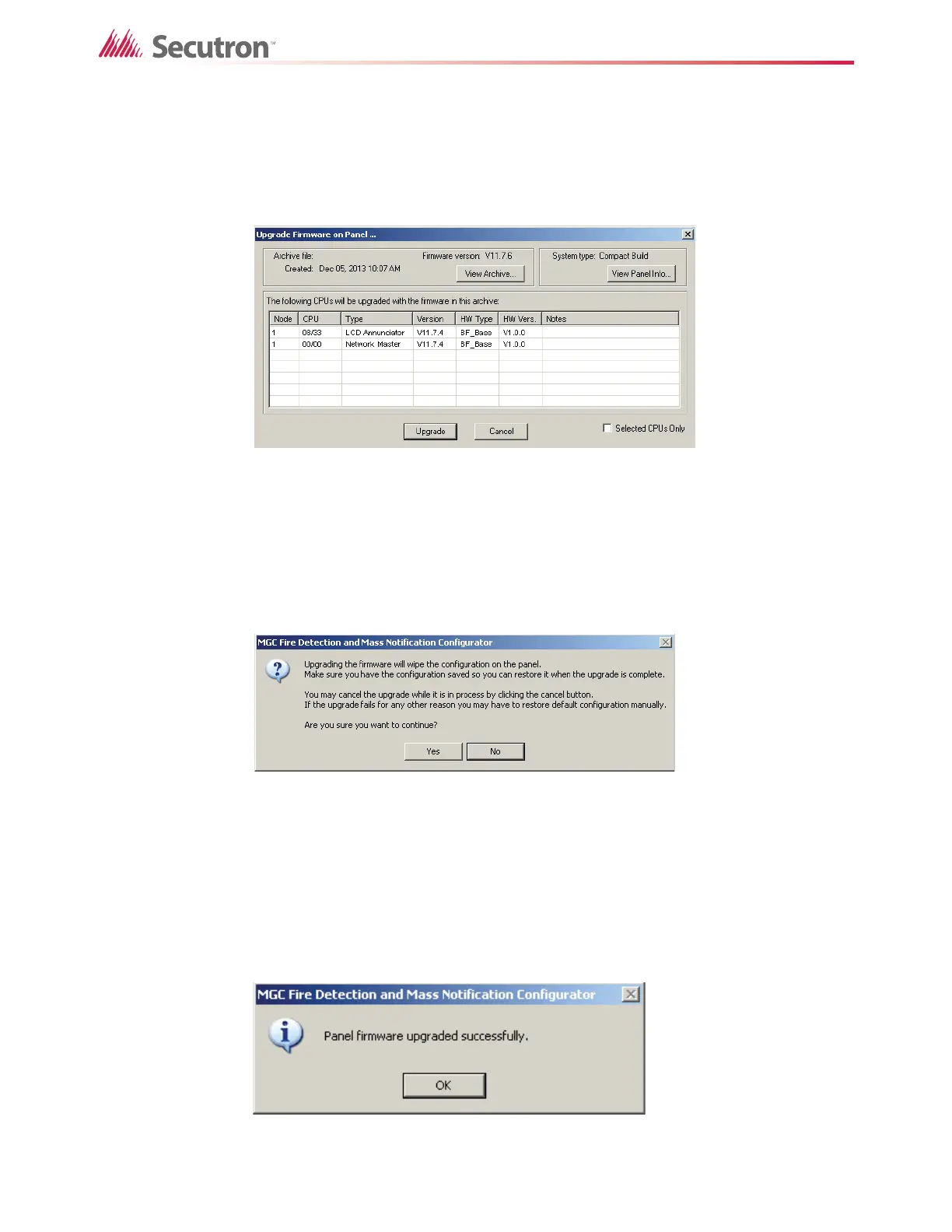30
Upgrading Firmware
7. In the Configurator, click Panel > Connect.
8. Click Panel > Upgrade Firmware.
9. Navigate to the location where the firmware file is stored, and then click Open.
The Upgrade Firmware on Panel window appears.
Figure 18 Upgrade firmware on panel
• If you want to upgrade the firmware on all the CPUs, click Upgrade.
• If you want to upgrade the firmware on only some of the CPUs, select Selected
CPUs Only, and then hold down the Ctrl key and select the CPUs you want to
upgrade. Then click Upgrade.
A window appears warning you that this procedure will erase the configuration on the
panel.
Figure 19 Firmware upgrade warning
10. Click Yes to continue with the upgrade.
The Configurator uploads the firmware to the CPUs. This process can take up to 10
minutes for each type of CPU. For example, if the system has one main board and two
annunciators, it has two types of CPU, and the process will take approximately 20
minutes.
When the upgrade is complete, the Panel firmware upgraded successfully window
appears.
Figure 20 Panel firmware upgraded successfully