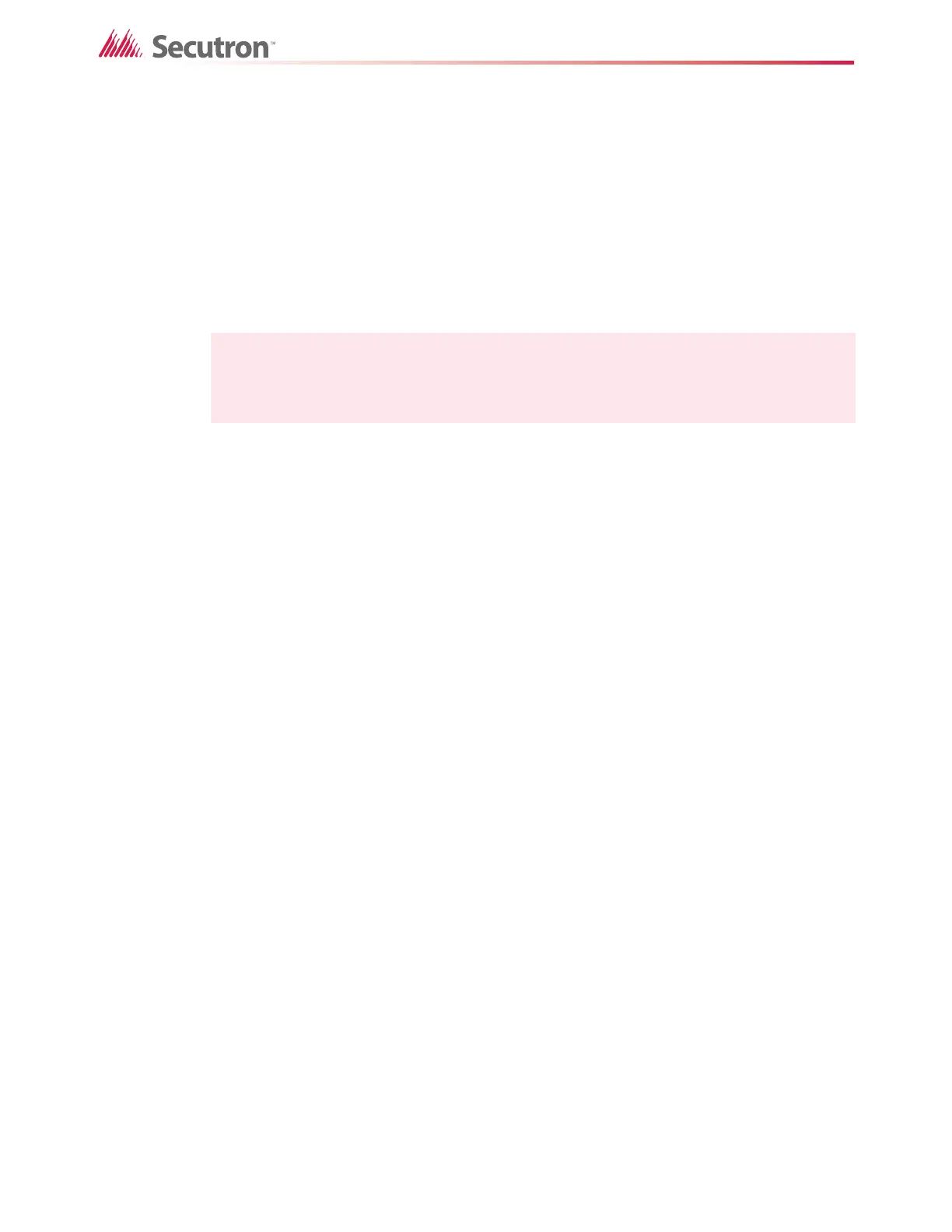179
Using the Configurator
You can change the backup folder in User Preferences. See section 19.2 on page 144.
If the Keep Only Latest Versions After Backup option is selected in User Preferences, only
the latest versions of all jobs will be kept after a successful Backup Database command. All
older versions will be deleted.
19.22 Restoring the Database
Restoring the database means replacing the current database with a copy from a backup. You
can do this if you are having a problem with your current database.
To restore the database from a backup
1. Click File > Restore Database.
A window appears warning you that this operation will erase all the data in the current
database.
2. Click Yes to continue restoring the database.
The Specify database to restore window appears.
3. Select the database that you want to restore, and then click Open.
The Configurator erases the current database and restores the backup.
19.23 Compacting the Database
A database that has been the subject of many deletions and additions can become
fragmented and use a lot of disk space. You can compact the database to recover the space
and improve performance.
To compact the database
• Click File > Compact Database.
This may take several minutes for a large database.
19.24 Comparing Jobs
You can compare two jobs. The Configurator displays which elements have been added,
removed, or changed.
To compare jobs
1. Click Job > Open Job and open the first job. This is the primary job.
2. Click Job > Compare Job Versions.
Attention: This procedure erases all the data in the current database. Any changes
made since you made the backup will be lost.