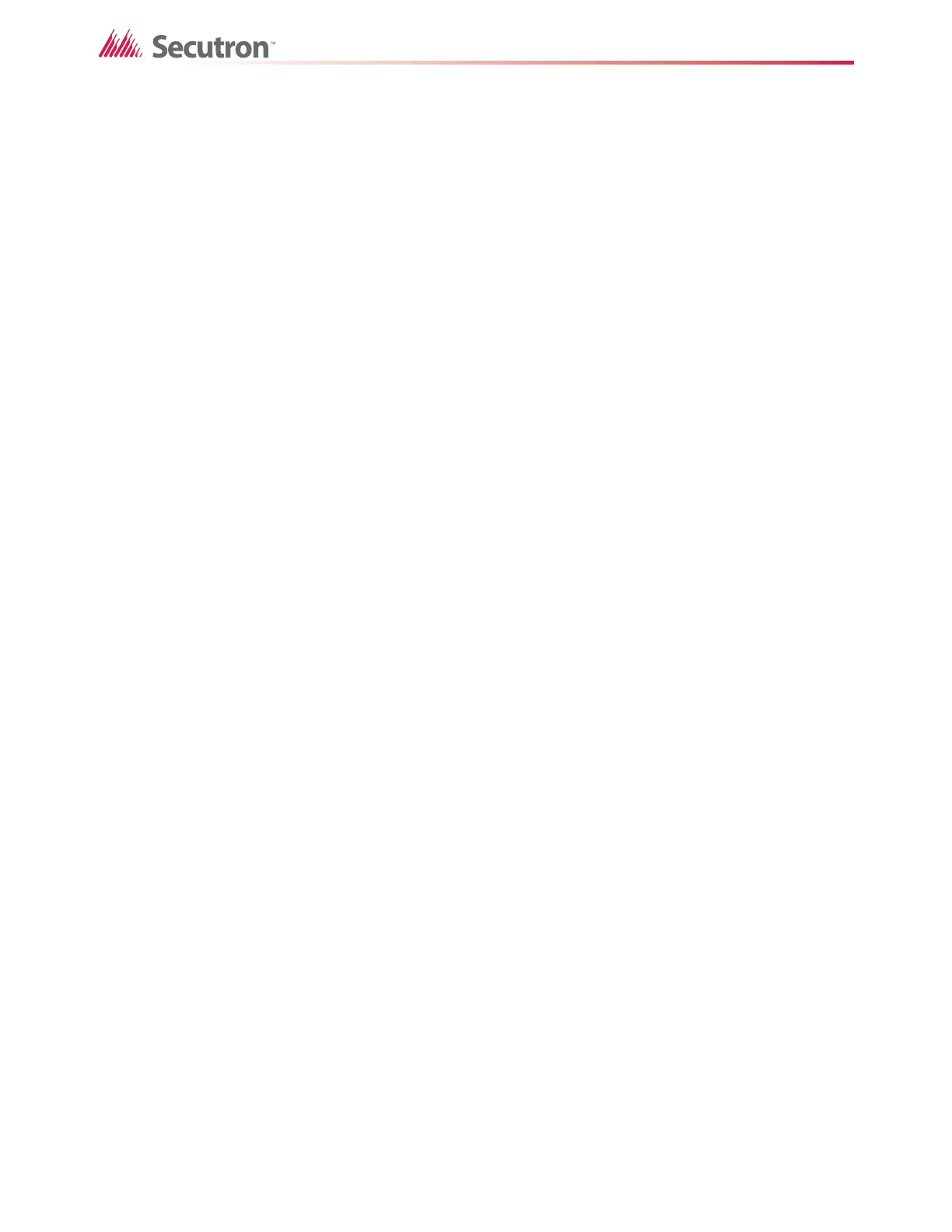44
Advanced Logic
14. Type a description in the Description box, and then type a comment in the Comments
box.
15. Click OK to close the Advanced Logic Editor.
16. Right-click the zone, then click Add Correlations.
17. Add an output, and then click Close.
Monitor Zone 4 will become active when any 2 of the 3 devices go into alarm.
5.6 Example of Advanced Logic with EQU
This example shows how to create an advanced logic equation with the EQU operator and the
Sys Def values. The equation will be true when a 4-20 mA input input module’s PW4 value is
equal to ALARM_LEVEL3.
To create an equation with EQU
1. Create a monitor zone, and then tag this zone Monitor Zone 5.
2. Create a non-verified alarm input and select sensitivity levels in the columns Sens, Sens
Lvl 2, and Sens Lvl 3.
3. Click Monitor Zone 5.
4. Click the Advanced Logic tab at the bottom, and then click Edit.
The Advanced Logic Editor appears.
5. Click :L (level) in the Device Status menu.
6. Select the input device, and then click the > button to move the device to the Equation
box.
7. Click the EQU button.
8. Click ALARM_LEVEL3 in the pulldown menu, and then click the Sys Def button.
ALARM_LEVEL3 appears in the Equation box.
The equation should look like this:
01-00-02-IN-101:L EQU ALARM_LEVEL3
9. Type a description in the Description box, and then type a comment in the Comments
box.
10. Click OK to close the Advanced Logic Editor.
11. Right-click the zone, then click Add Correlations.
12. Add an output, and then click Close.
Monitor Zone 5 will become active when the device’s PW4 value is equal to
ALARM_LEVEL3.
5.7 Using a Dummy Input
You can associate an equation with a dummy input and then reference that input in several
equations.
In this example, zone 3 is true if smoke detectors 5, 6 and 7 are active. Zone 3 is then re-used
in the equations for 4 different relays. The simplifies the relays' equations, which would
otherwise all have to include the equation in zone 3.