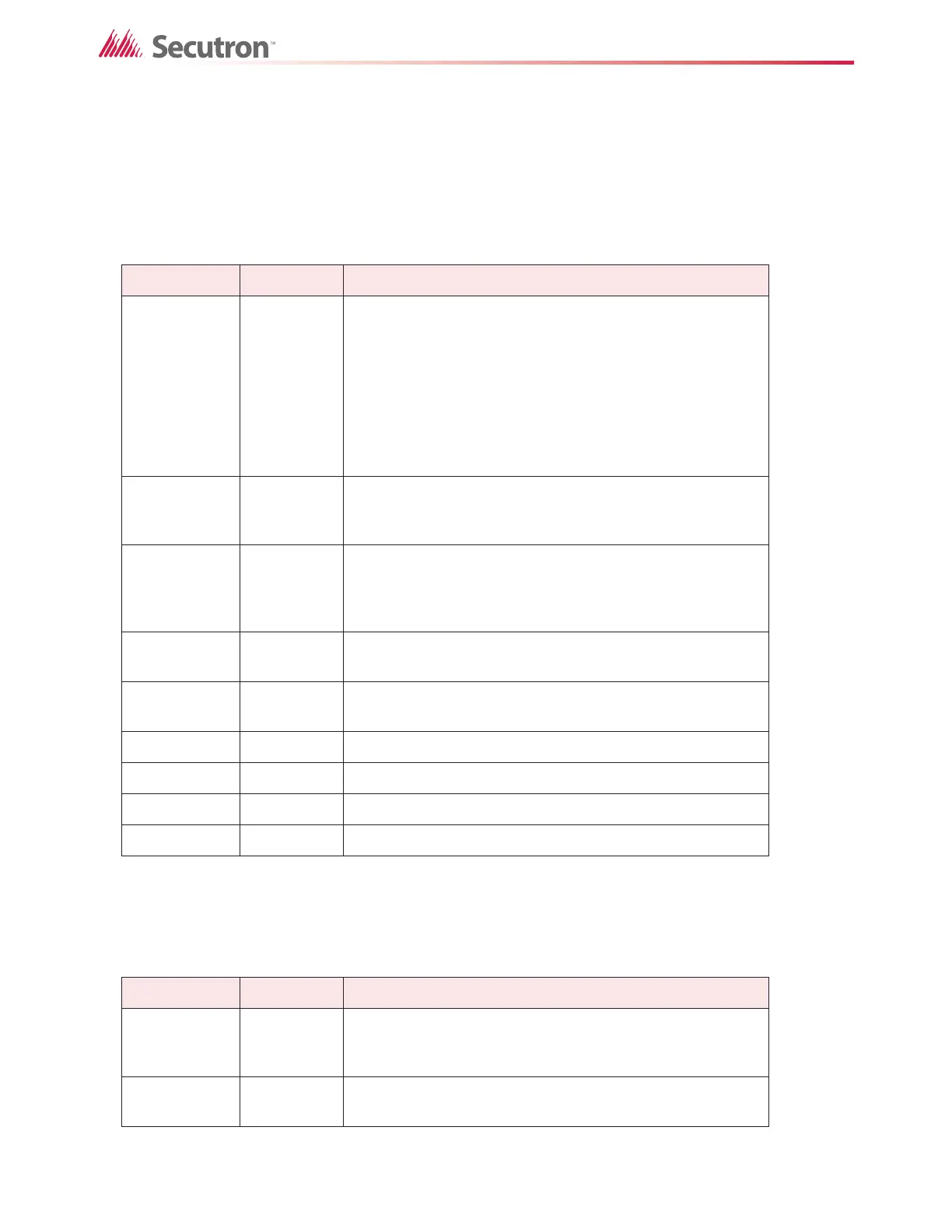209
Using the Configurator
19.47 Menus
19.47.1 File Menu
The File menu contains the following commands:
19.47.2 Job Menu
The Job menu contains the following commands:
Table 28 File Menu
Name Short cut Description
Backup
Database
Backup database makes a copy of the Master Database in
the File folder specified in the User Preferences. The
backup file will have a name of the form YYYY-MM-
DD.mdb. The back up can be used by the Restore
Database command to recover all of the jobs in the
database. The Import command can be used to recover
selected jobs from a backup. Backup your Master
Database often and store a copy of the resulting file on a
CD or other media.
Restore
Database
Restores the database from a backup copy. Note: This
operation will replace the entire contents of the current,
working database with the backup.
Compact
Database
To ensure optimal performance, you should compact and
repair your database on a regular basis. If you have purged
job versions or deleted jobs, Compacting the Database will
regain the space occupied by those records.
User
Preferences
Specifies User Preferences, such as the location of
database, backups, and job files.
Open Folder
Opens the folder for the backup, the job files, or the job
build in Windows Explorer.
Print Ctrl+P Print the active job.
Print Preview Display a Print Preview of the active job.
Print Setup Select the printer, paper size and orientation for a print job.
Exit Closes the configurator.
Table 29 Job Menu
Name Short cut Description
New Job Ctrl-N
This command will open the Create Job dialog which will
allow you to start a new job. The new job can be based on a
supplied template or on an existing job.
Open Job Ctrl+O
This command will open an existing job from your
database.